Orders
Orders
The menu item "Orders" shows you all orders that have been placed via a Mondu payment method. This includes orders from your online shop as well as from MonduSell (Offline).
You get an insight into the order items, the order status, as well as other customer & payment data. It is also possible to cancel and adjust orders and to send an invoice for an order.
Depending on the type of integration, the actions mentioned are optional or mandatory.
Orders - List view
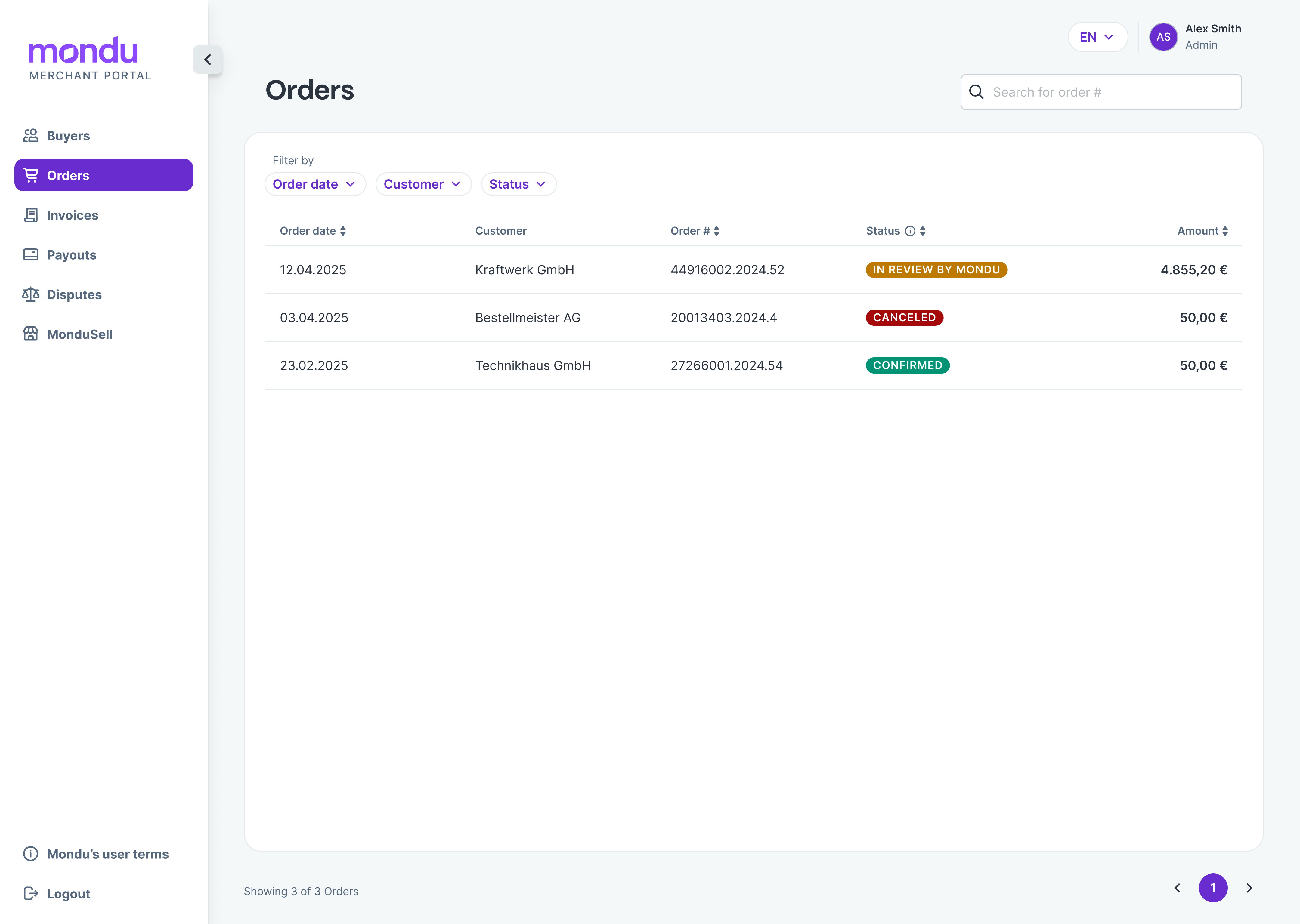
The list view includes orders from your online shop as well as from MonduSell. The orders are listed chronologically. Use the filters to search specifically for an order, a customer, order amount, date, or status.
Orders - Detail view
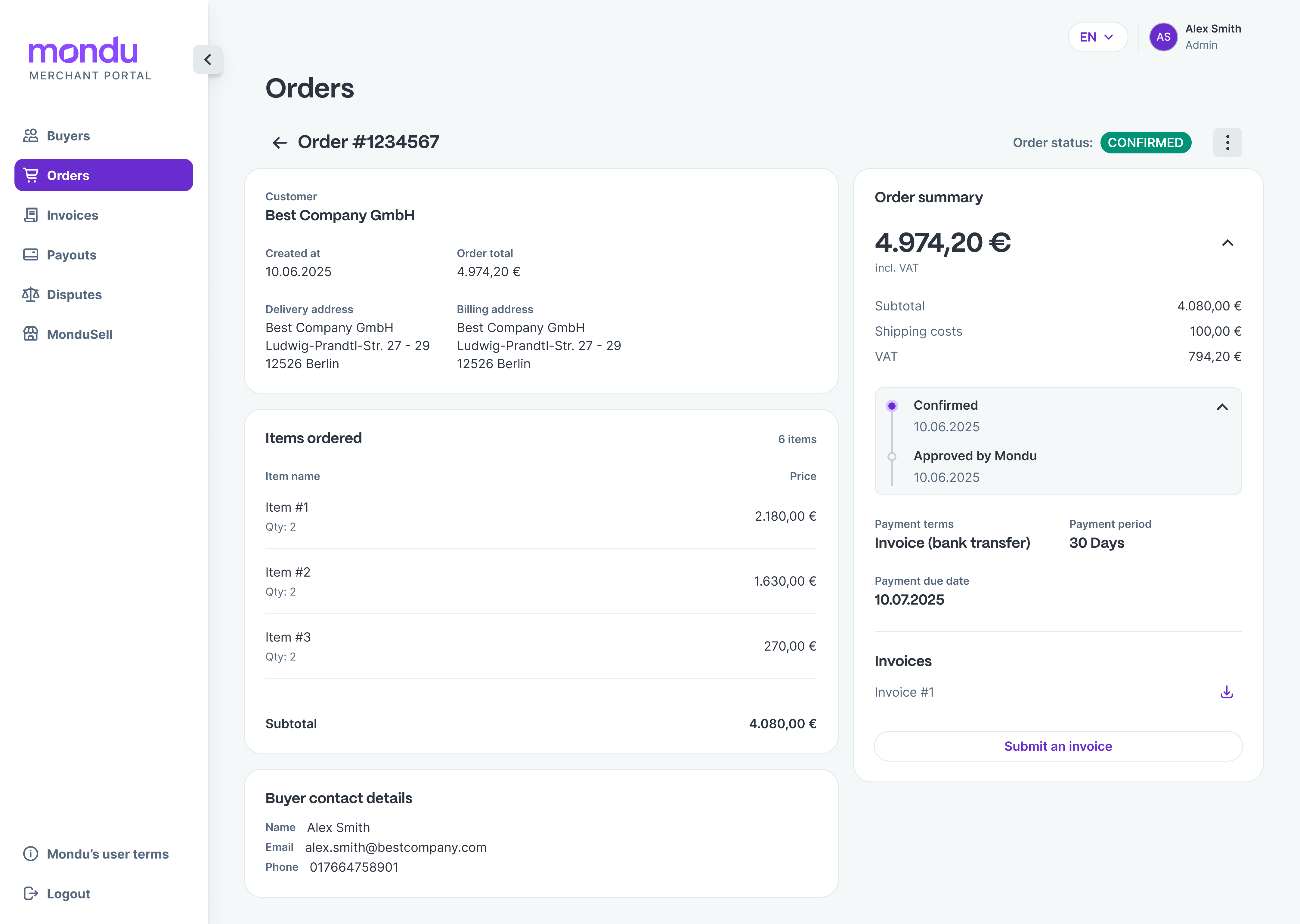
Click on an order line to get to the detail view of the selected order. There, you will get an insight into the order items, customer data, and payment details. In the detail view, you can also carry out the actions listed on the next pages.
Order Status
Following the explanation of the order status
| Order status name | Description |
|---|---|
| Confirmed | The order has been successfully placed. Mondu has approved the order, and the buyer has confirmed the use of Mondu's payment method. |
| Canceled | The order was canceled by the merchant (meaning you or someone from your company). |
| Shipped | Order is fully shipped by the merchant & Mondu has received the invoice. |
| Approved by Mondu | The order has been approved by Mondu. It still requires confirmation from the customer and/or merchant before you can proceed with invoicing. |
| Partially Shipped | Order is partially shipped by the merchant & Mondu has received a partial invoice. |
| Partially Complete | The order is partially or fully shipped, and Mondu receives partial payment from the buyer. |
| Complete | Order is fully shipped and successfully paid by the buyer. |
| Approved by Mondu* | MonduSell order is approved by Mondu and needs to be confirmed by the buyer. Confirmation email need to be sent out via Mondu Portal. |
| Customer confirmation pending* | MonduSell confirmation email is sent out and needs to be confirmed by the buyer |
*Only available if MonduSell is activated
Adjust an order
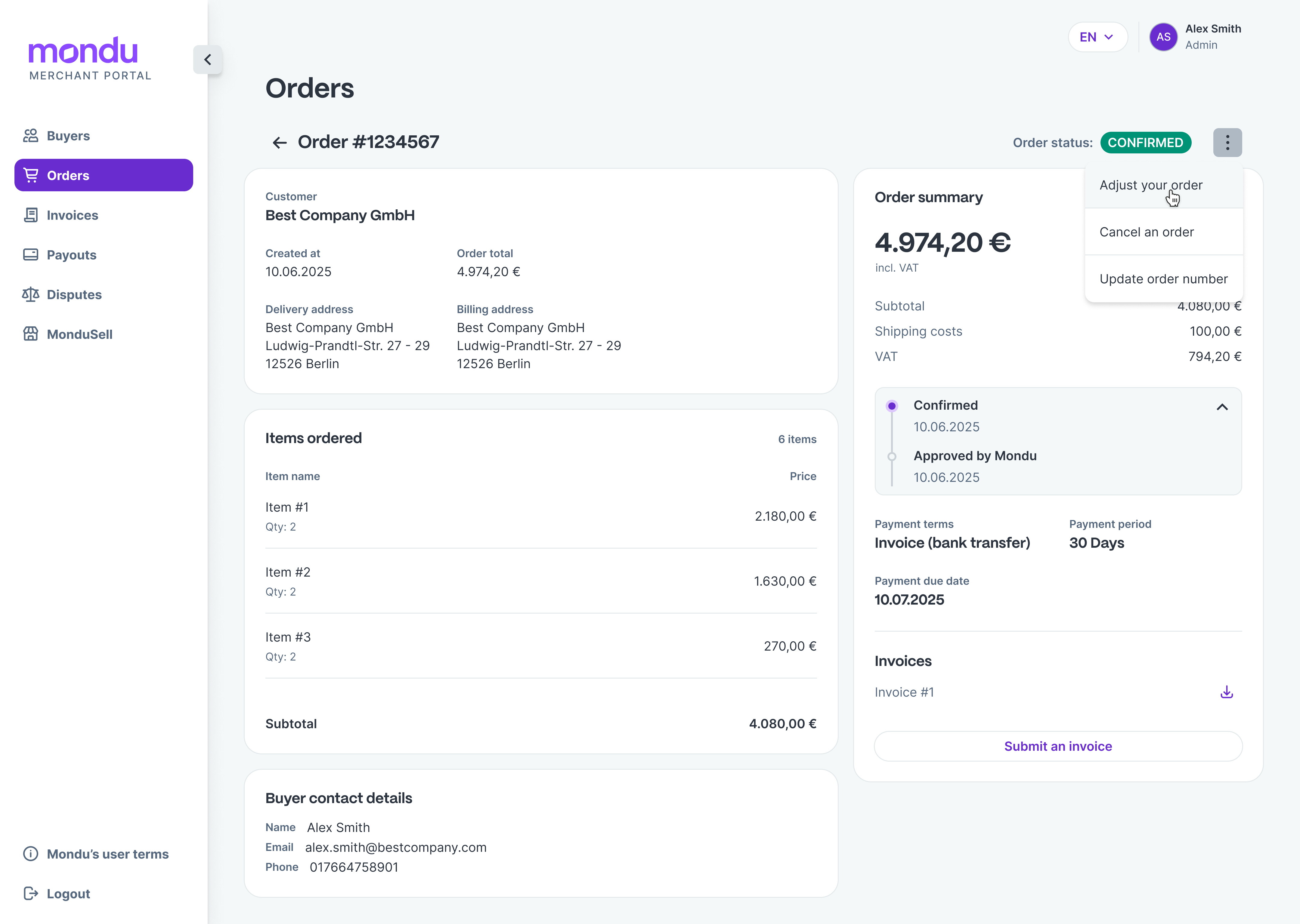
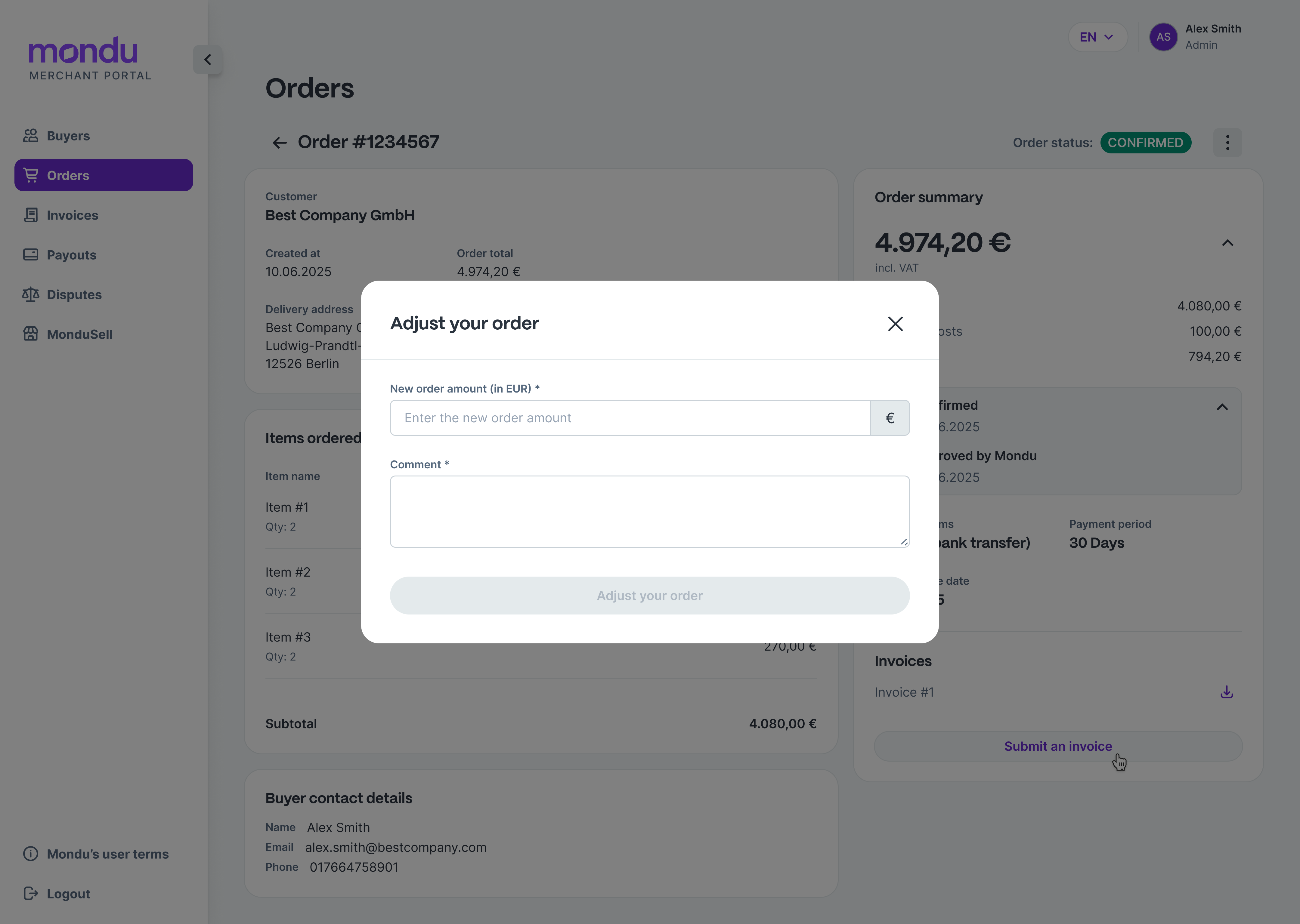
To increase or decrease the total amount of an order, proceed as follows:
Note: Orders can always be adjusted if “confirmed”. Adjustments for “partially complete” and “partially shipped” orders are only allowed for the difference between the order value and the invoice value.
- Open the "Orders" tab on the left side of the portal.
- Click on the order you want to adjust to open the detailed view.
- Click on the three dots at the top right and select "Adjust your order".
- Enter the new total order amount and a comment on the reason for the change, and confirm the change. The newly entered order amount overwrites the old order amount.
Cancel an order
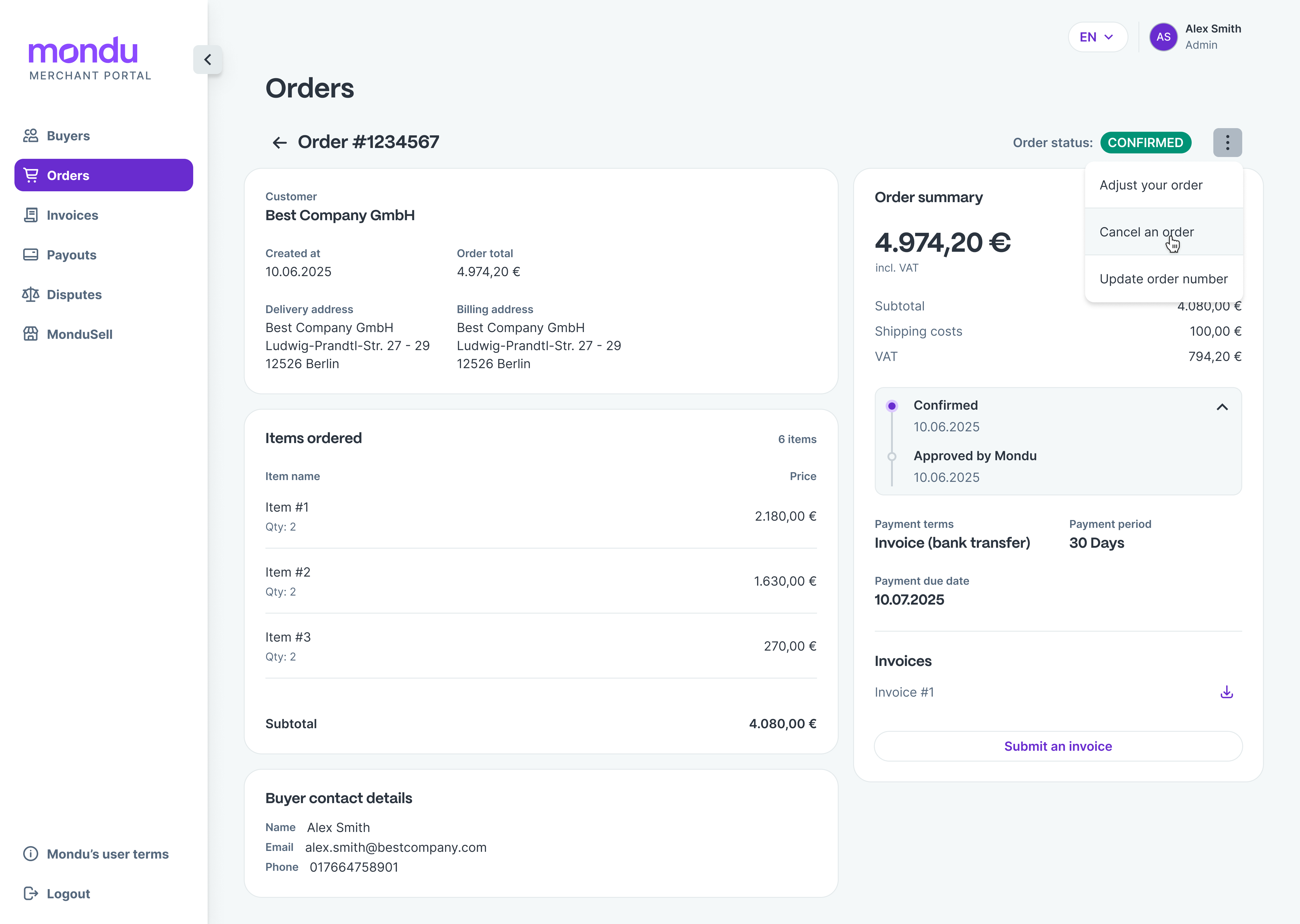
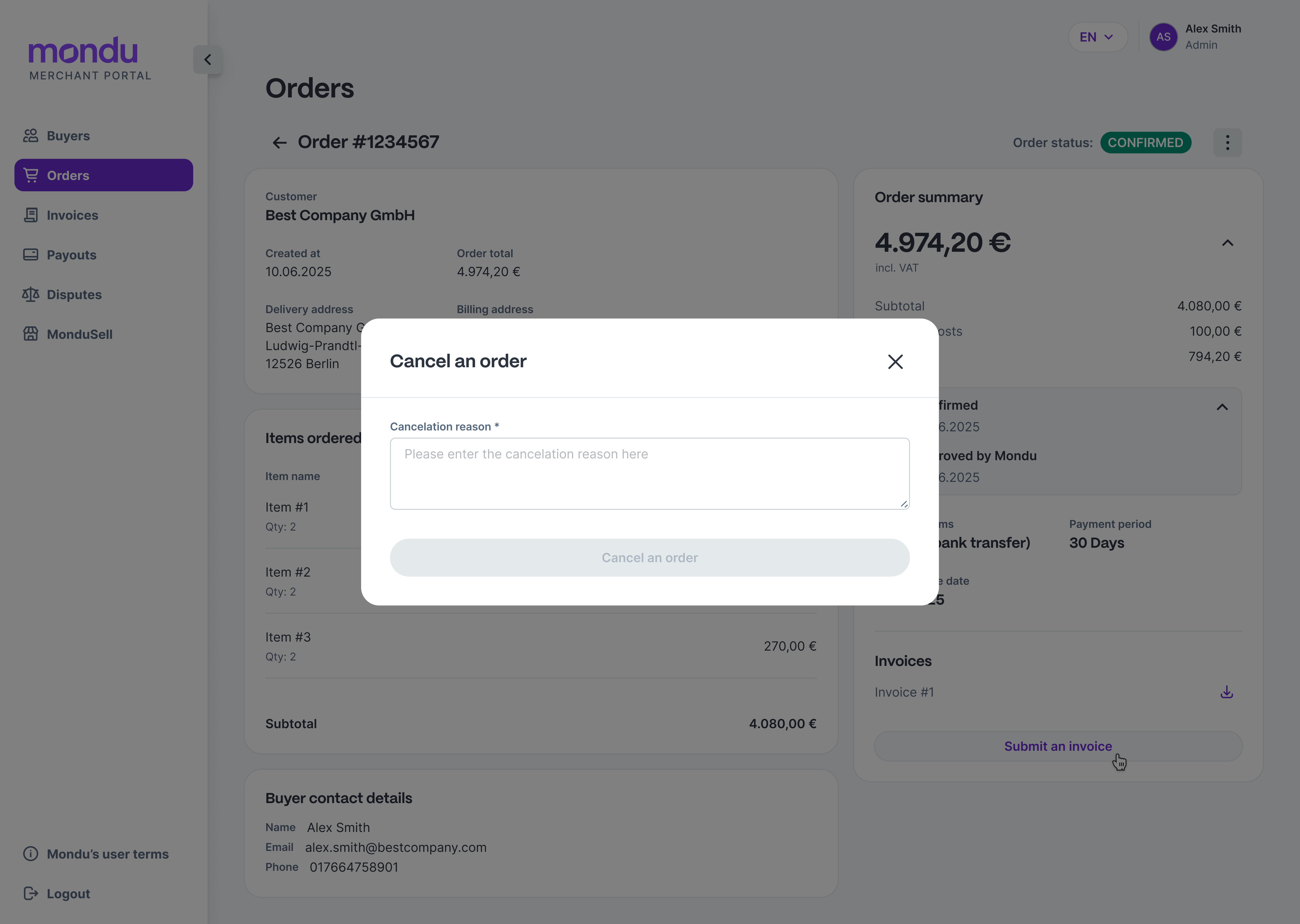
To cancel an order, proceed as follows:
Note: An order with the status "partially completed" or "completed" can no longer be cancelled.
- Open the "Orders" tab on the left side of the portal.
- Click on the order you want to cancel to open the detailed view.
- Click on the three dots at the top right and select "Cancel an order".
- Enter the reason for the cancellation and confirm the cancellation.
- The order is now completely cancelled and can no longer be processed via Mondu.
Update order number
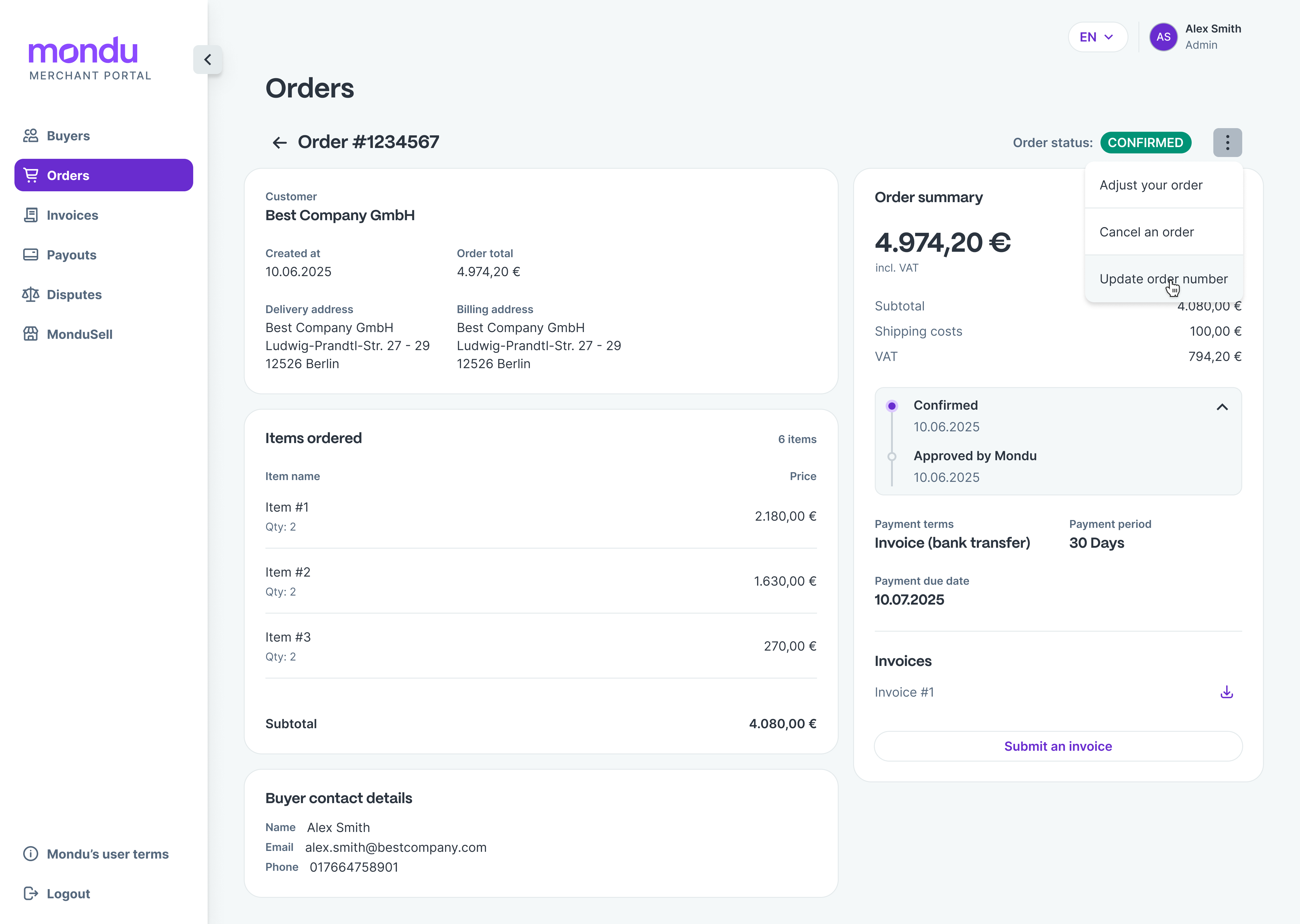
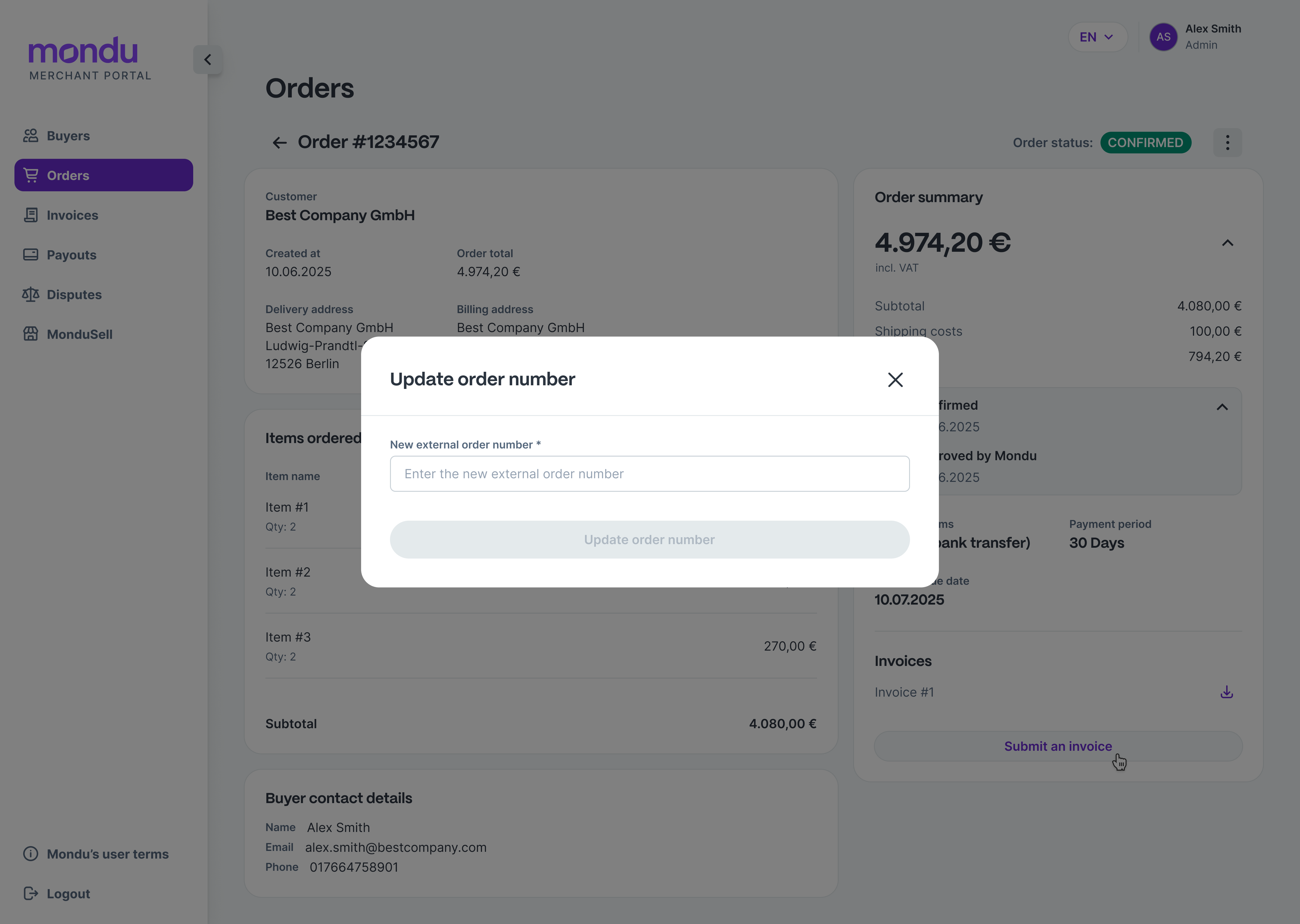
To update an order number, proceed as follows:
- Open the "Orders" tab on the left side of the portal.
- Click on the order you want to edit to get to the detailed view.
- Click on the three dots at the top right and select "Update order number".
- Enter your new order number to overwrite the previous order number. Confirm your change.
Submit an invoice
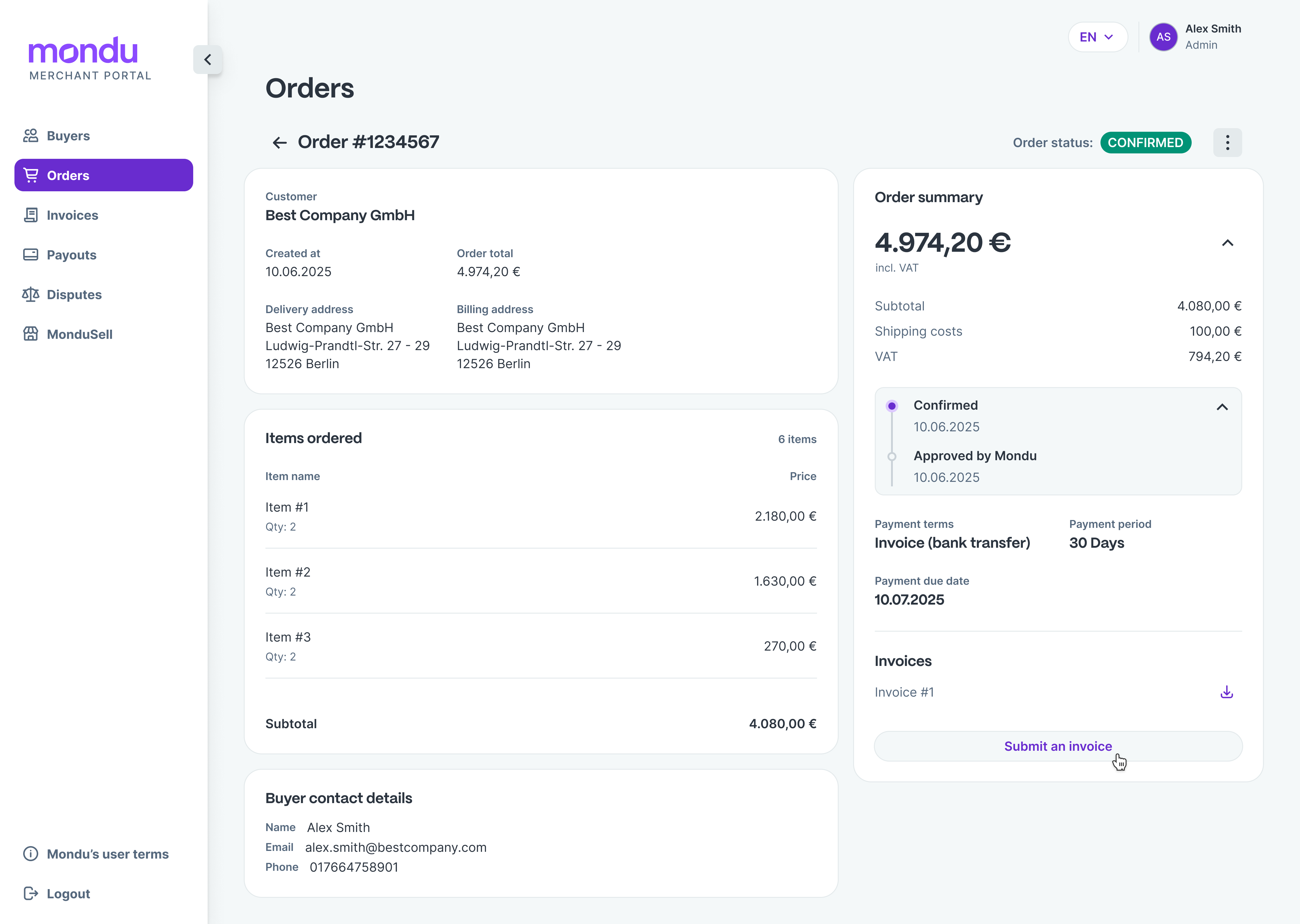

To submit an invoice, proceed as follows:
Note: Submitting an invoice triggers the merchant payment. It also starts the customer's payment period with Mondu (e.g., 30 days). The invoice amount must be less than or equal to the order amount. To be able to submit an invoice, the order must have the status "confirmed", "partially shipped", or "partially completed".
- Open the "Orders" tab on the left side of the portal.
- Click on the order for which you want to submit an invoice to get to the detailed view.
- Click on the button "Submit an invoice".
- Enter the total invoice amount and the invoice number. In addition, deposit the PDF invoice and confirm your selection.
Updated about 1 month ago