WooCommerce - Usage guide
Testing of the Mondu payment method should take place only in a sandbox environment and you are encouraged to use real company names and addresses.
Mondu / Woocommerce Status Mapping
Starting with plugin version 2.1.4, these are the status mappings between the Mondu Plugin and Woocommerce:
| Mondu Status | Woocommerce Order Status | Comment |
|---|---|---|
| Pending | On Hold | Order is in manual review at Mondu |
| Confirmed | Processing | Order is confirmed by Mondu |
| Declined | Failed | Order is declined by Mondu |
Order management
Create Order
Open your shop website, add a product to the basket and proceed to checkout, select Mondu as a payment option and click Place Order button.
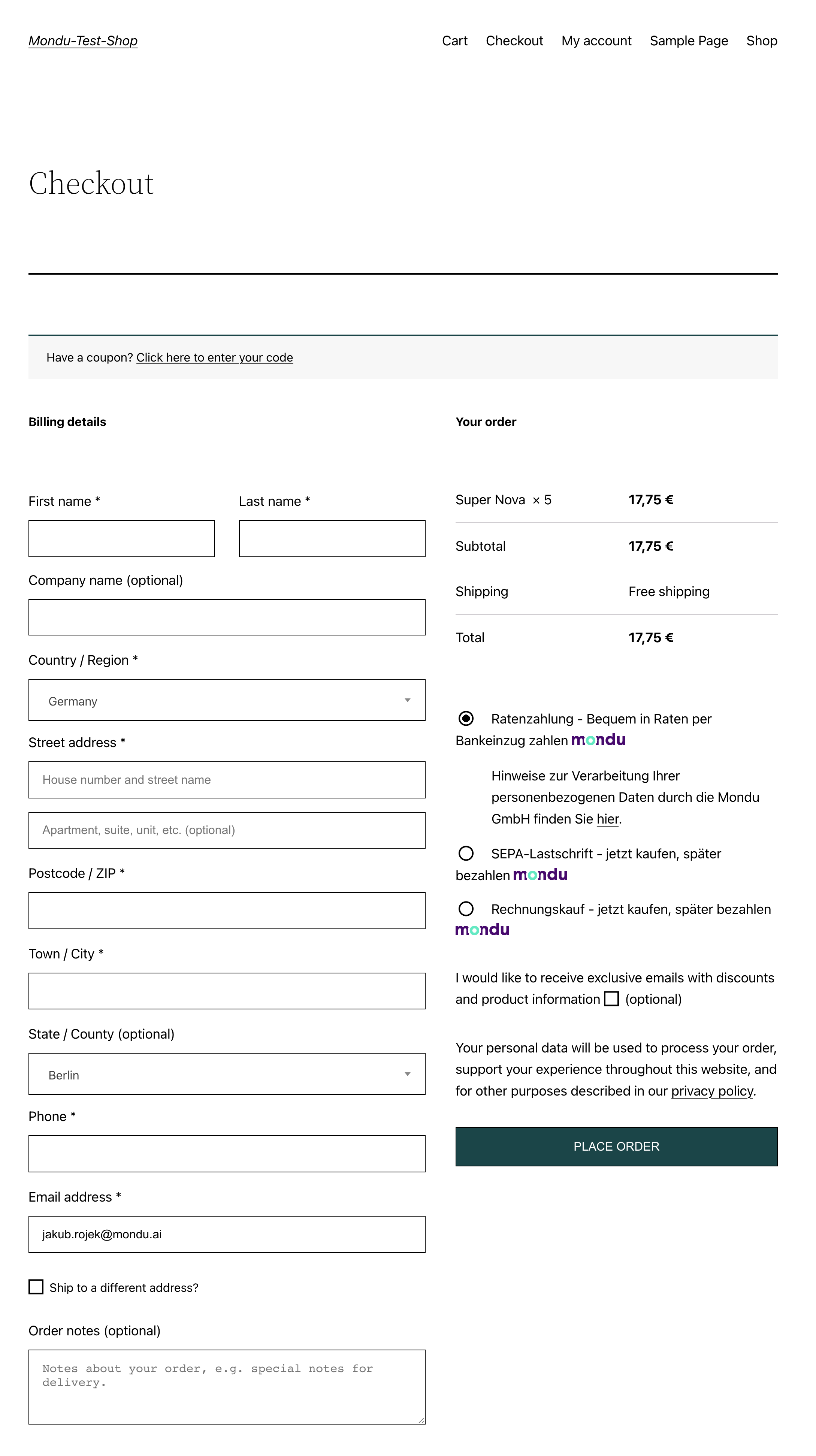
Mondu widget will now open and depending on the amount of data about the buyer and purchased goods sent to Mondu in a moment of choosing Mondu as payment method, the widget will inform you about the result of risk assessment (order confirmed/decline) or request additional information from the buyer.
In case the order is confirmed the user will be asked to confirm the transaction, then the user will be forwarded to the success page and receive an email confirmation.
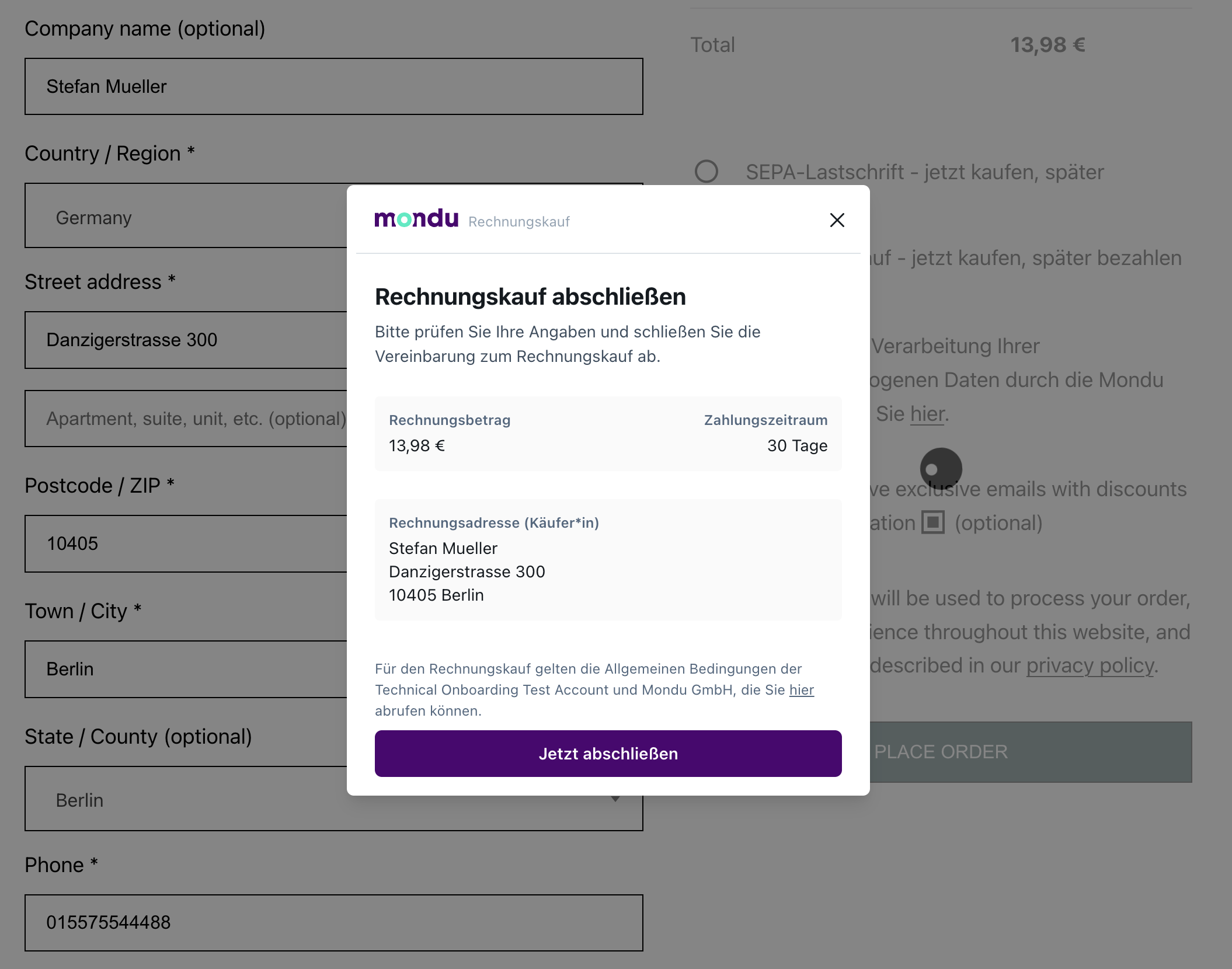
In case the order is declined, the buyer will be forwarded to the page listing all the payment options to have another chance to finalise the purchase using a different method. To learn more about the widget flows click here.
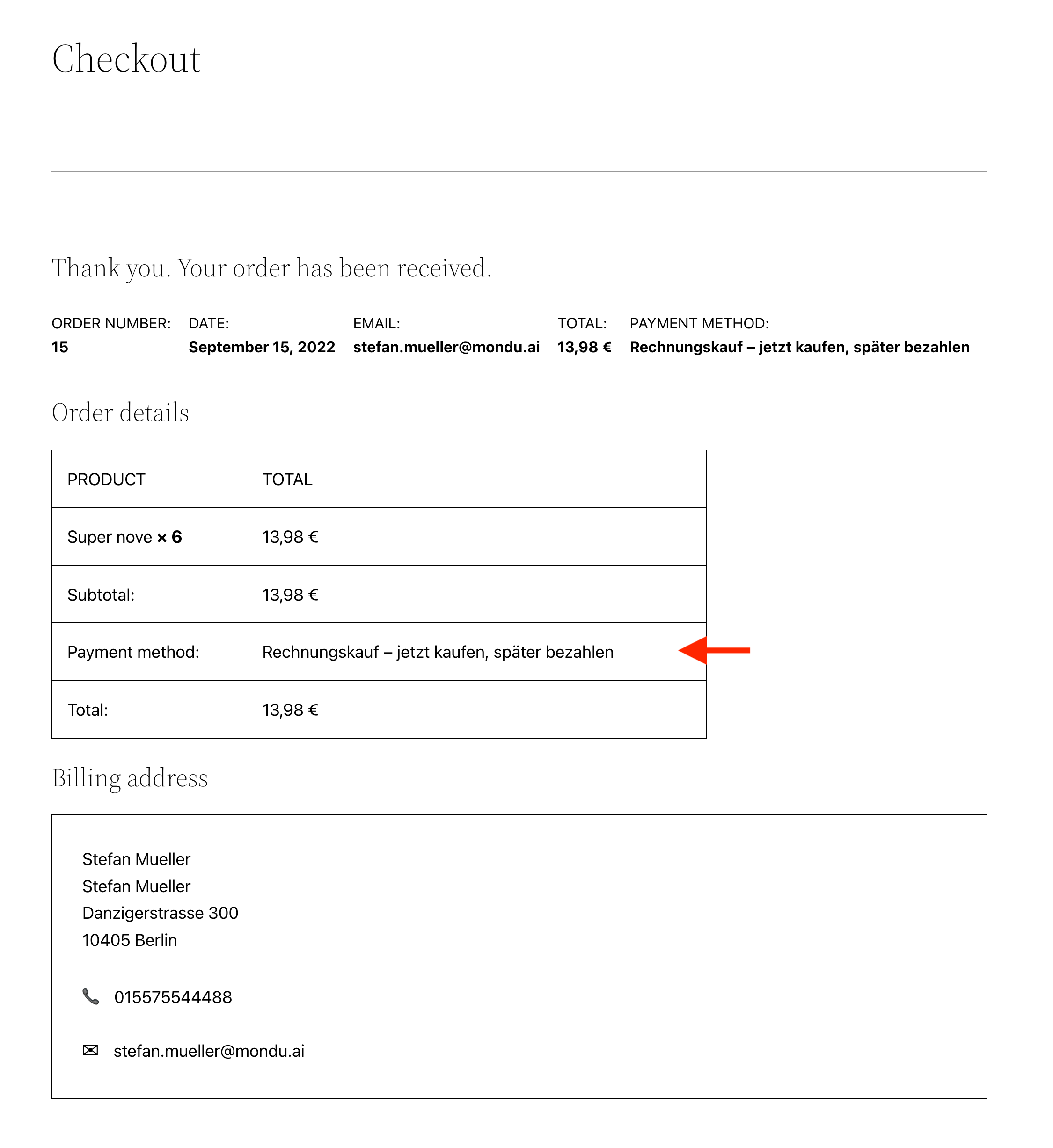
Mondu orders overview
The user can see all the orders paid using Mondu in WooCommerce > Orders overview. You can edit the order by clicking a particular order in order to change the state of the order, create and manage an invoice.
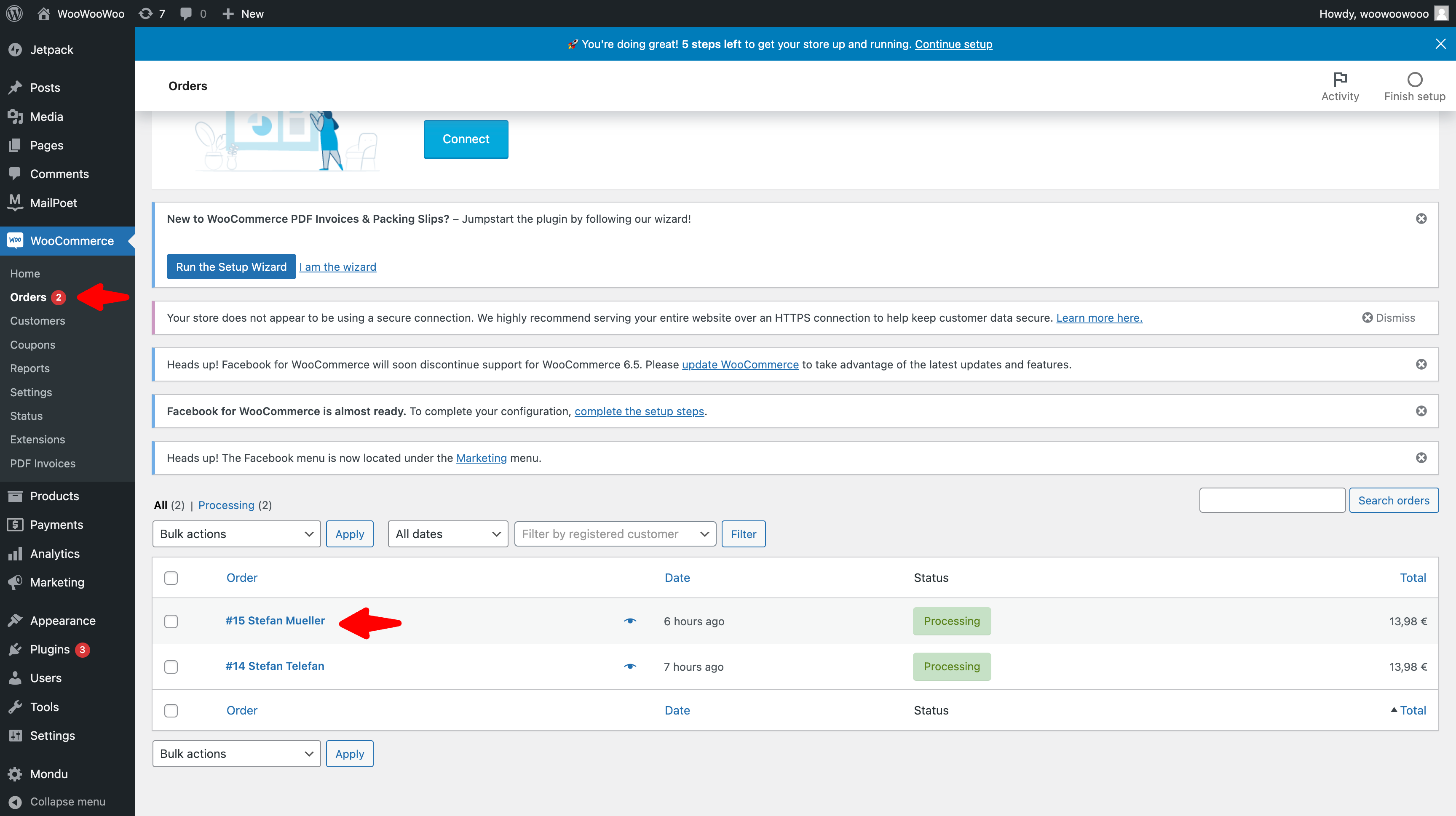
Adjust Order
In case the order should be modified before the shipment, you need to edit by clicking on a particular order in WooCommerce > Orders overview.
Next, you need to change the status of the order to pending payment and click the Update button to save the status change.
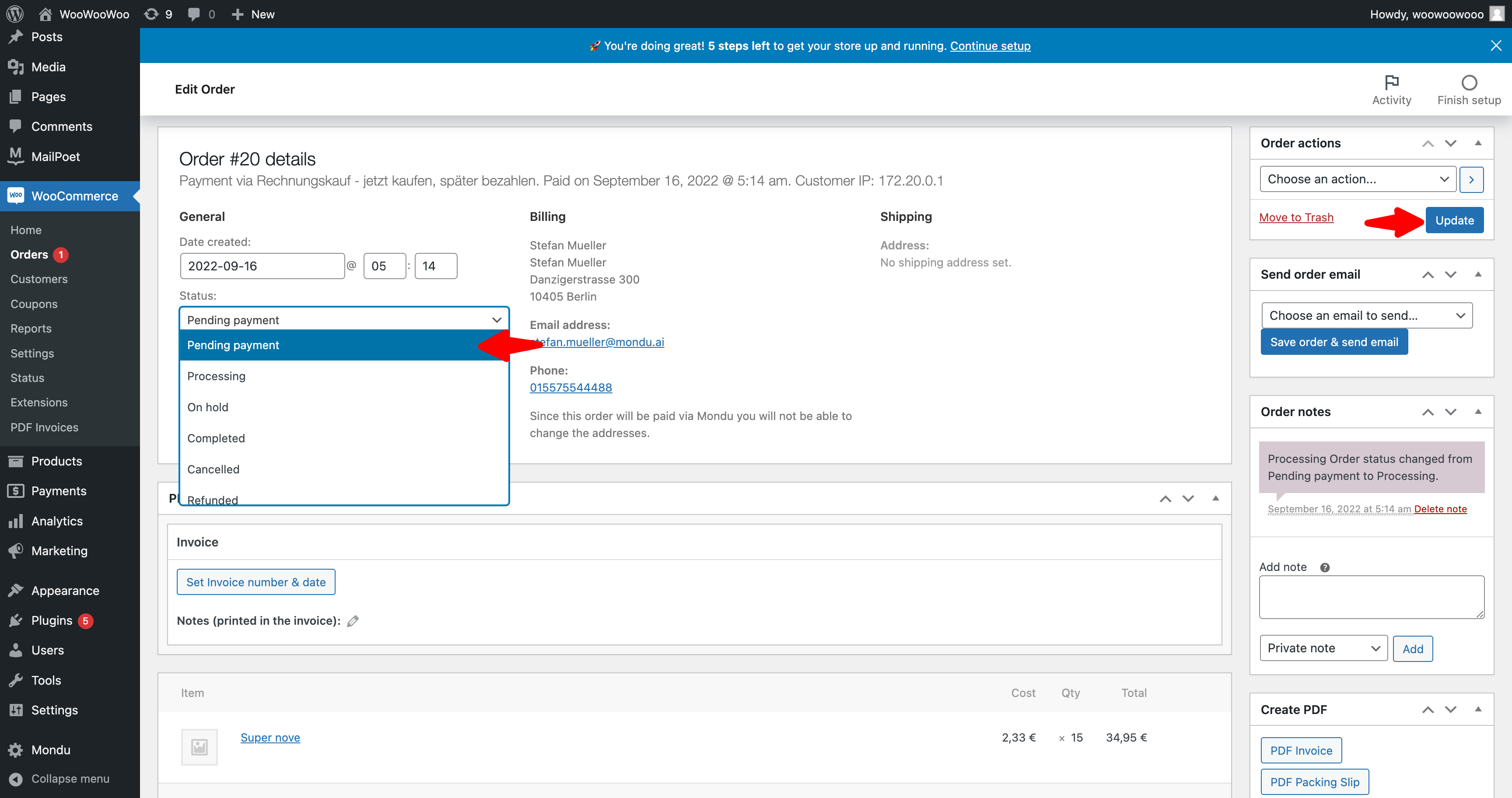
After the status is changed to pending, you will be able to edit particular positions of the order and add new products.
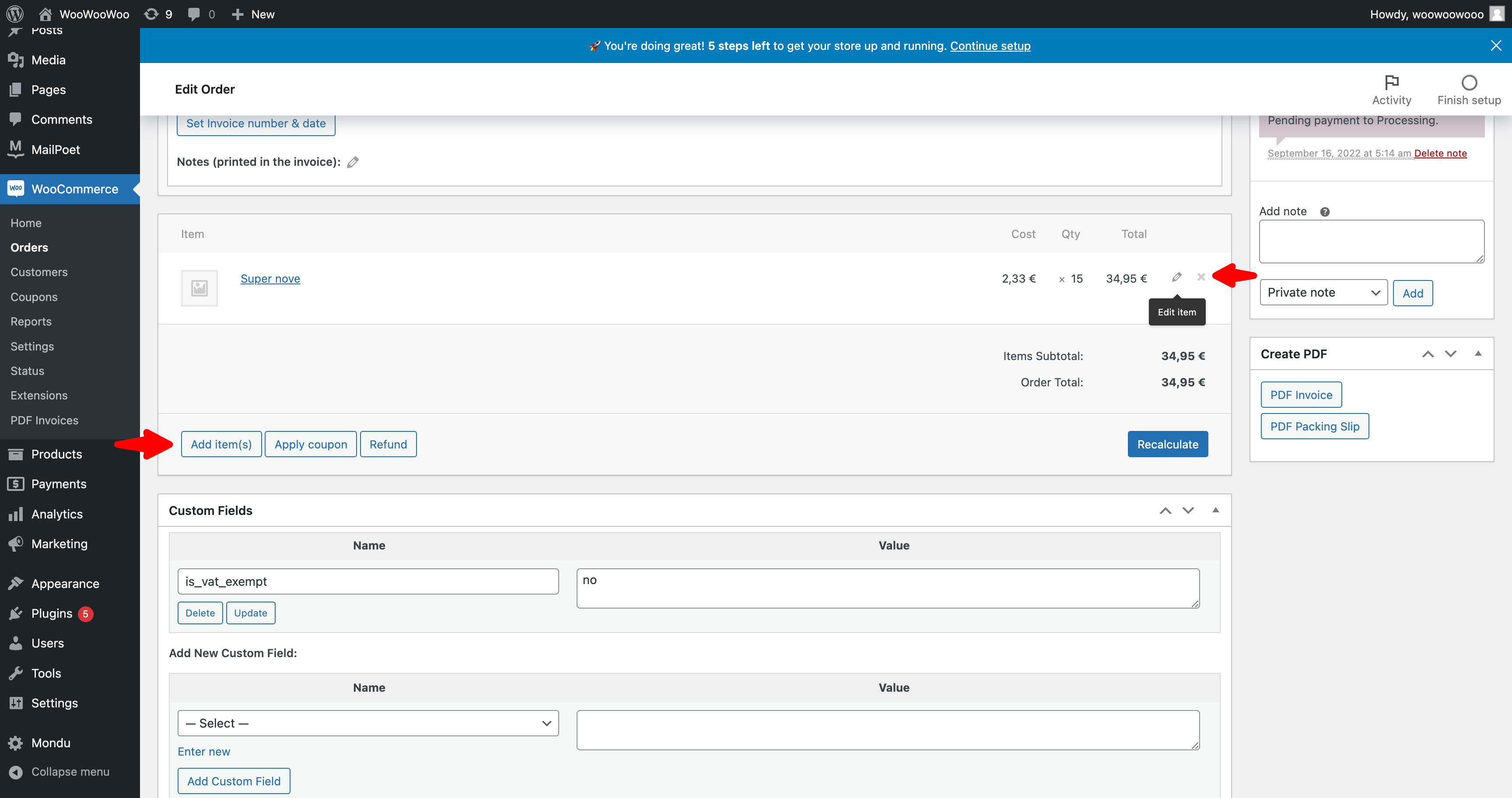
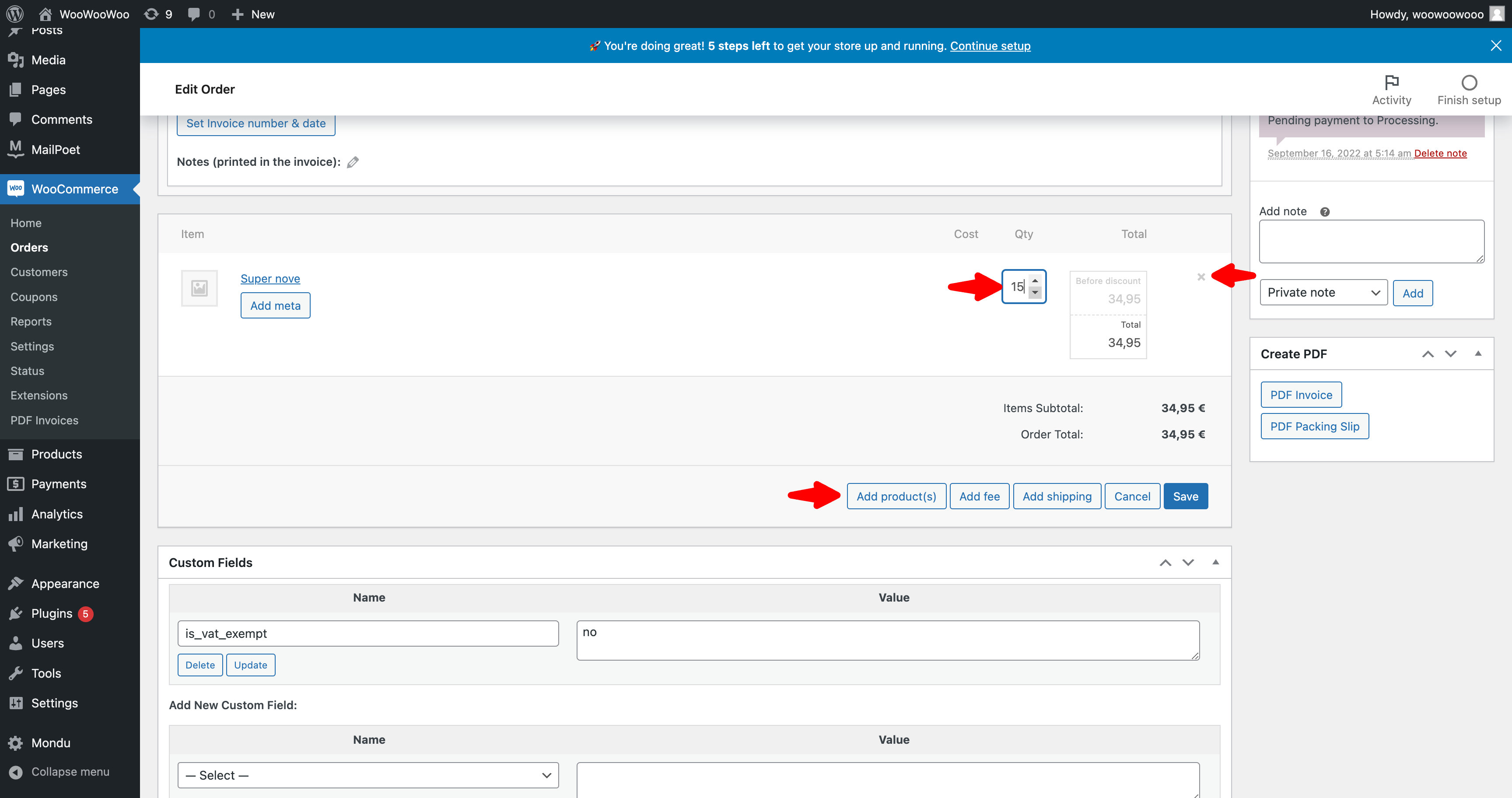
Finally, click the Save button in order to synchronise the changes with the Mondu system.
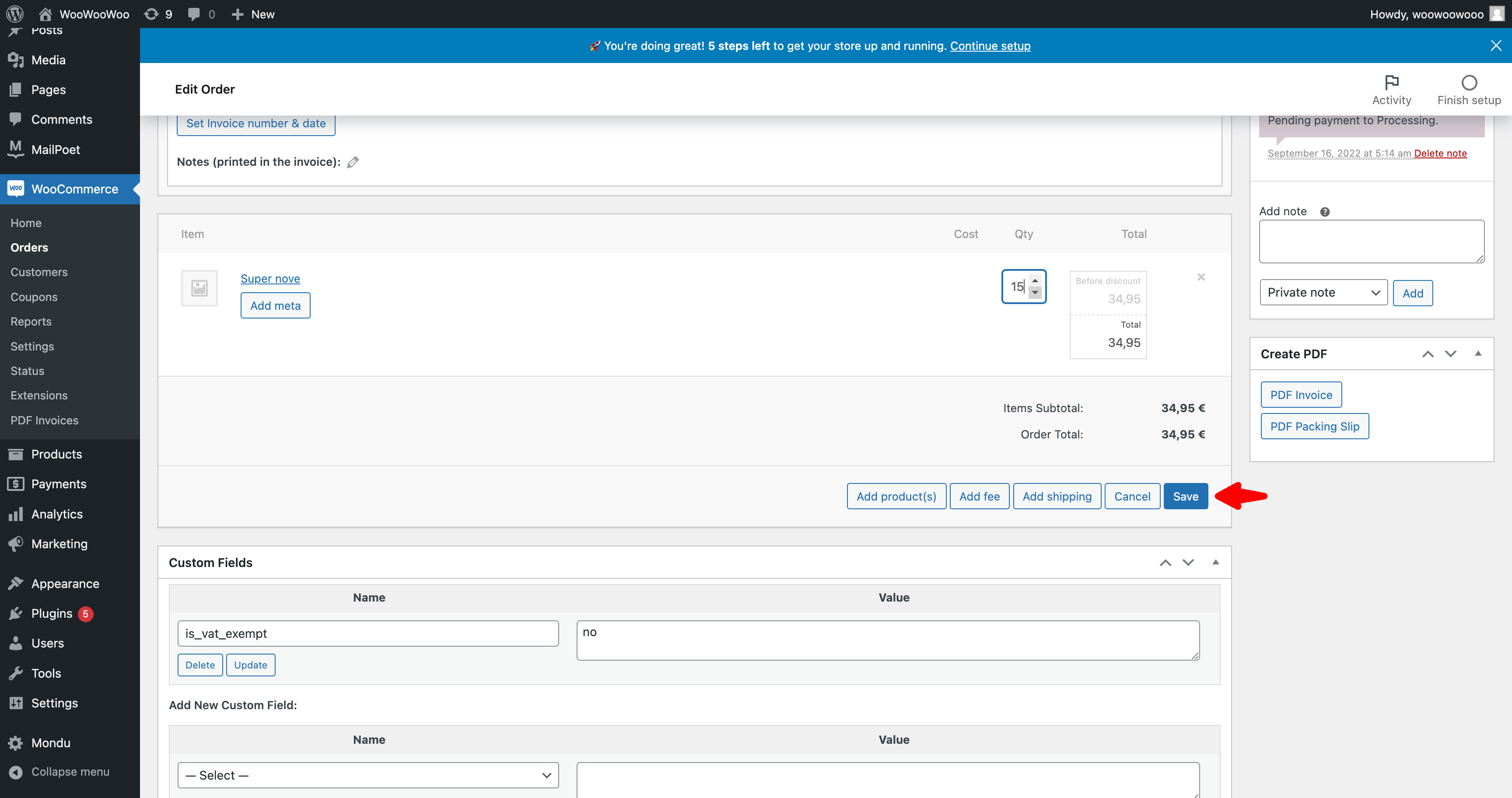
Please note that in case of the increases of total order amount, this order will be evaluated by the risk engine and it can be potentially rejected.
Cancel Order
In case the order should be cancelled, you need to edit by clicking on a particular order in WooCommerce > Orders overview. Next, you need to change the status of the order to cancelled and click the Update button to save the status change.
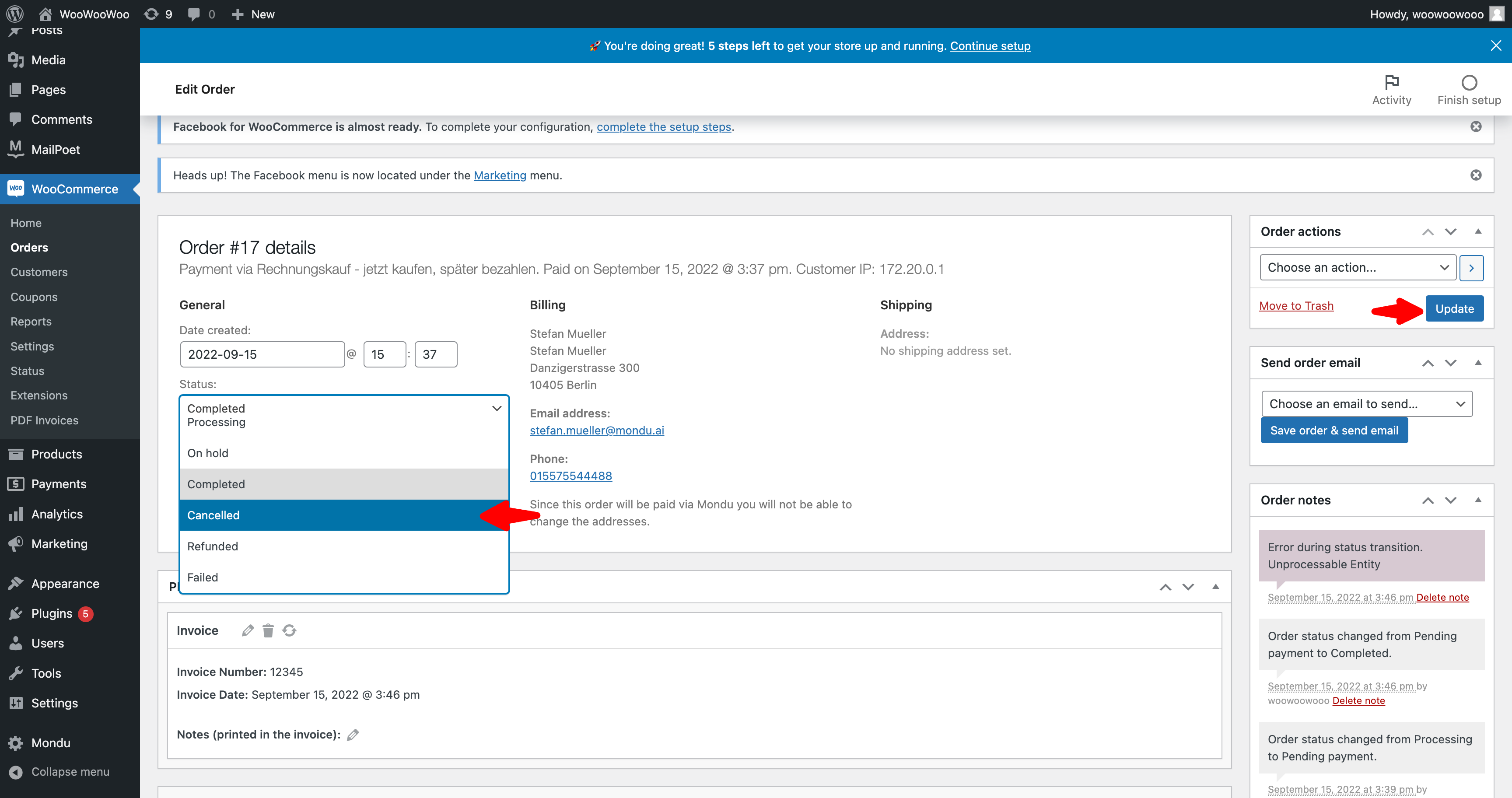
Invoice management
Create Invoice
In case the invoice date should be sent to Mondu, you need to edit by clicking on a particular order in WooCommerce > Orders overview.
Next, you need to change the status of the order to complete and click the Update button to save the status change.
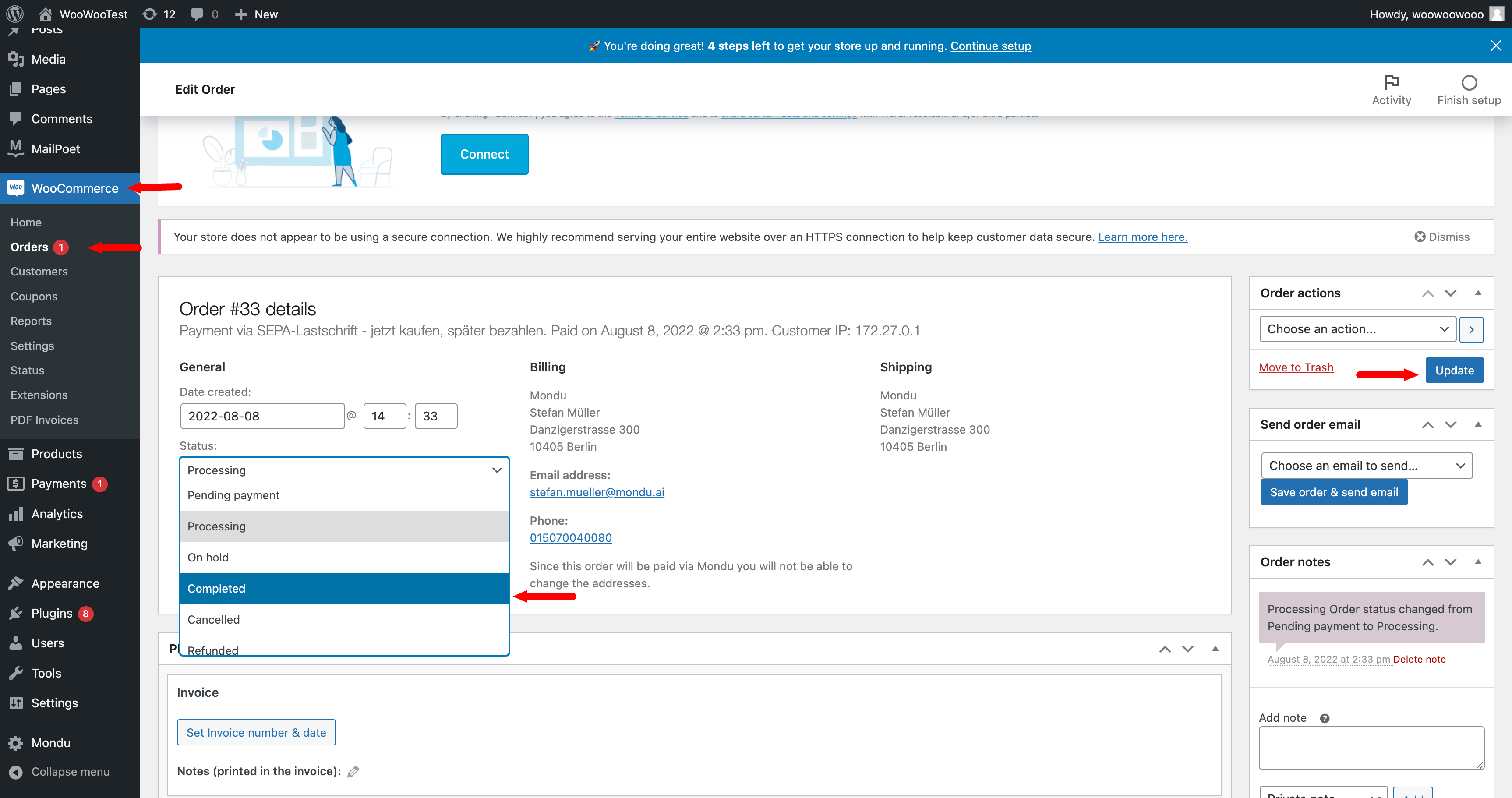
After setting the order status to Completed, invoice will be generated automatically in the Mondu system.
Cancel Invoice
In case the invoice should be cancelled, you need to edit by clicking on a particular order in WooCommerce > Orders overview.
Next, you need to scroll down to Mondu Order Information and click the Cancel Invoice button.
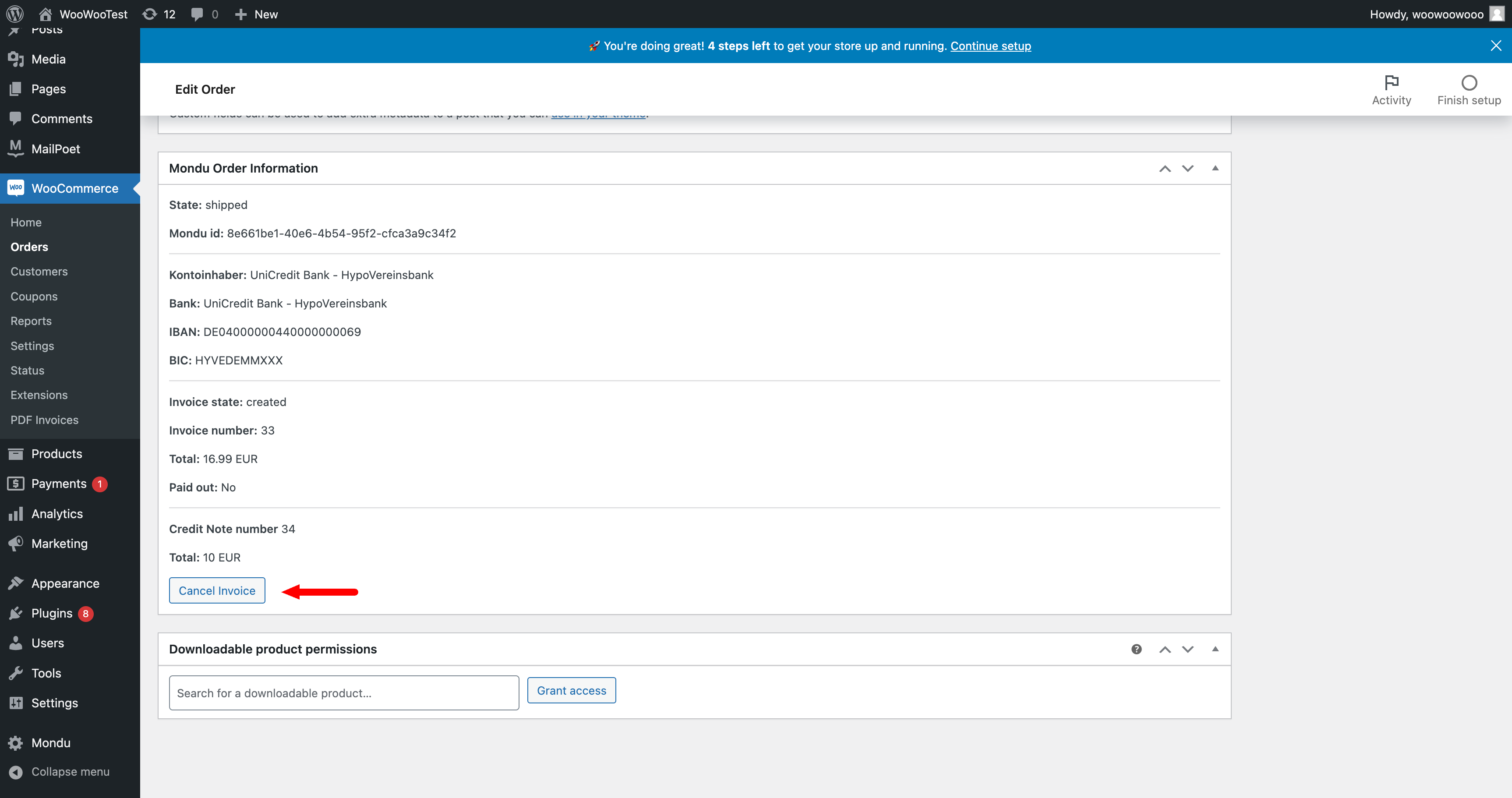
Create Credit Note
In case the invoice date should be sent to Mondu , you need to edit by clicking on a particular order in WooCommerce > Orders overview.
Next, you need to scroll down to order overview and click the Refund button, give the amount and click the Refund x € manually button.
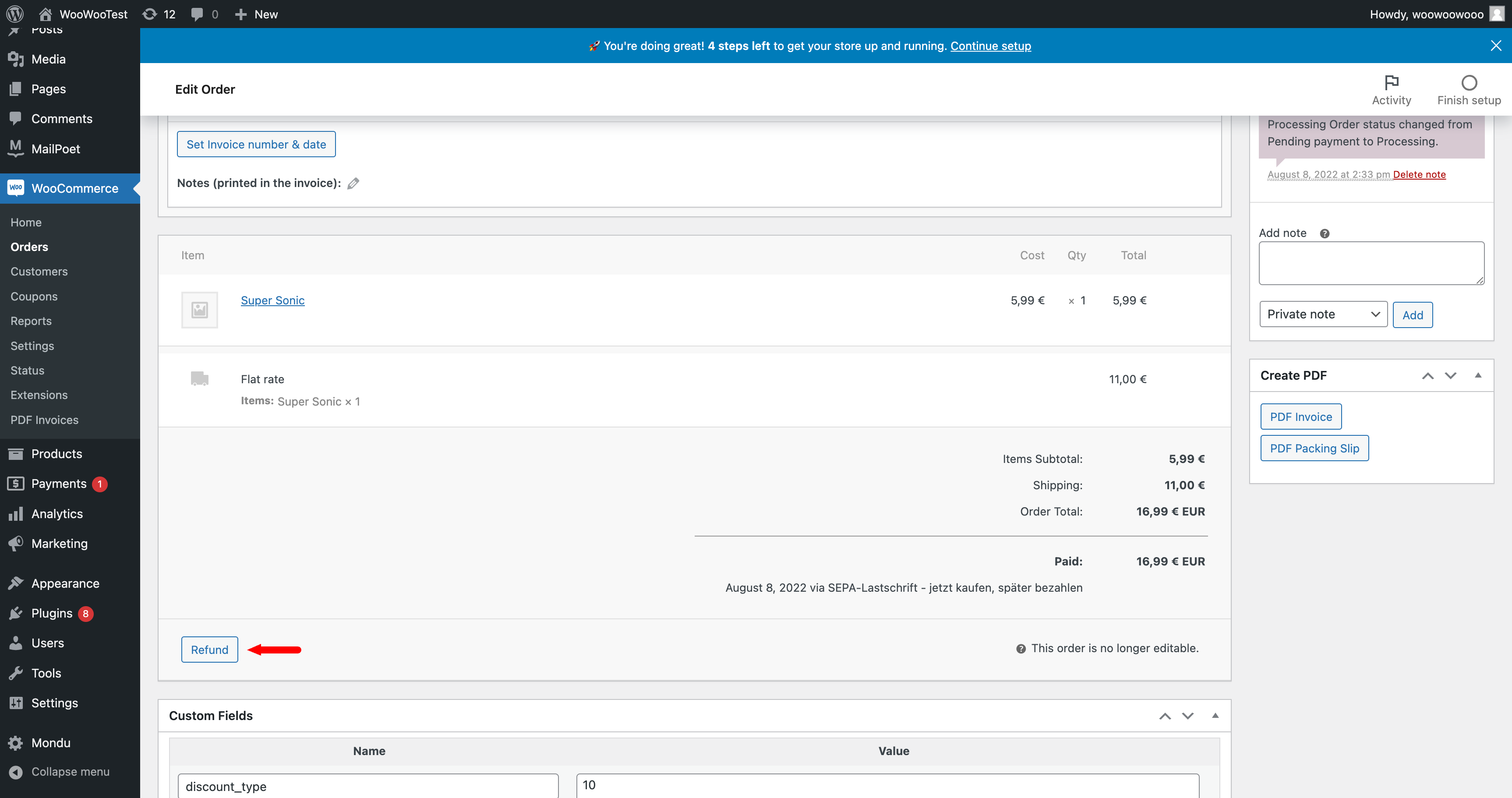
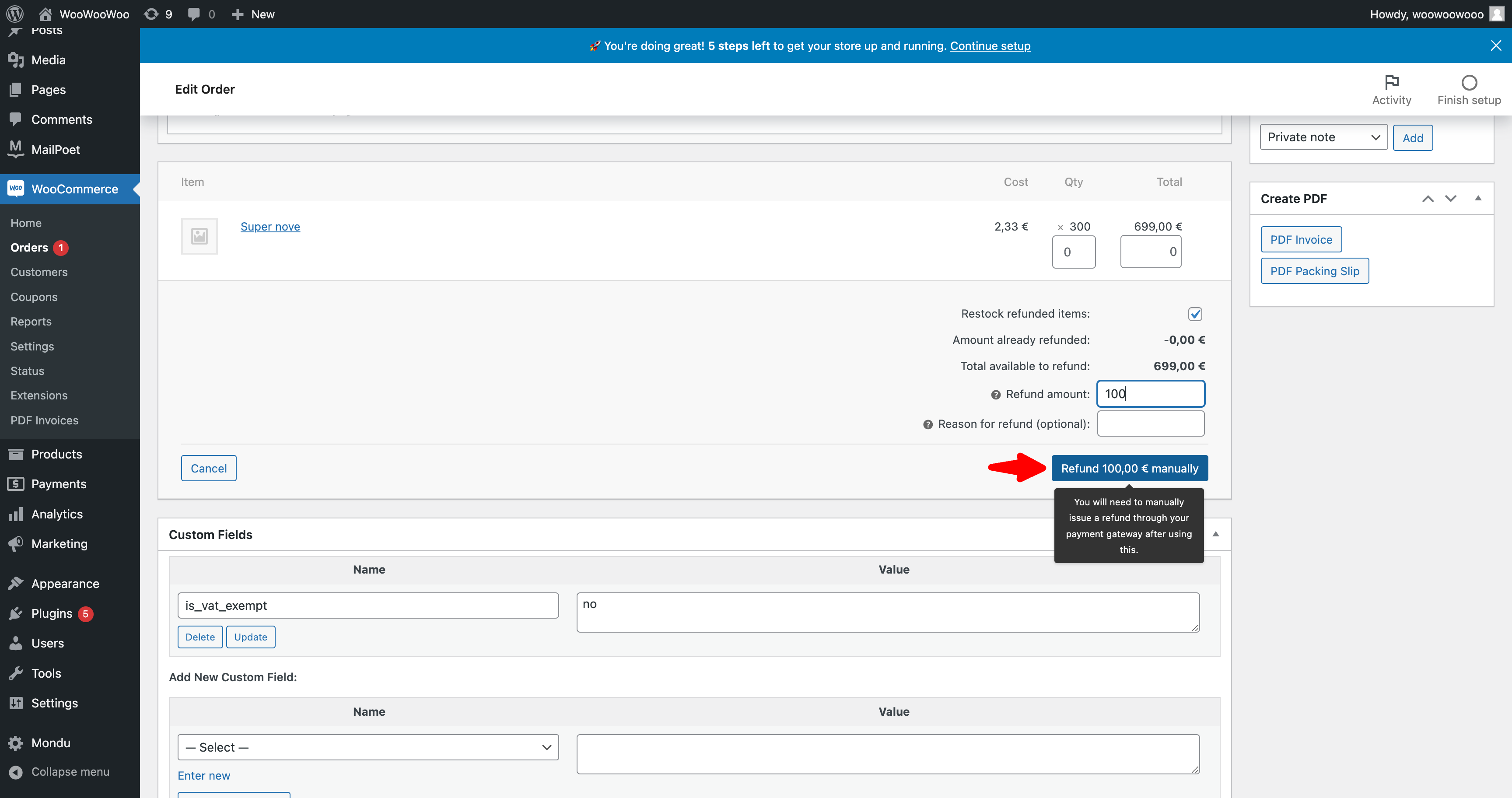
Updated 2 months ago