Magento2 - Installation guide
Introduction
Mondu plugin for Magento makes it possible for merchants to offer a Mondu BNPL (Buy now, pay later) service to B2B customers.
The Mondu BNPL will be offered at checkout as an additional payment method.
Customers can use the convenient 30-day delayed payment option, while the merchant will be paid shortly after shipment of the goods or provision of the services.
In this process, Mondu takes the full credit risk and will also handle dunning and payment reminders.
Installation guidelines
System requirements
The plugin requires Magento version 2.2.10 or higher and php version 7.1 or higher. Please make sure you have these requirements met before the installation.
Source Code
Plugin source code can be found at:
Mondu’s API Key
To properly configure the plugin after installation you will require an API key provided by Mondu. If you do not have one please contact us by clicking here.
Features
Mondu’s plugin for Magento implements following features
- Create Order
- Adjust Order
- Cancel Order
- Create Invoice
- Cancel Invoice
- Create Credit Note
- Order Webhook
providing full support of the order live cycle.
Installation
The plugin must be installed via Composer a dependency Manager for PHP that automatically downloads plugin’s source code
1. Navigate to the root directory of your magento2 installation and perform the following tasks.
2. Add Mondu’s Plugin package to composer’s dependencies by executing:
-
composer require mondu/magento2-payment
3. Upgrade the Magento database schema and data by executing:
-
php bin/magento setup:upgrade
4. Finally clear the Magento’s cache:
-
php bin/magento setup:di:compile -
php bin/magento cache:clean
After successful installation Mondu BNPL solution should be available in the Admin Panel among other Payment Methods.
Configuration
- Login to Magento2 Admin Panel and navigate to:
- Stores > Configuration > Sales > Payment Methods
- Find Mondu plugin and select configure.
API Configuration
- Sandbox mode
- Yes - if you want to test Mondu on sandbox environment
- No - if you are ready to go live
- Send order line items
- Yes - Information about the product in the basket are sent to Mondu.
- No - Information about the product in the basket are not sent to Mondu.
- Mondu api key
- Set the key provided by Mondu that corresponds to the sandbox or production environment.
- Require Invoice for Shipment
- Yes - An invoice is required in order to ship an order and send the invoice to Mondu
- No - Shipments can be done without an invoice in Magento
General Configuration
- Title
- Modify the Title that will appear next to the Mondu payment method.
- Payment from applicable Countries
- Select countries for which you want to offer Mondu.
- Enable automatic order processing
This setting is useful if you use other means than the Magento Backend to create invoices (e.g. ERP Systems).- Yes - Enables a cronjob that looks for invoices that were not sent to Mondu yet and synchronizes them with Mondu
- No - Invoices are only sent to Mondu after a manual action in Magento
- Enable logs
This setting enables the logging of Mondu-related activities in var/log/mondu.log.
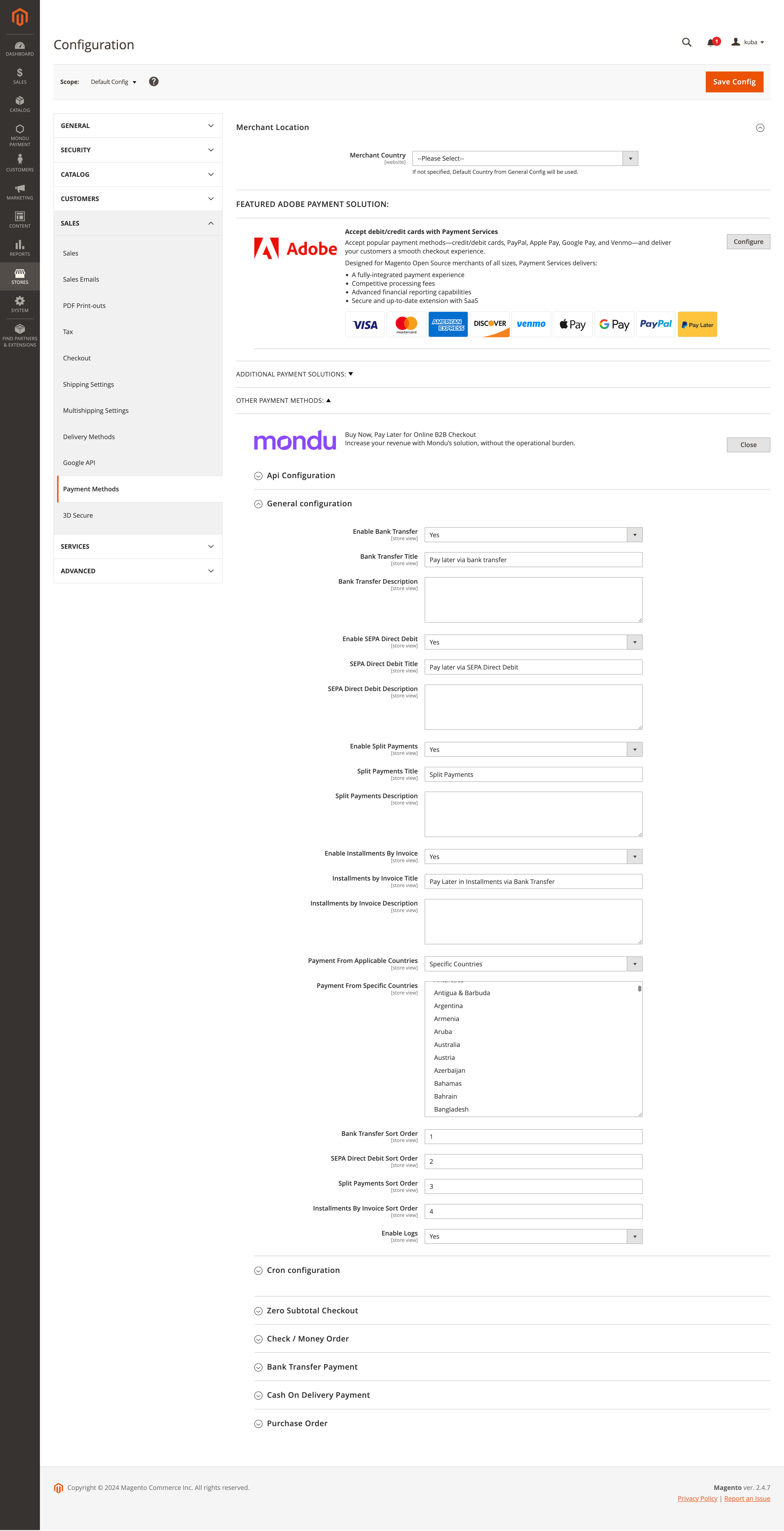
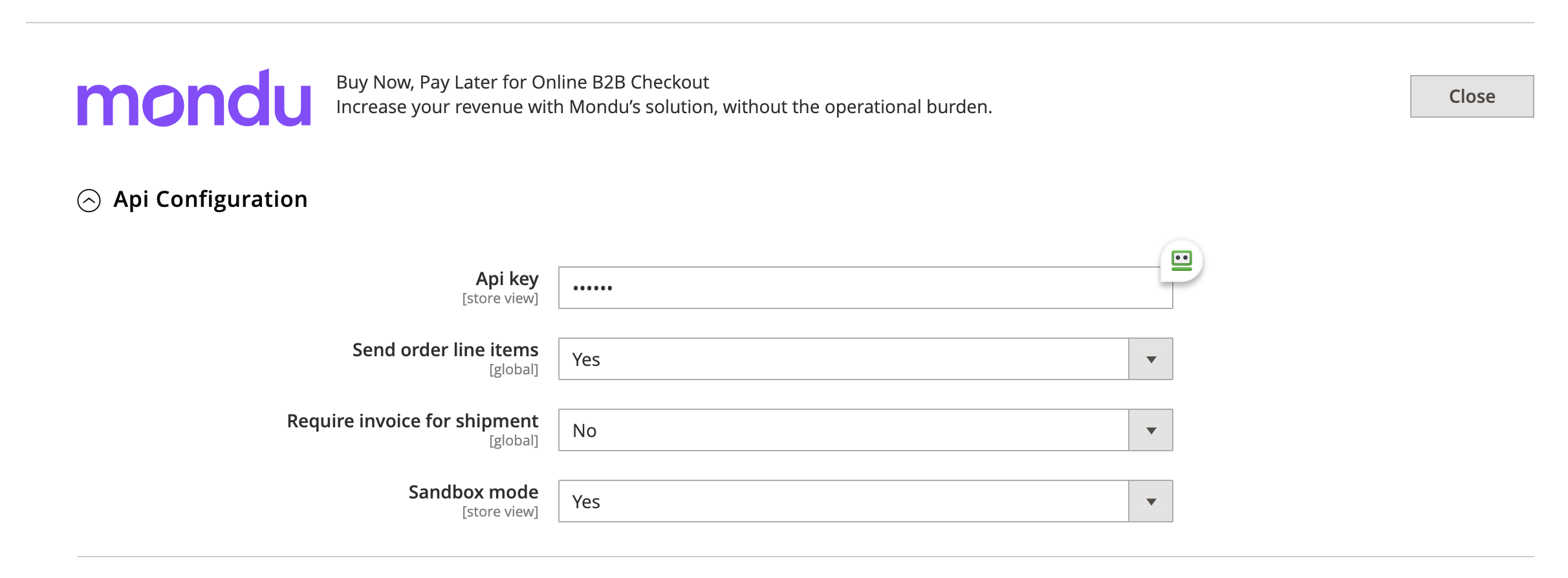
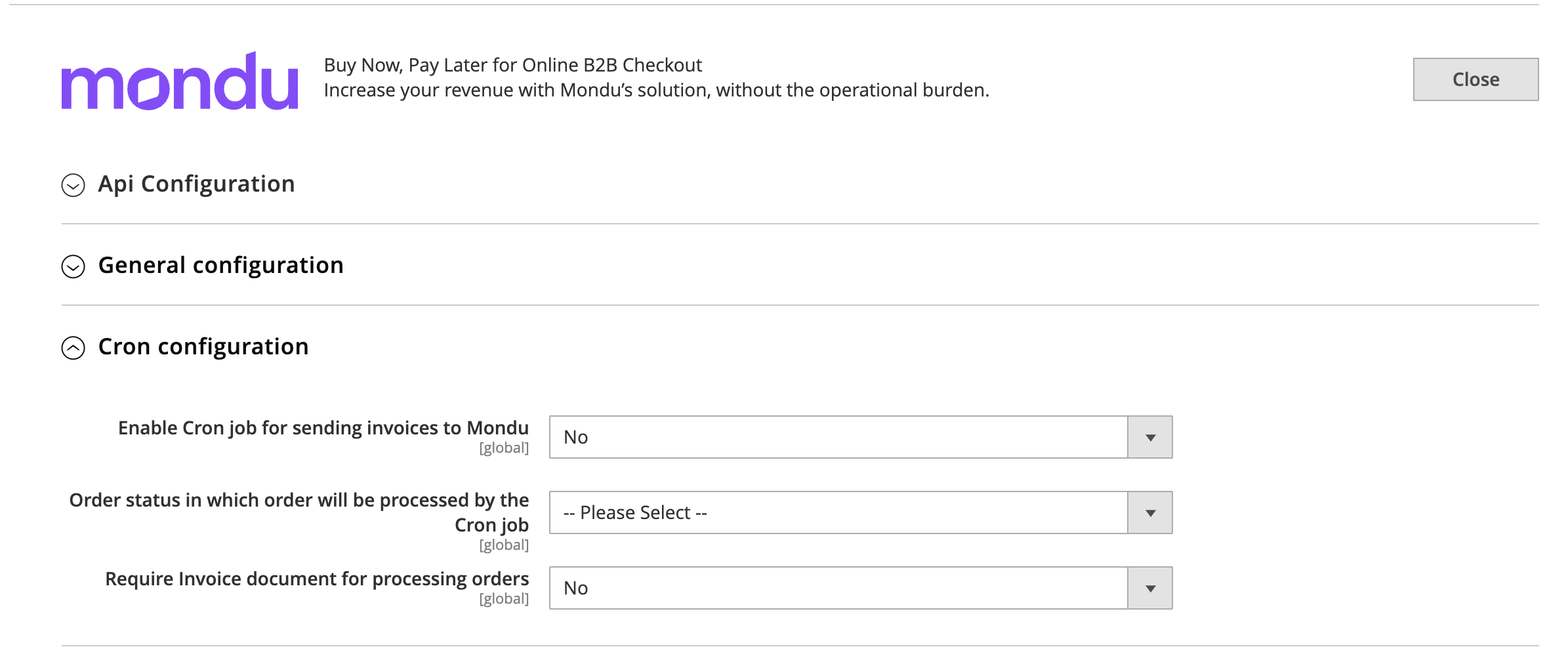
After that, the “Mondu checkout” option should appear in the Magento2 checkout page.
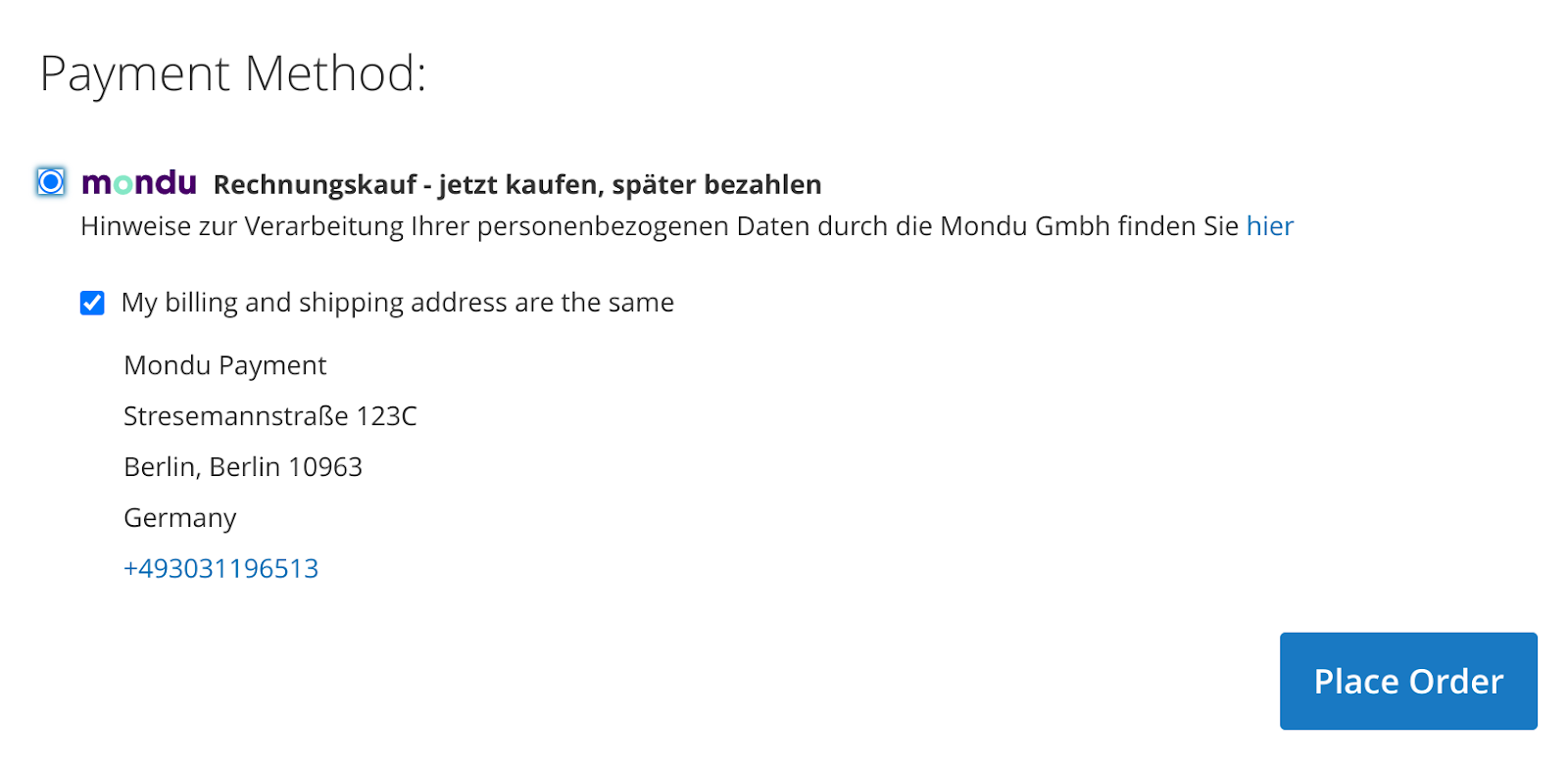
You can change the label text by modifying the Title in the plugin configuration. If you want to change the logo you’ll need to overwrite the background attribute of label[for=mondu] CSS selector.
Mondu Logs
If the "Mondu Logs" option is enabled, one can find Mondu plugin logs in var/log/mondu.log located in the root of the Magento installation.
Direct invoice upload from ERP/CRM System
- Set the Require Invoice for Shipment in Mondu plugin configuration to "No".
- Transfer Mondu Order UUID to the ERP/CRM system. The Mondu Order UUID can be found in the table mondu_transaction in Magento database in the column reference_id.
- Alternatively, you can trigger GET Orders request directly from the ERP with the filter for Order ID to retrieve ORDER UUID. You can filter for orders with specific order ID by applying the attribute match_external_reference_id in the GET Order request, i.e. https://api.demo.mondu.ai/api/v1/orders?match_external_reference_id=<EXT-ID>.
- Implement Create Invoice Request, Cancel Invoice, Create Credit Note, Cancel Credit Note in the ERP/CRM to keep the invoice and credit note in sync with Mondu System.
Updated about 2 months ago