MonduSell
This guide is designed to give you an overview of how the MonduSell product works, and how you can use it effectively.
To login into your MonduSell account, please go to portal.mondu.ai If you haven't received your login details, reach out to your customer success manager.
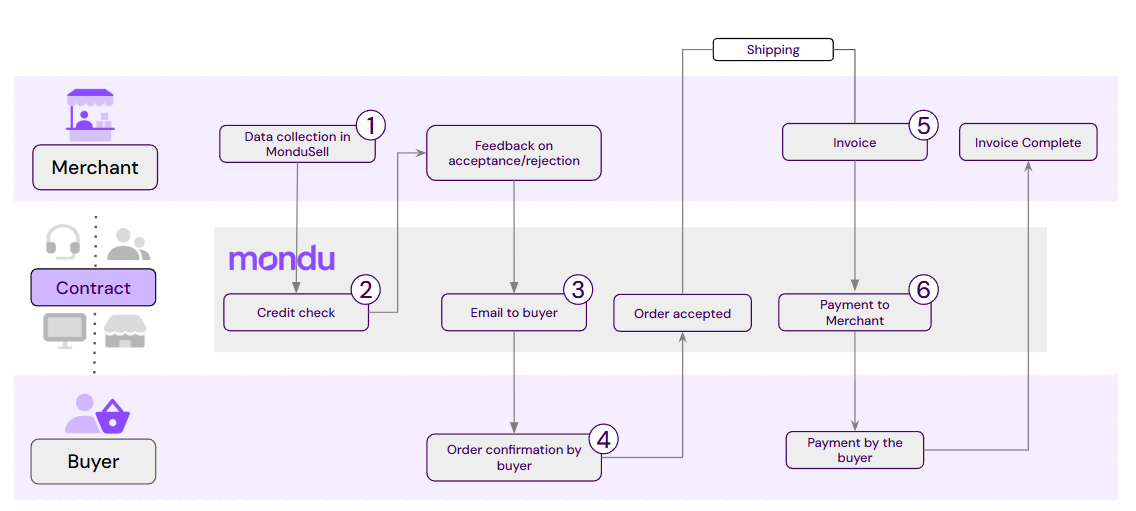
Homescreen
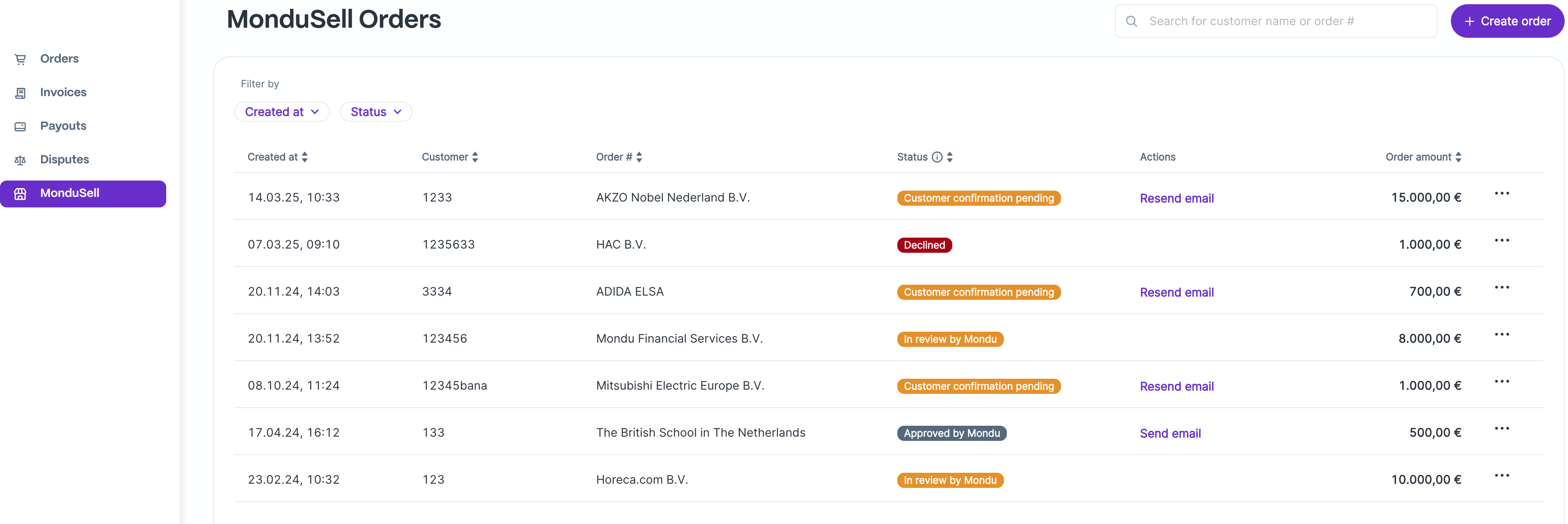
The home screen shows all orders of the logged-in sales employee.
Important Functionalities
- Sending the confirmation email
- Request Mondu Support
- Adjustment of the order amount
- Order cancellation
Important: You do submit the invoice for the order via the invoices section on the left.
MonduSell Order Creation
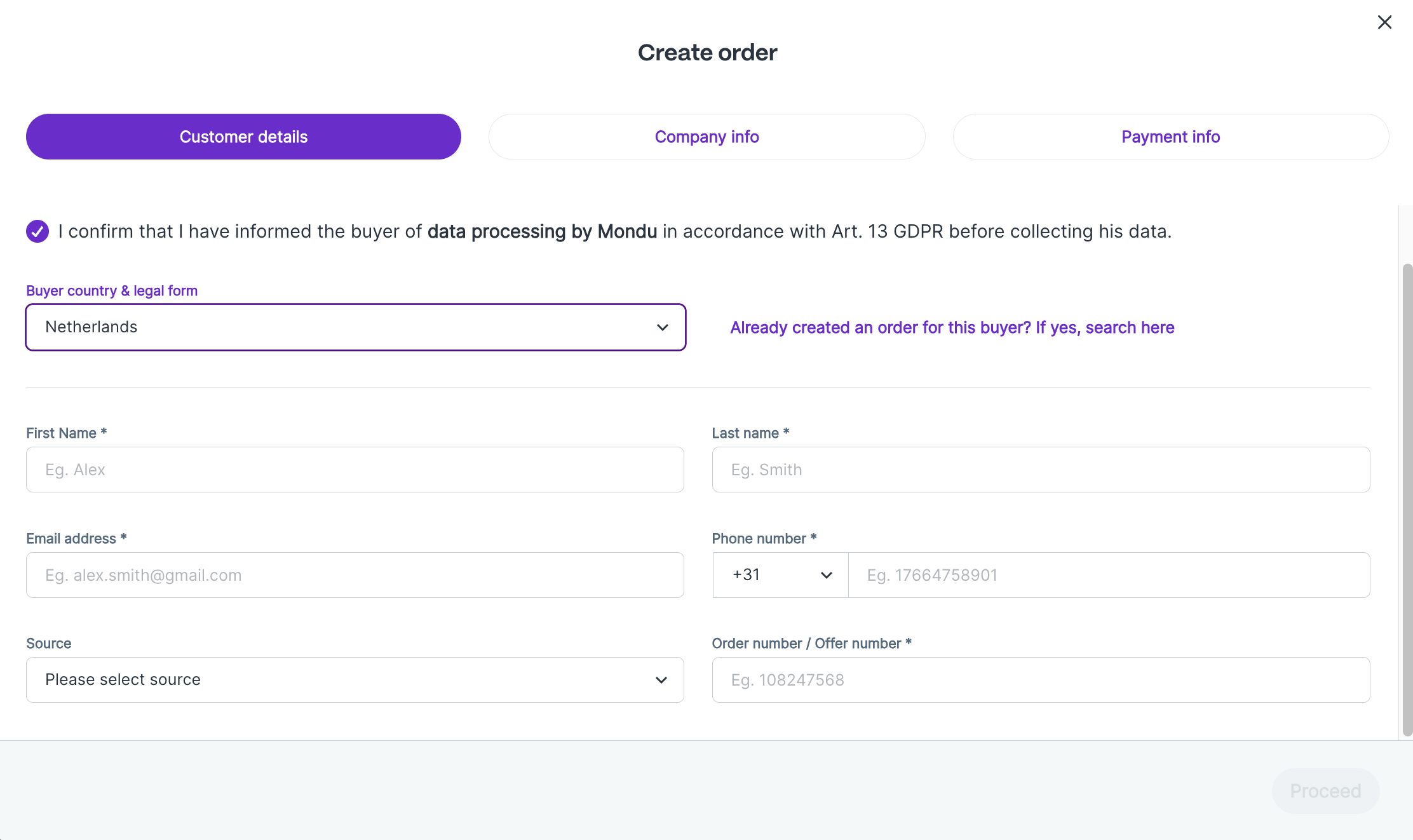
Enter the details of the customer. The email address of the customer will be used to send the confirmation email to.
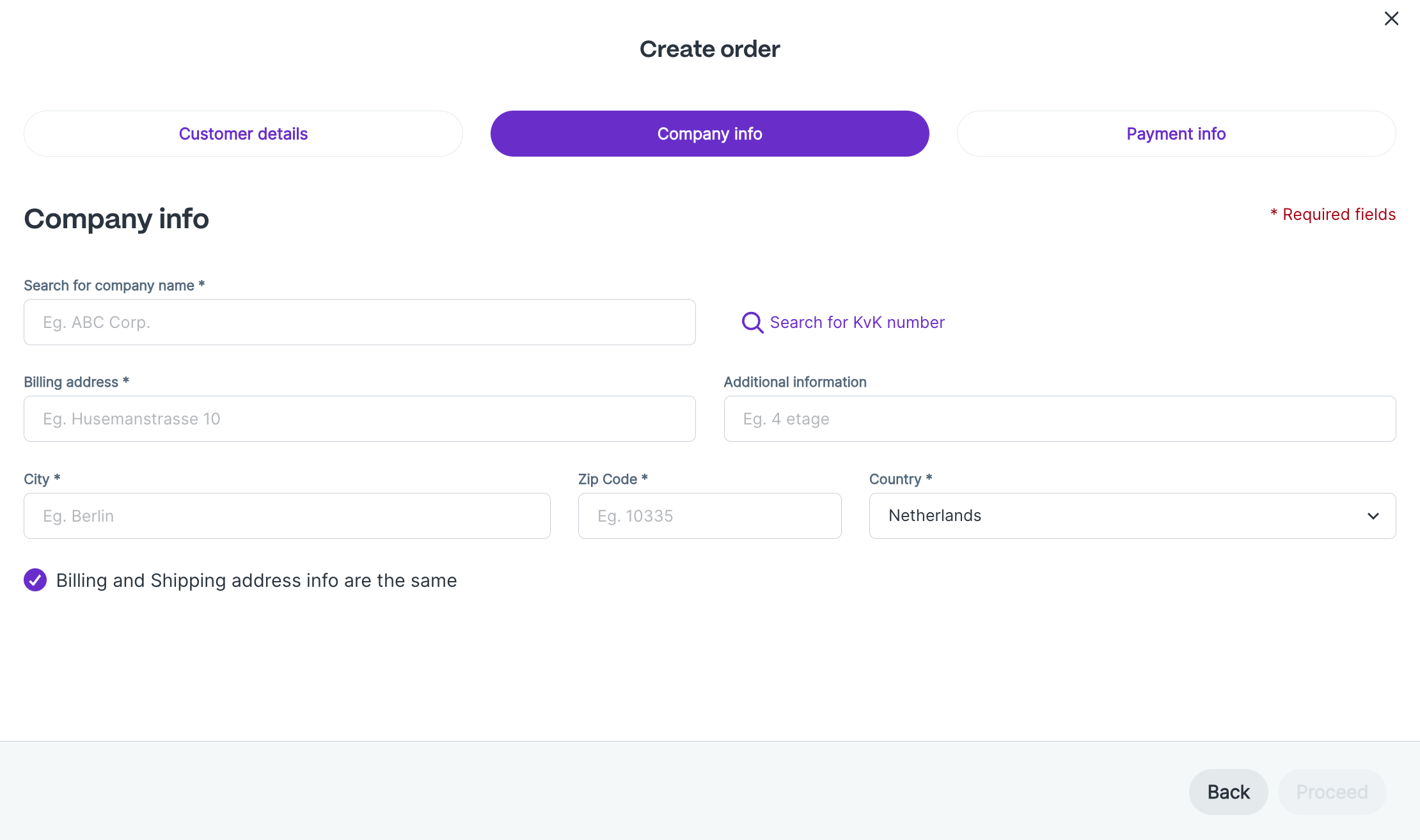
Enter the company details. Important: Select one of the suggestions displayed to you in the "company name" field.
Make sure that the shipping address is always correct and up to date. Mondu needs to know the exact address of where the goods will be shipped to for our Risk assessment.
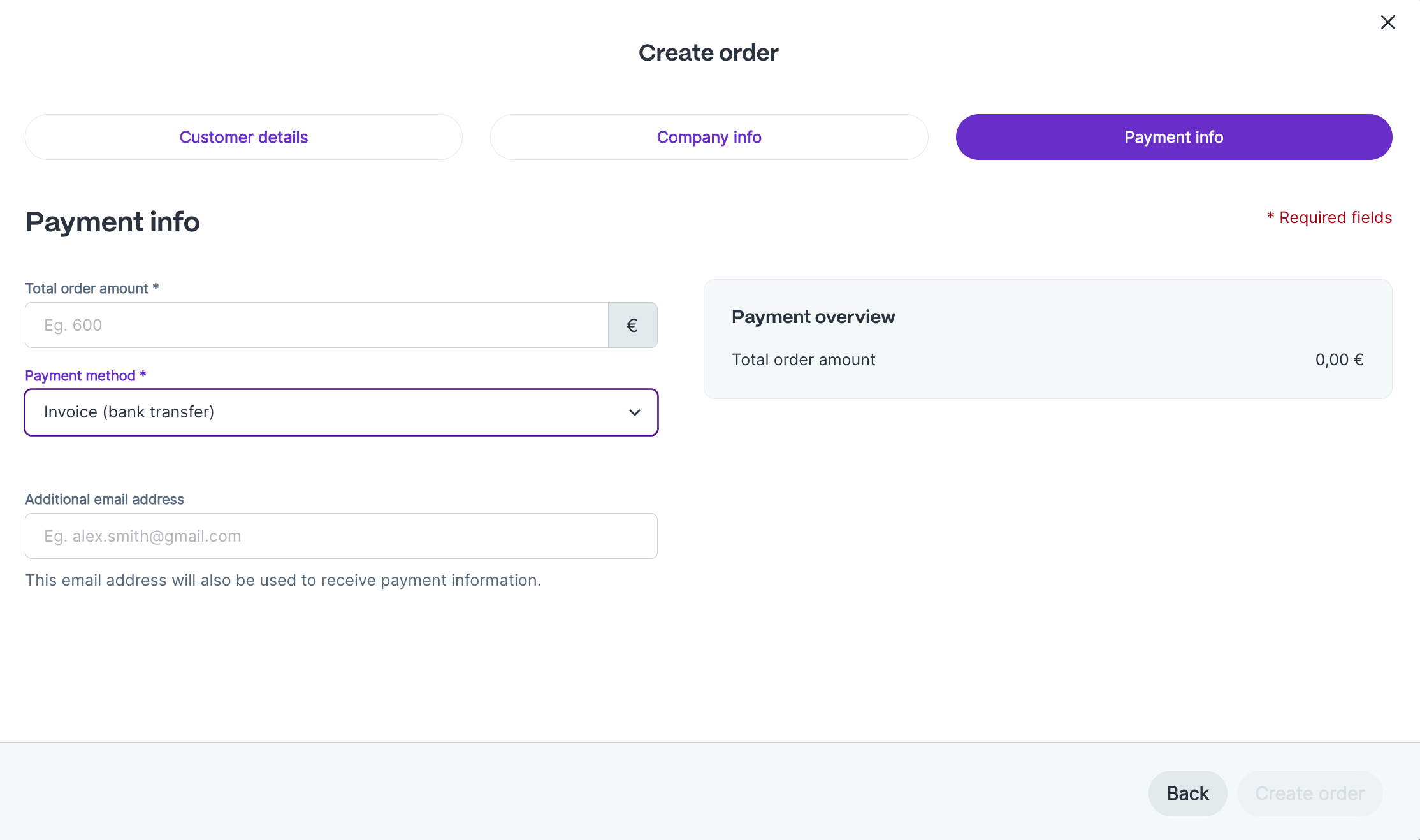
Enter the total order amount (Total invoice amount) and select the payment method for this order.
Additional email address: used to receive payment information emails about the order and invoice from Mondu.
Status
Within MonduSell we have various order statuses to indicate where in the process the order is in.
Approved by Mondu: The risk assessment was successful and the order was approved by Mondu.
Confirmed: The customer has confirmed the Mondu payment terms. The goods can now be shipped.
Declined: This order was rejected by Mondu Risk Assessment.
Manual Review: A manual check of the order & customer details is required.
Customer confirmation pending: The order confirmation request has been sent to the customer via email.
The customer must now confirm Mondu's payment terms for this order. Mondu will send a reminder after 2 and 5 days.
Cancelled: The order was cancelled by the system, the merchant or the customer.
Customer Confirmation & Customer Portal
Information in the Mondu customer portal:
- Merchant’s name
- Order number & amount
- Purchaser data
- Payment information
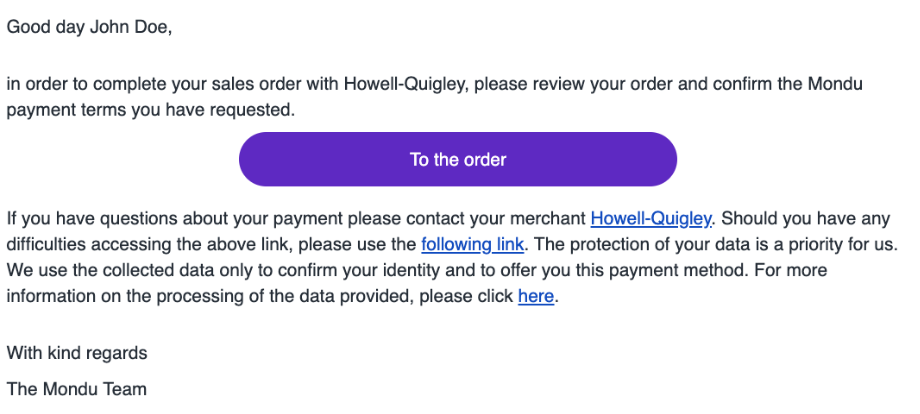
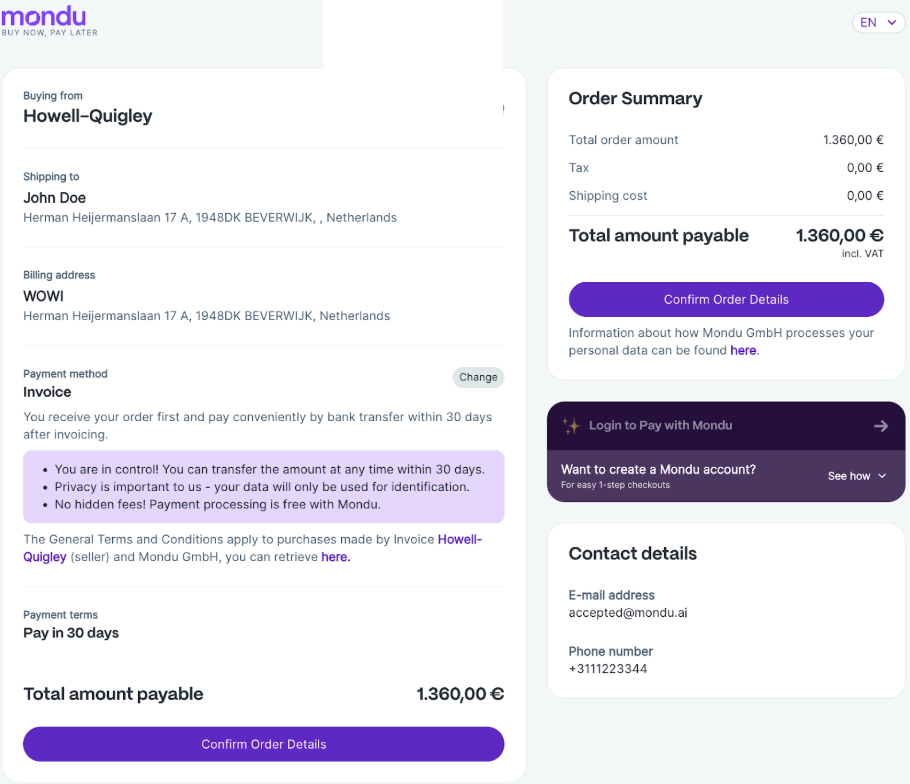
By clicking on the button "Confirm Order Details", the customer agrees to the payment terms. The order is now displayed in the Mondu portal as "Confirmed" and can be shipped by the merchant.
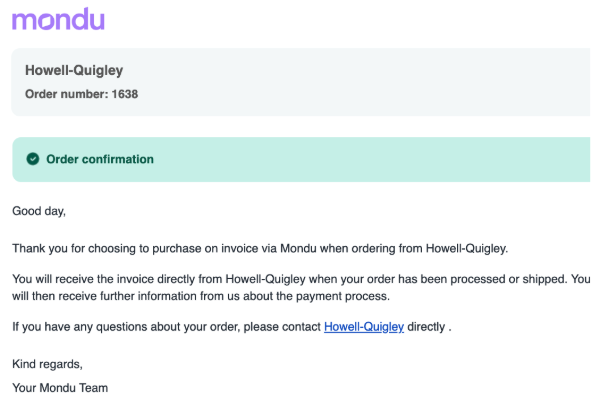
Customer notification in case of rejection - for sole trader buyers only.
We are required by law to notify sole traders & public institutions of a MonduSell decline. Registered companies are not notified.
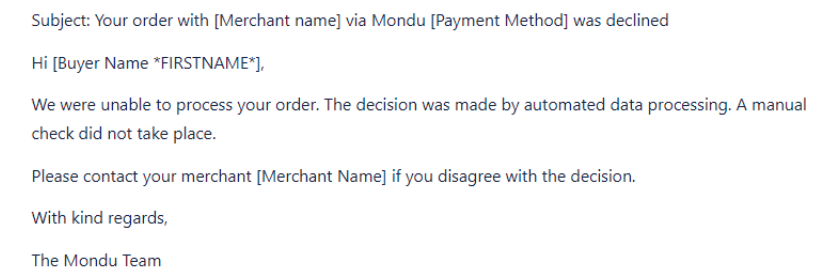
After a negative risk assessment, sole traders and public institutions automatically receive the notification shown here by email.
Upload of invoices in the Mondu portal
After the goods have been shipped, the customer invoice must be uploaded to the Mondu Portal (you will receive the Mondu Portal Manual separately).
The upload is usually done by the accounting team or other supporting teams and triggers the merchant payout.
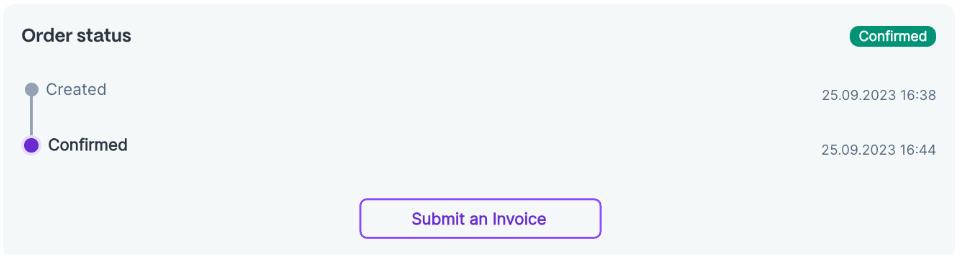
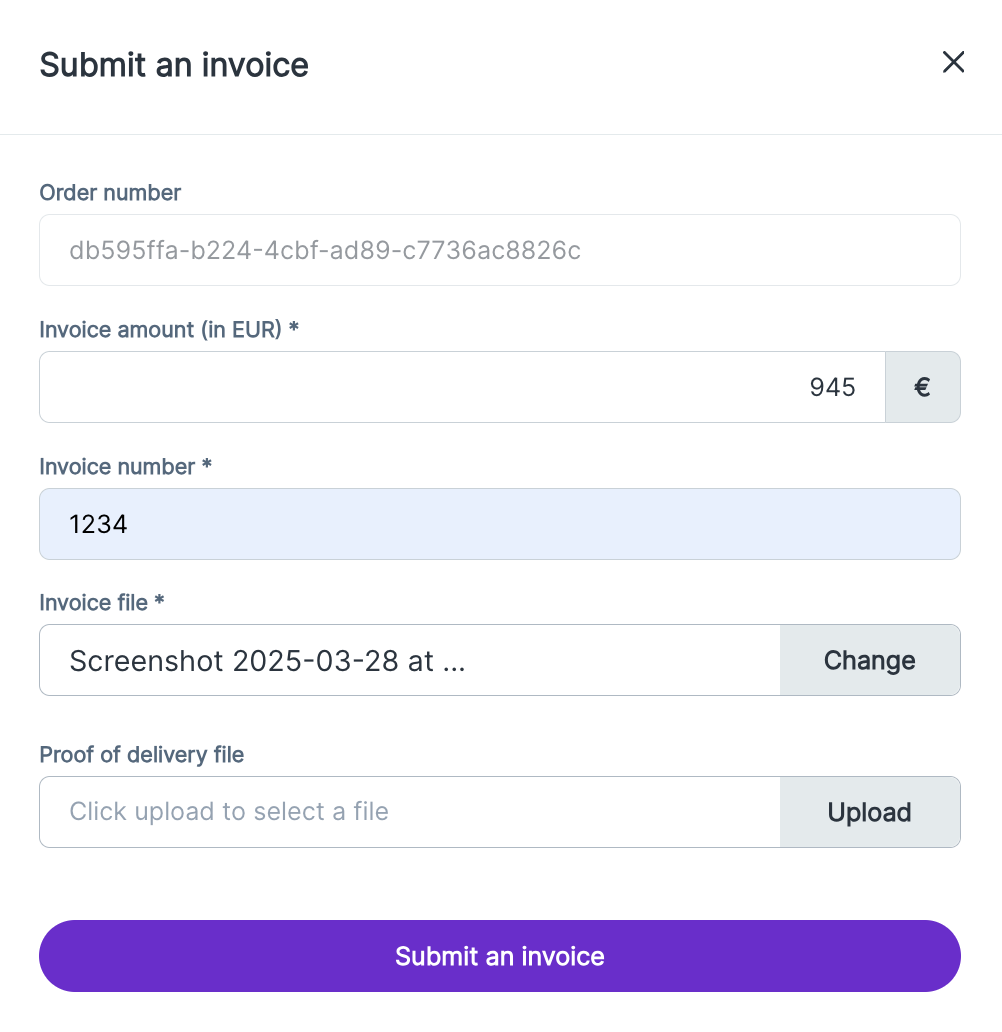
Updated about 2 months ago