Magento2 - Usage guide
Testing of the Mondu payment method should take place only in a sandbox environment and you are encouraged to use real company names and addresses.
Mondu / Magento Status Mapping
Starting with plugin version 2.3.0, these are the status mappings between Mondu Plugin and Magento:
| Mondu Status | Magento Status | Comment |
|---|---|---|
| Pending | Payment Review | Order is in manual review at Mondu |
| Confirmed | Processing | Order is confirmed by Mondu |
| Declined | Canceled | Order is declined by Mondu |
Order management
Create Order
Open your shop website, add a product to the basket and proceed to checkout, select Mondu as a payment option and click Place Order.
Mondu widget will now open and depending on the amount of data about the buyer and purchased goods sent to Mondu in a moment of choosing Mondu as payment method, the widget will inform you about the result of risk assessment (order confirmed/decline) or request additional information from the buyer.
In case the order is confirmed the user will be asked to confirm the transaction, then she will be forwarded to the success page and receive an email confirmation.
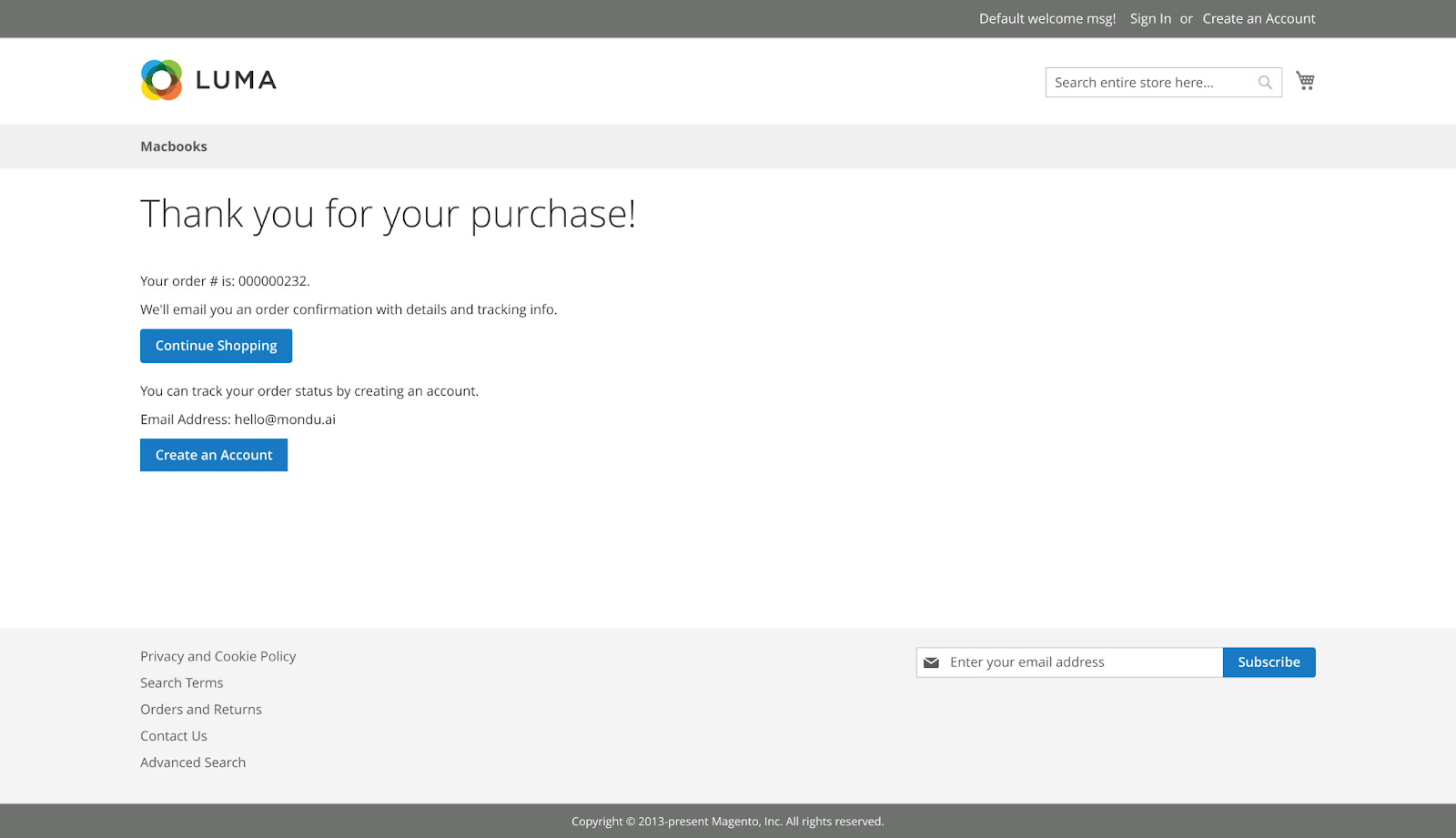
In case the order is declined, the buyer will be forwarded to the page listing all the payment options to have another chance to finalise the purchase using a different method. To learn more about the widget flows click here.
Mondu Order Overview
You can see all the orders placed with Mondu in the Mondu orders page created by the plugin.
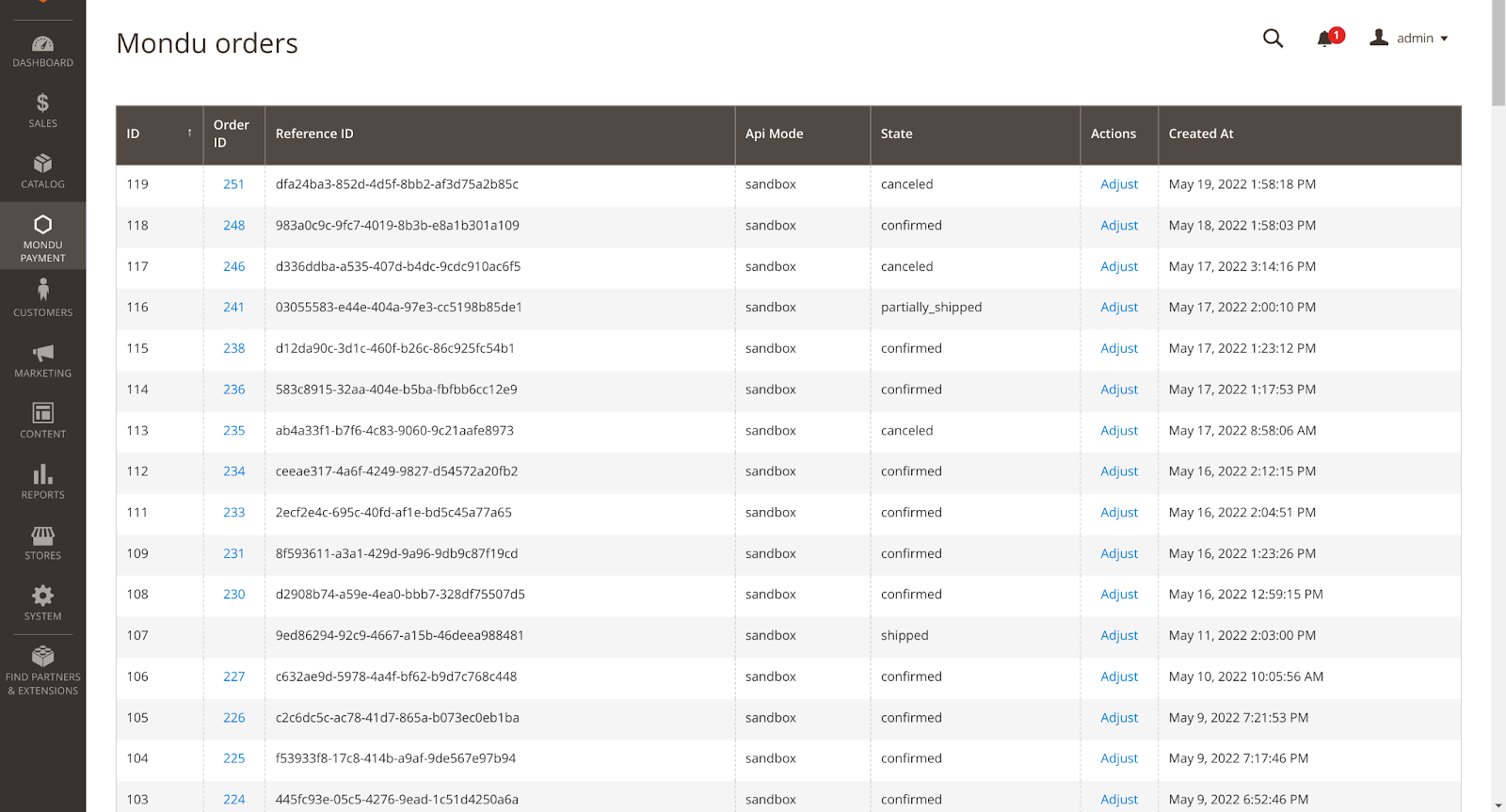
Adjust Order
In case the order should be modified before the shipment you need to Edit the order in the magento2 system. The Order can only be edited, before the invoices were created.
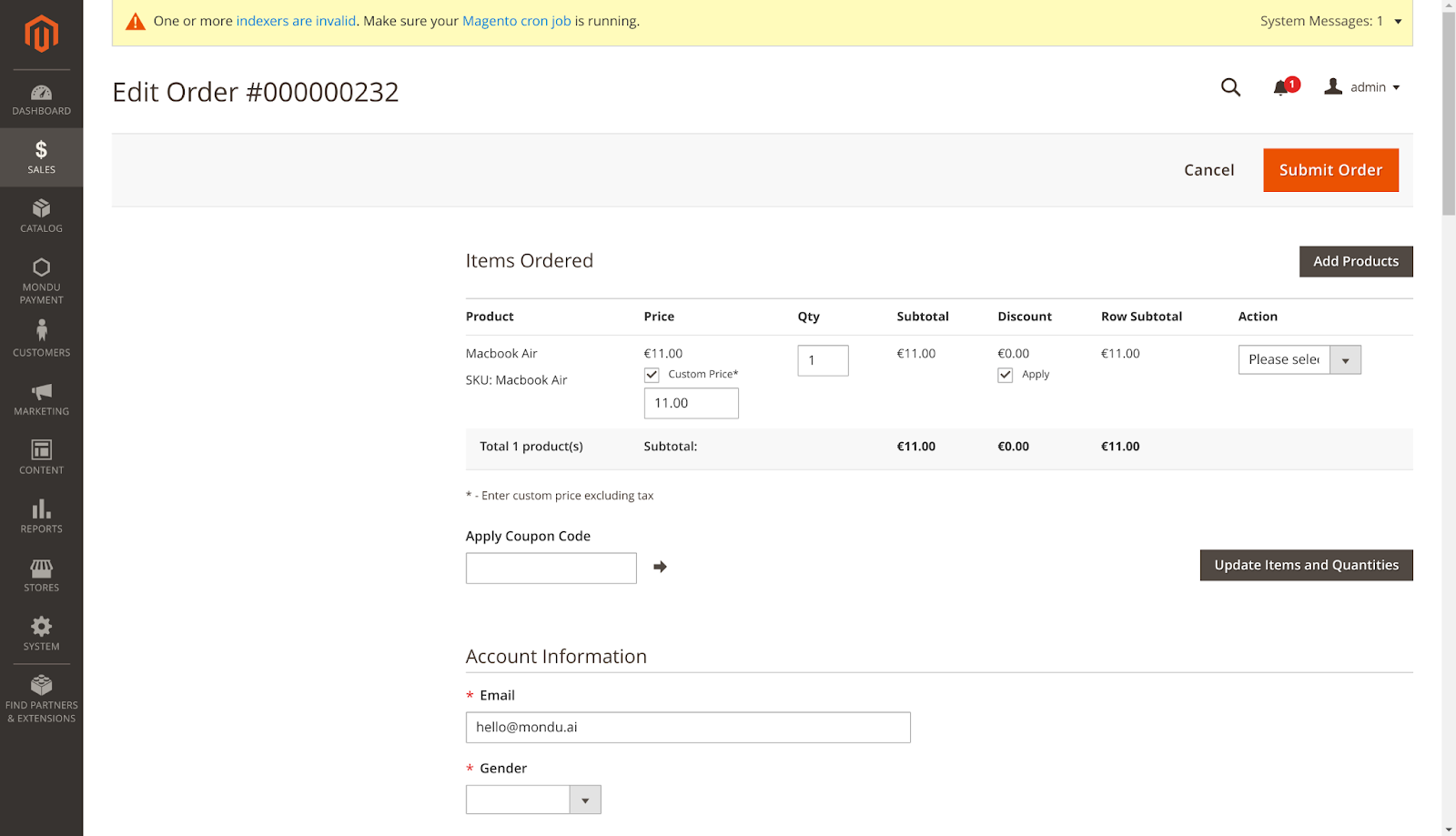
Please note that if the total order amount increases the order status will automatically change from confirmed to pending and you’ll need to wait for the manual order review before you can ship the order.
Invoice management
Create Invoice
An order can only be shipped only, if it was fully invoiced.
Please create an invoice for the order in Magento.
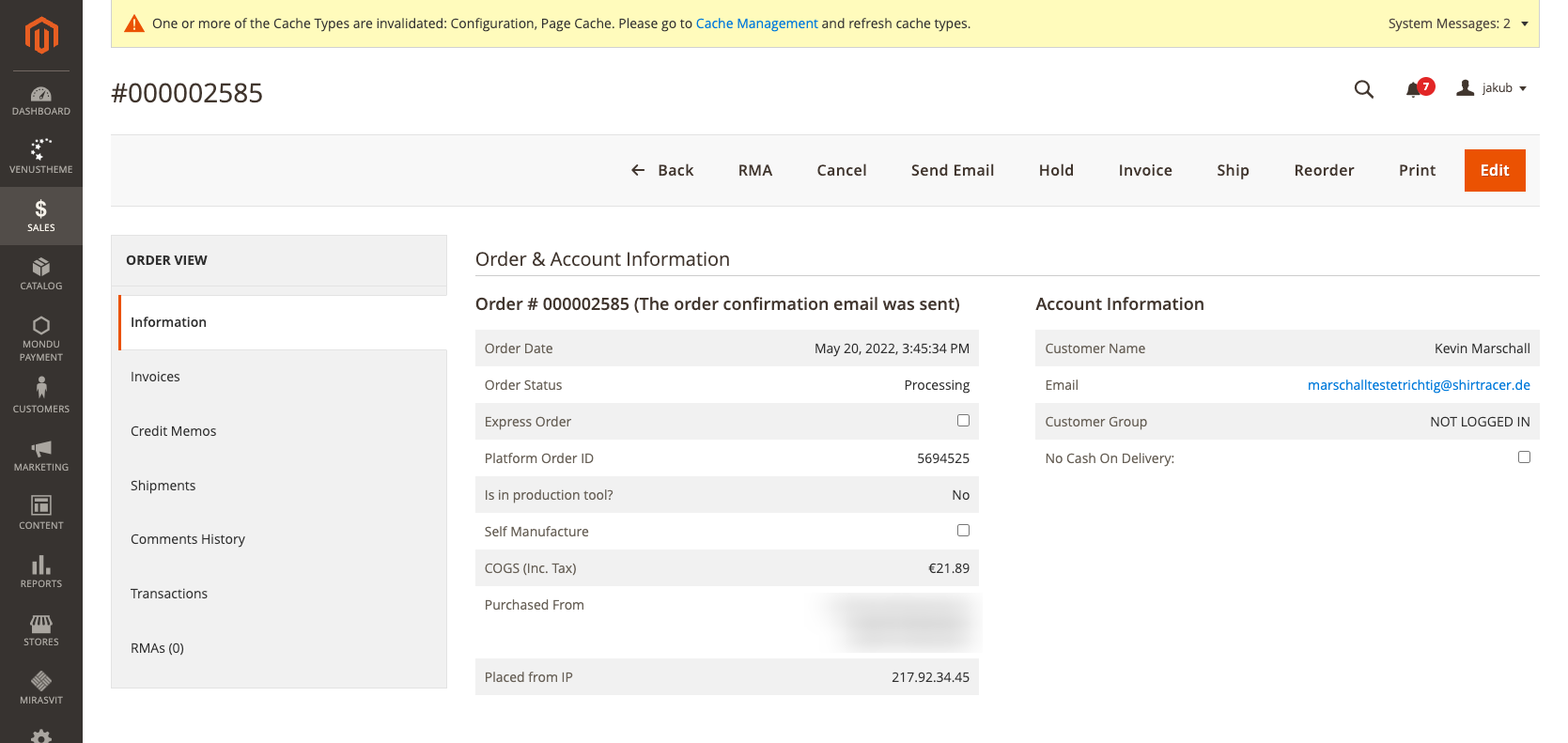

Shipment
As soon as the invoice is created, you can ship the order by clicking on the Ship tab and then clicking the Submit Shipment button.
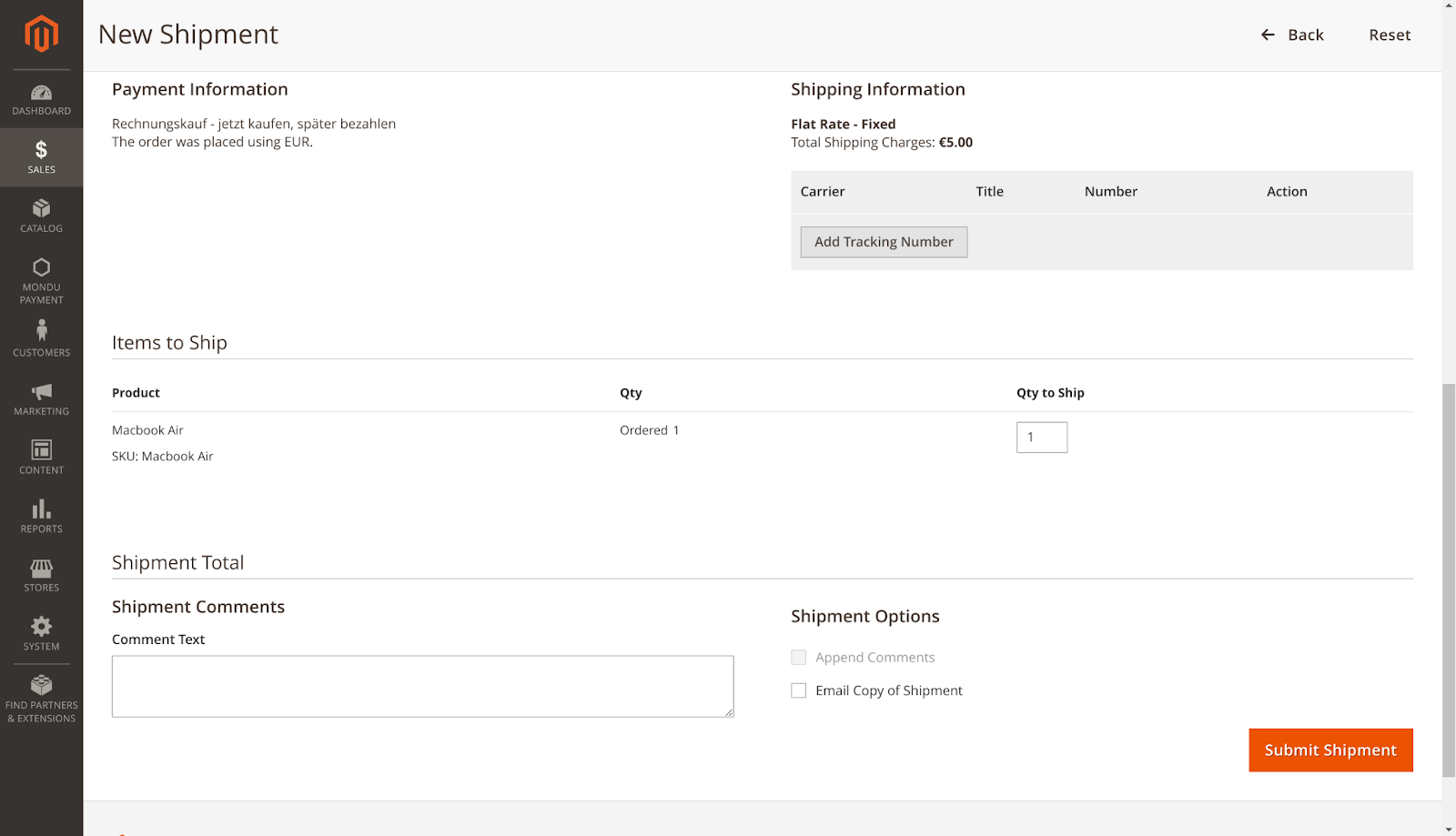
When the products are shipped the invoices are sent to Mondu and the net terms start.
Create Credit Note
You can report a full or partial credit memo to Mondu by clicking on the Credit Memo button.
Please be aware of following caveats:
- When creating a Credit Memo you have to select the invoice you want to memo (if multiple invoices present) and adjust the price accordingly.
- You can’t create partial memos (less than the whole order amount) if you haven’t created a shipment.
- If you credit the whole order amount the order will automatically be cancelled.
Select the amount to be credited and confirm with the click on “Refund offline”
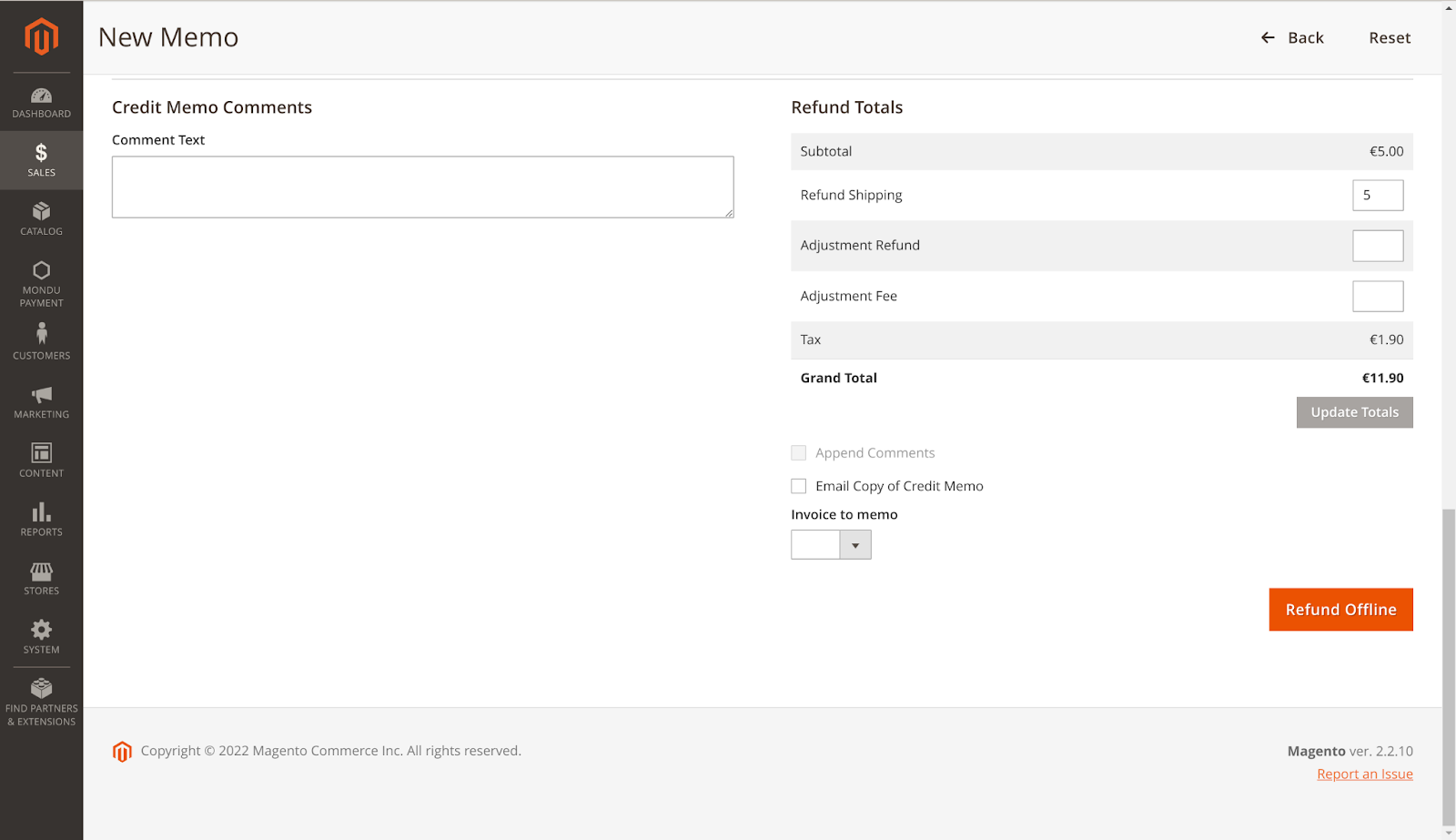
Updated 2 months ago