Shopware 6 - Installation guide
Introduction
The Mondu plugin for Shopware 6 makes it possible for merchants to offer a BNPL (Buy now, pay later) service to B2B customers. The Mondu BNPL option will be offered at checkout.
Customers can use the convenient 30-day delayed payment option, while the merchant will be paid shortly after shipment of the goods or provision of the services.
In this process, Mondu takes the full credit risk and will also handle dunning and payment reminders.
Installation guidelines
System requirements
This plugin requires following requirements in order to function properly:
- Shopware 6.1.0 version or higher
- PHP 7.2 or higher
Please make sure you have these requirements met before the installation.
Source Code
Plugin source code can be found at Github.
Mondu’s API Key
To properly configure the plugin after installation you will require an API key provided by Mondu. If you do not have one please contact us by clicking here.
Features
Mondu Payment plugin for Shopware 6 implements the following features:
- Create order
- Adjust order
- Cancel order
- Create invoice
- Cancel invoice
- Create credit note
- Order webhook
Manual plugin installation
The Mondu Payment plugin can be installed manually with the “Upload Extension” button in the Shopware Administration. In order to upload the plugin manually, expand the Extensions menu item on the left side of the administration section and choose the My extensions page.
On this page, you can find the Upload extension button on the right side of the section. Click on this button and you should be able to choose a .zip file of the plugin. After upload, a new plugin should appear in the list.
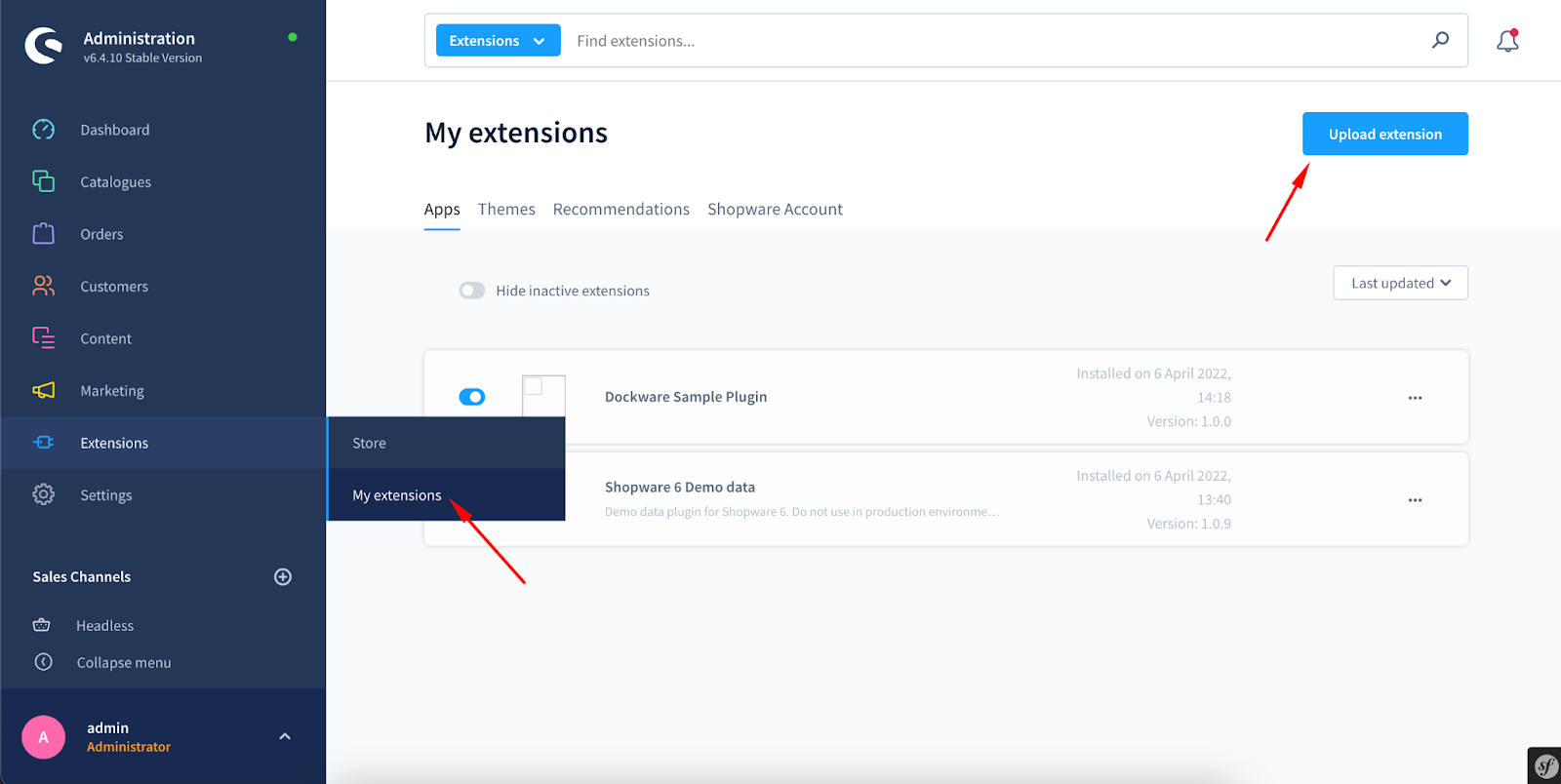
Next step, after uploading a zip file, is to install the plugin related files and configurations. This can be executed by clicking on the “Install app” hyperlink on the My extensions page. Once that process is finished, the plugin is ready to be configured and activated.
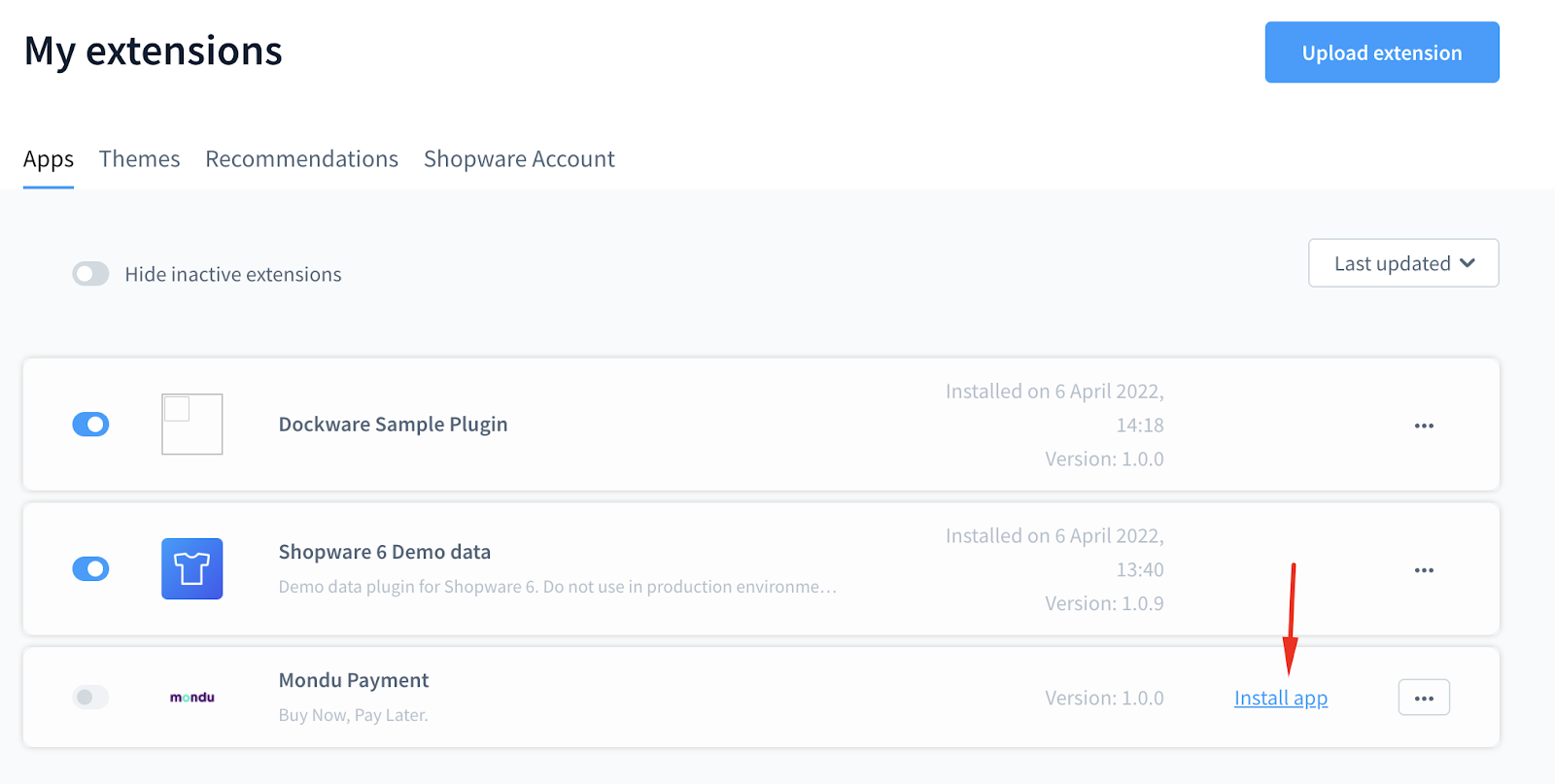
Plugin configuration
After you have successfully completed the installation, you can configure the plugin settings. Plugin configuration can be found by navigating to the My extensions page and selecting the three dots button on the right side of the plugin (make sure that plugin is activated).
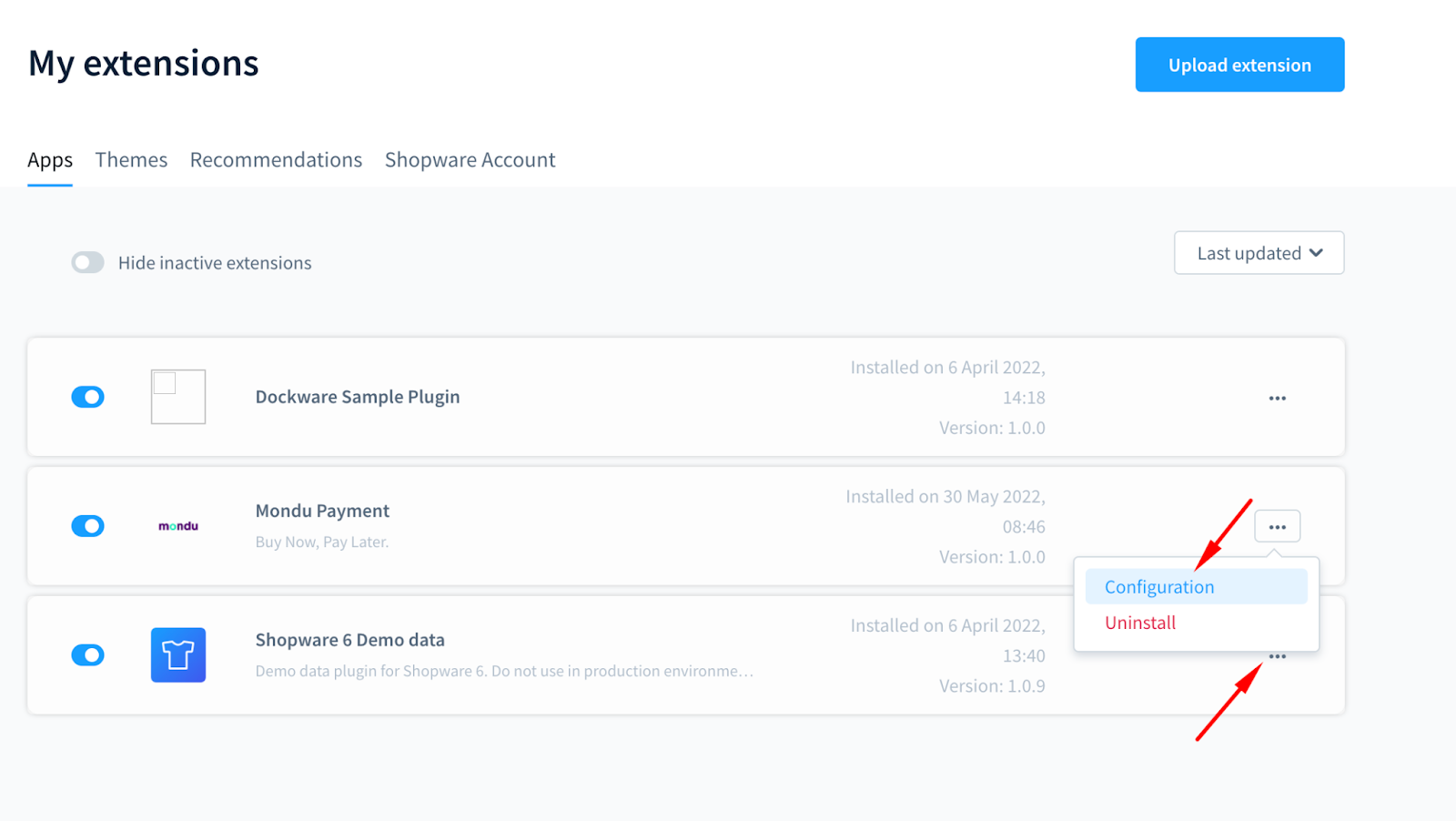
On the Mondu Payment configuration page, you can adjust the following settings:
- API Mode(Sandbox / Production)
- API Key
- Skip order state validation
- (default) - off - the invoice document has to be created before the delivery status can be changed to "Shipped." The invoice data will be sent to Mondu when the shipping status changes to "Shipped."
- on - the delivery status can be changed to "Shipped" without the invoice document and the invoice data are not set to Mondu.
- Order Payment State
- Paid - the payment status will be set to "Paid" after the order was successfully placed in Mondu system.
- Authorized - the payment status will be set to "Authorized" after the order was successfully placed in Mondu system.
Those should be already provided to you by your Integration Manager.
Good to knowMake sure to click the "save" button before navigating away from the page.
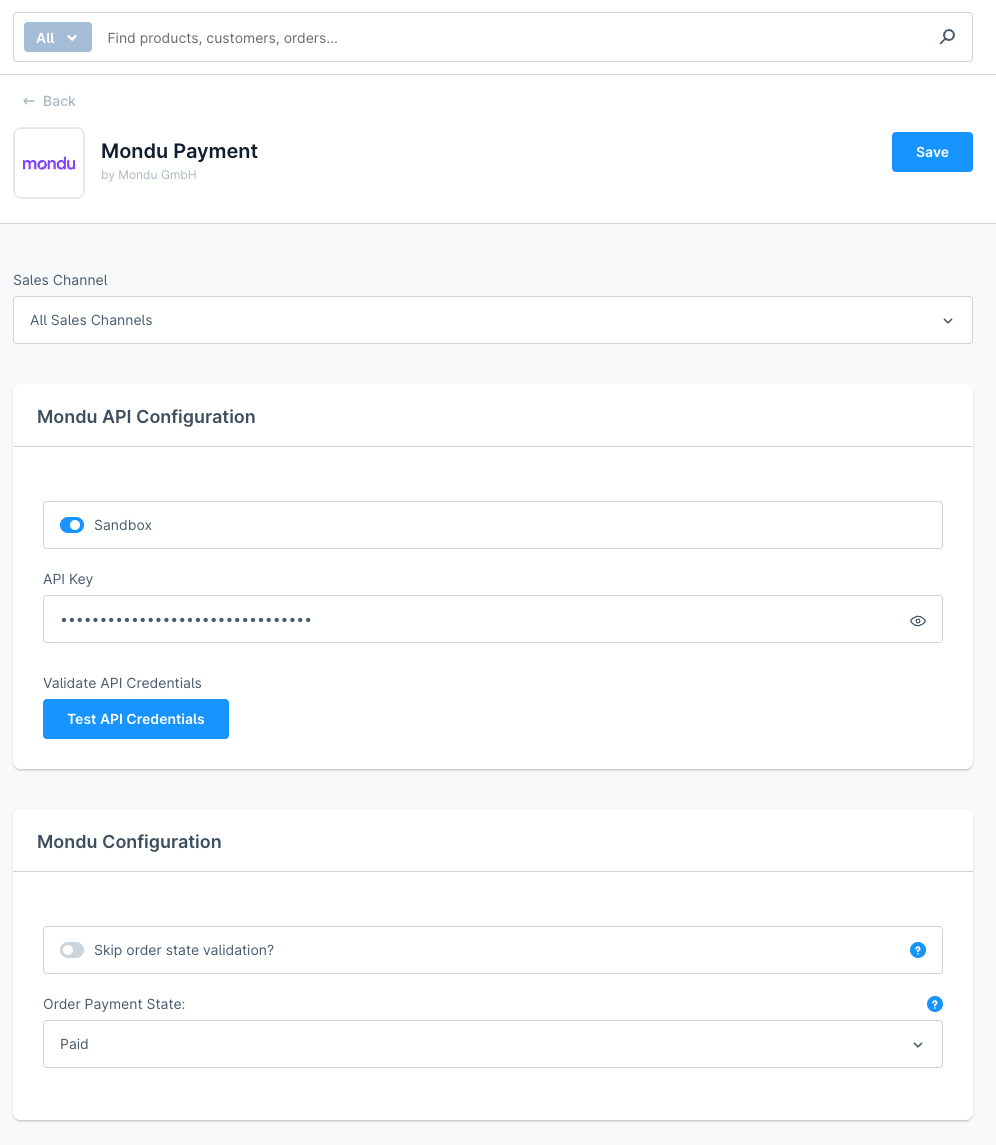
Configuration
Configuring payment method
Mondu creates a new payment method in your Shopware application called "Mondu Rechnungskauf - jetzt kaufen, später bezahlen". You can manage the payment method by navigating to the Settings > Payment and choosing the Edit hyperlink from the “three dots” button. Make sure you mark this method as Active and click the Save button.
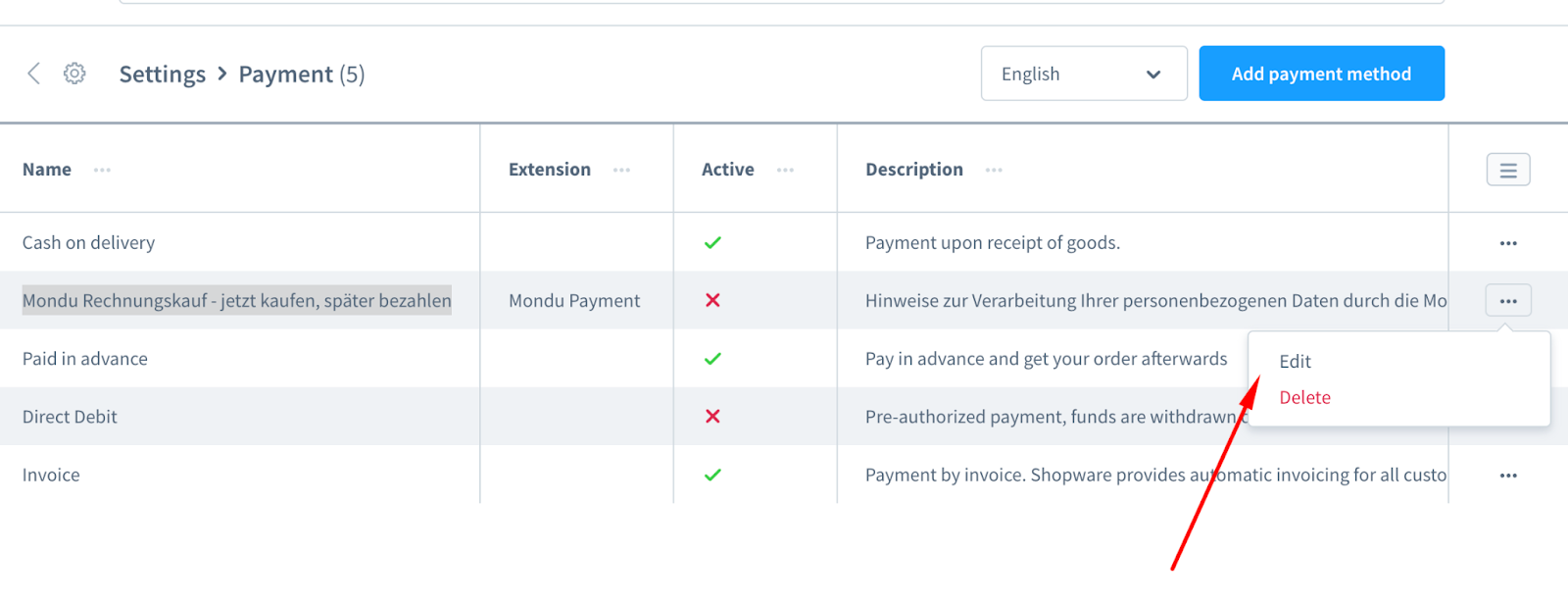
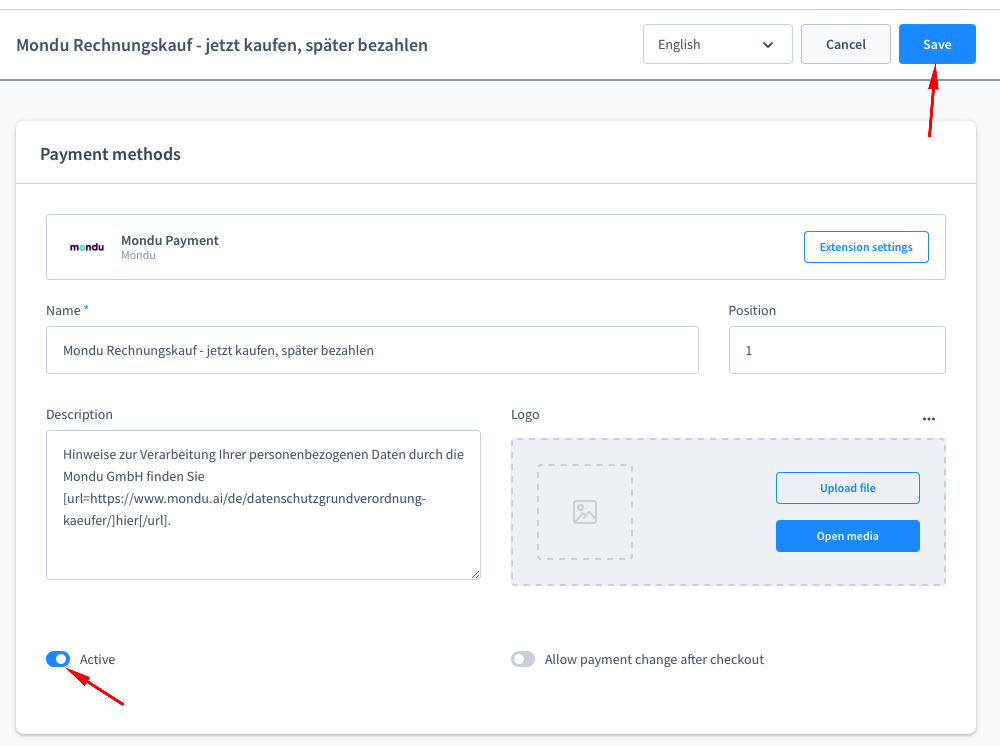
Payment method availability
In order to limit the availability of the Mondu Payment method in the Checkout, navigate to the Settings > Payment and choose the Edit hyperlink from the “three dots” button.
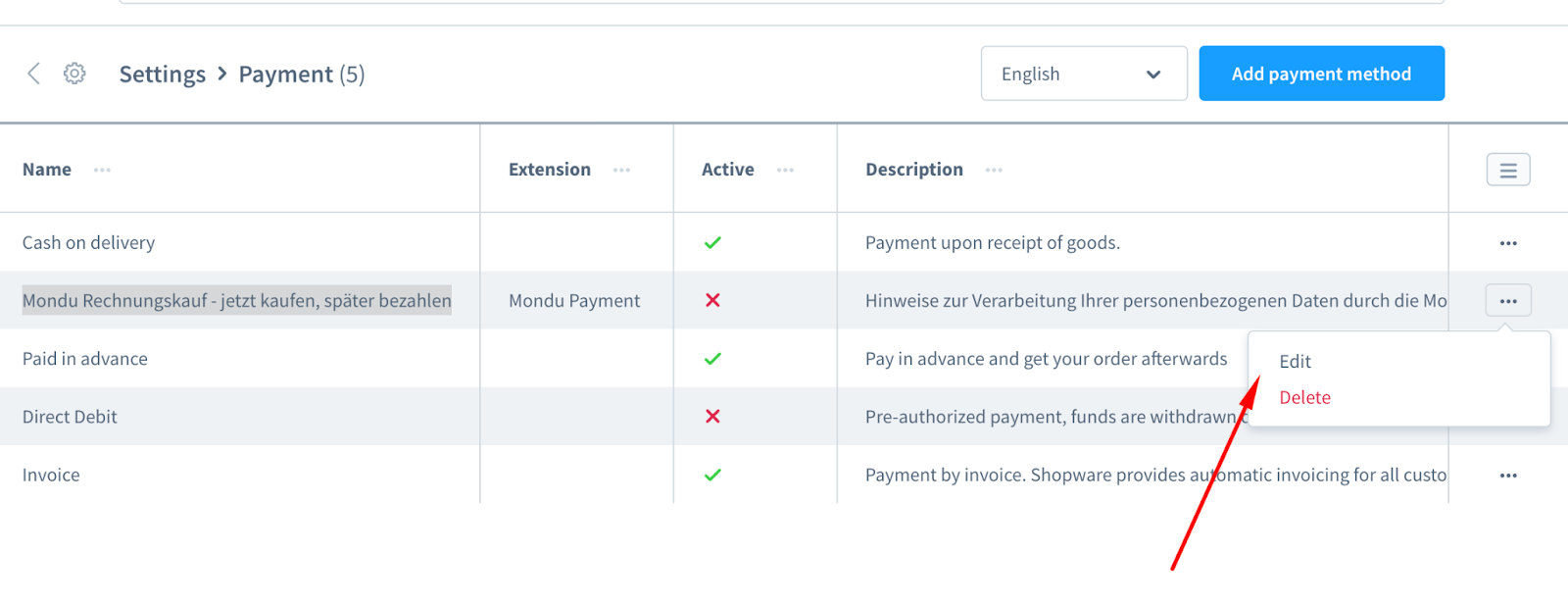
On the Edit page, you should be able to see the “Availability Rule” section and by clicking on the “Create new rule” you are able to create a new rule.
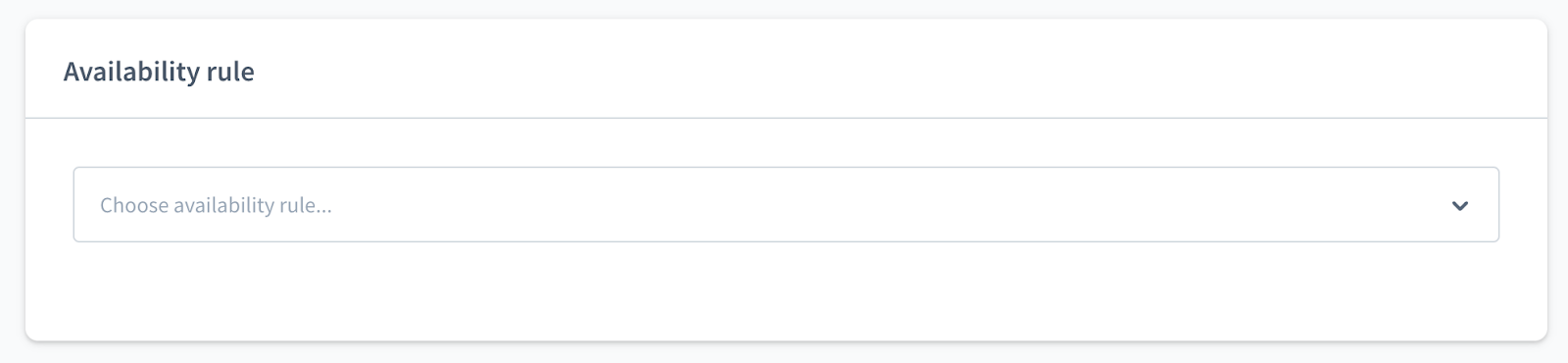
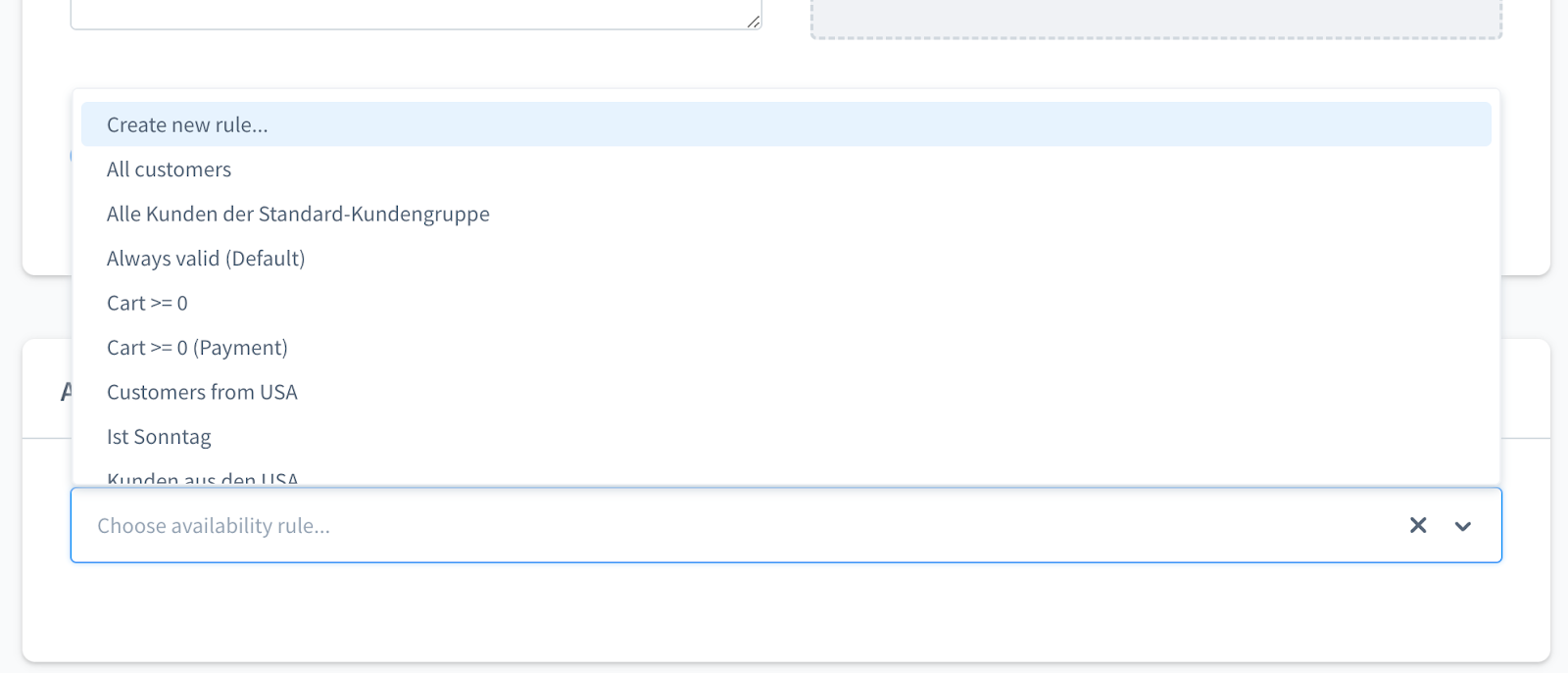
When “Create new rule” is selected, conditions can be added, eg. “Billing address: Country” is one of “Germany”. This will effectively forbid customers from choosing the Mondu Payment method if the customer is not from Germany.
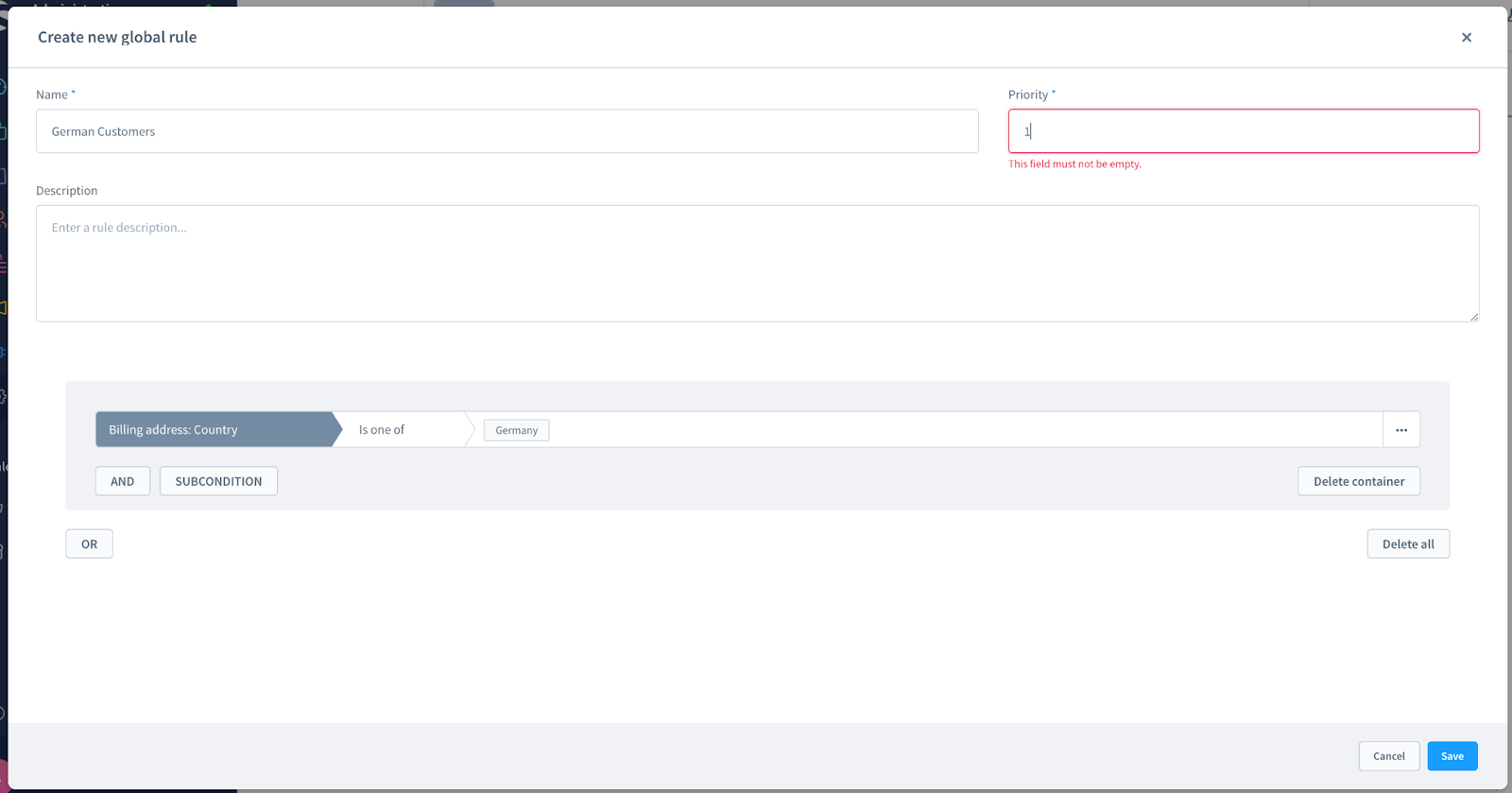
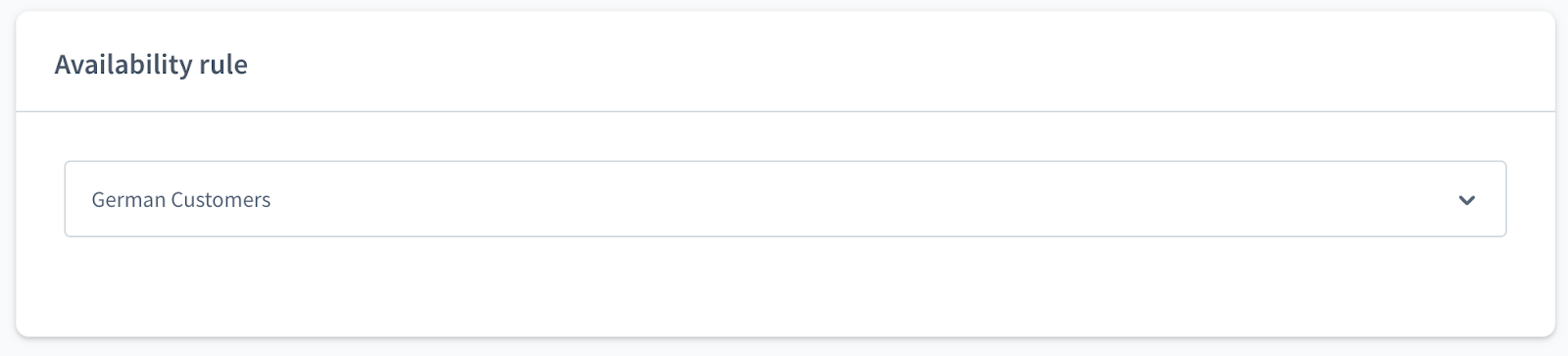
After adding those changes, make sure you Save the changes.
Displaying payment method
To have the Mondu payment method visible on the Checkout page, the administrator needs to add this method to the Sales Channel. In this example, we are adding Mondu Payment to the “Storefront”.
Navigate to the “Storefront” sales channel and scroll down to the Payment and shipping section. Now simply search for Mondu and add that payment method to the list. Make sure you save the changes by clicking on the Save button.
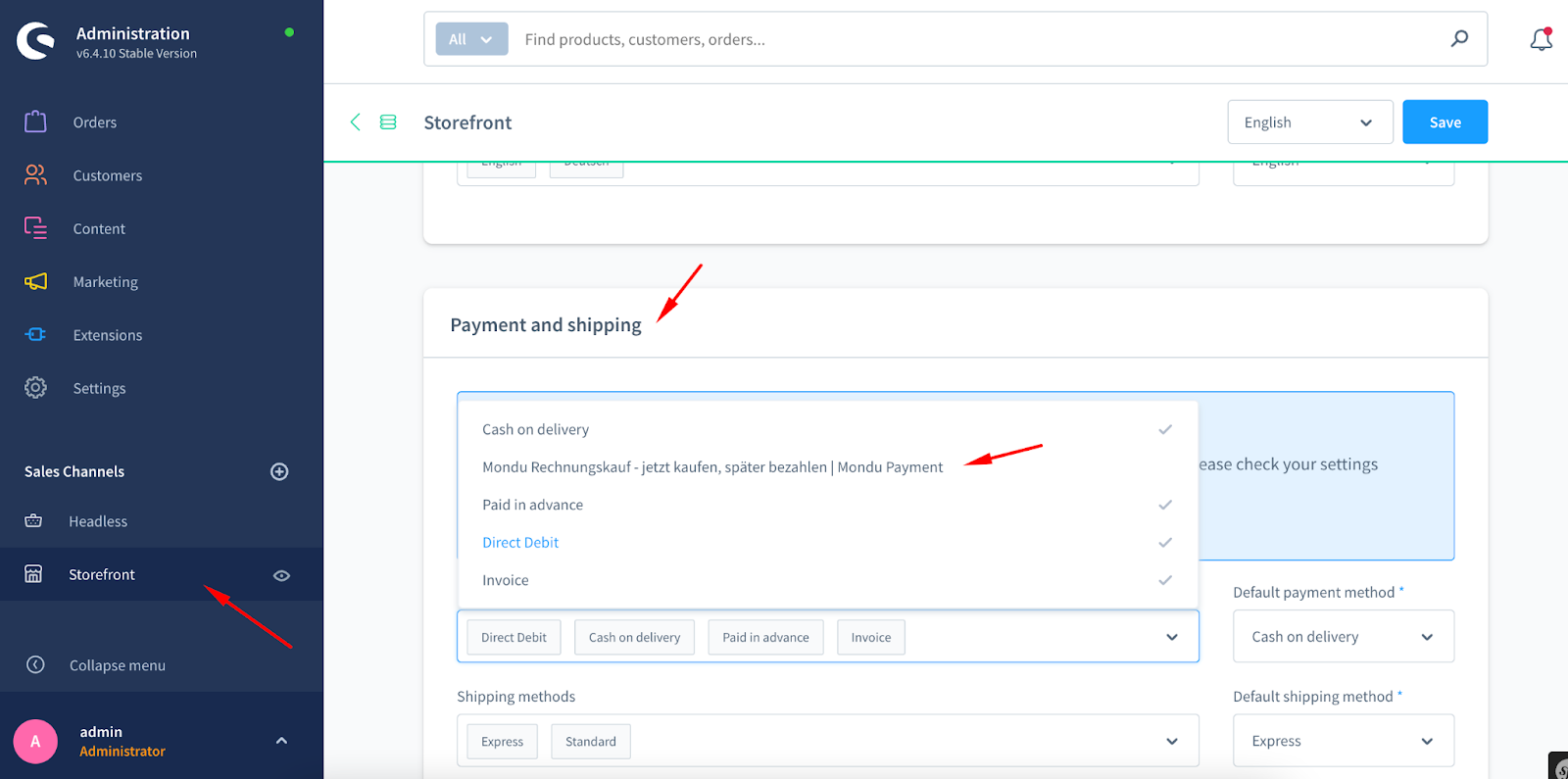
After that, the active Mondu payment methods should appear in the page listing payment options.
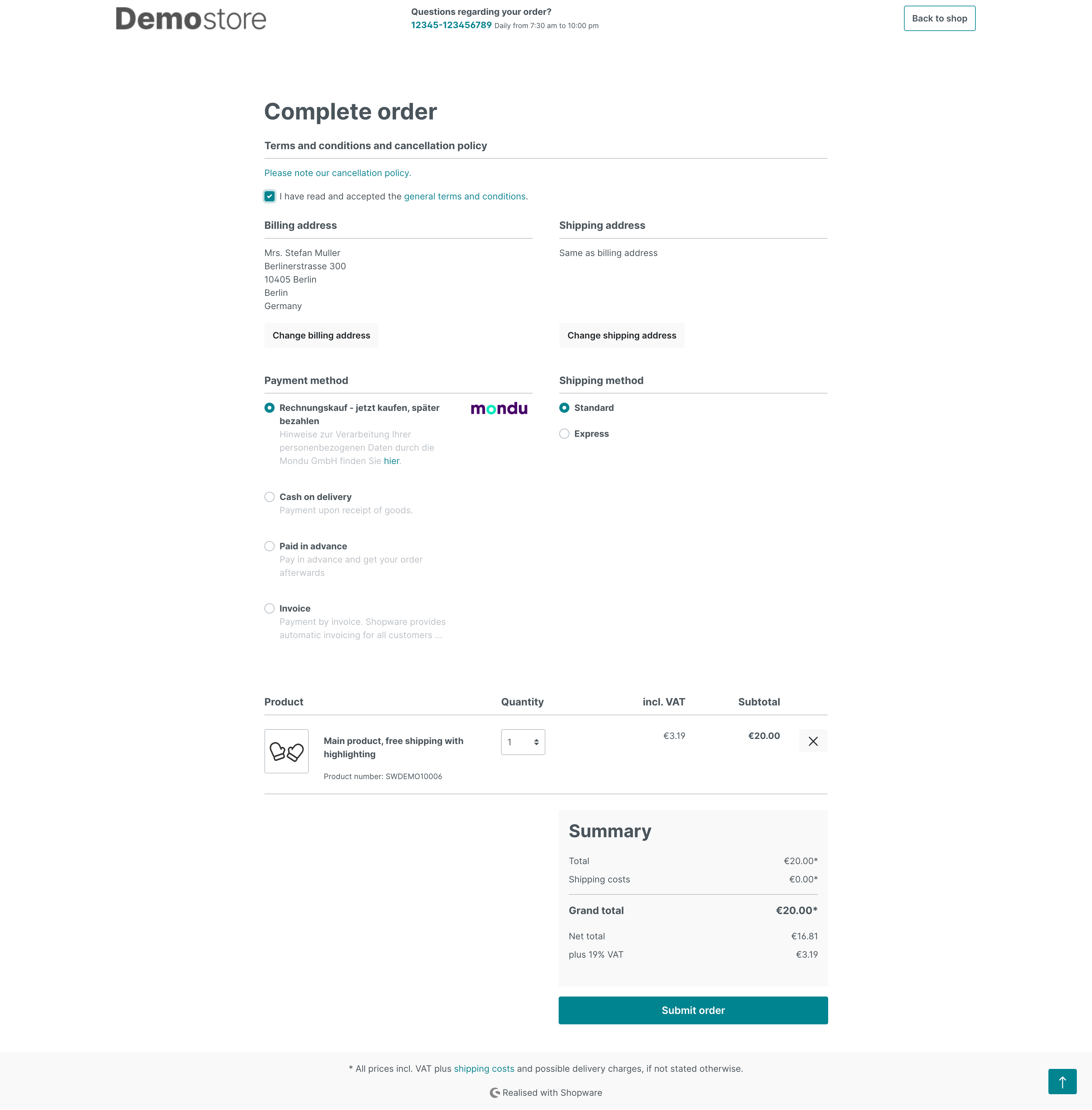
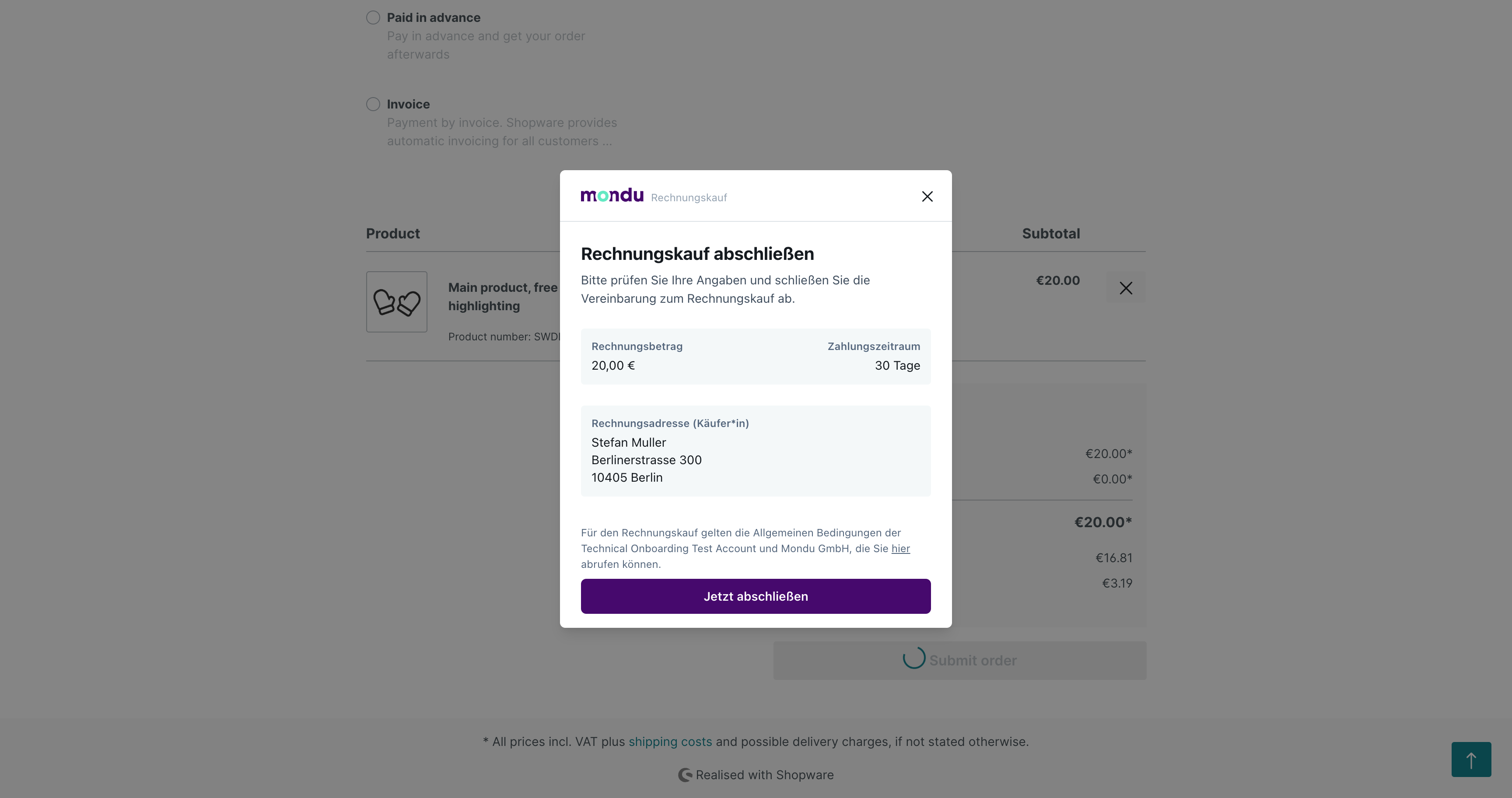
Mondu Logs
In case of troubleshooting, please inspect Mondu logs. That can found in this directory var/log/mondu_env-date.log
Mondu Order Storage
In case the invoices are created in a different system (ERP/CRM) than SWR6 and you would like to transfer them directly from that system, you need to:
-
Enable Skip order state validation option in Mondu plugin configuration to prevent the plugin from sending invoice data from SWR6 to Mondu.
-
Transfer Mondu Order UUID to the ERP/CRM system. The Mondu Order UUID can be found in the table mondu_order_data in SWR6 database in the column reference_id.

-
Alternatively, you can trigger GET Orders request directly from the ERP with the filter for Order ID to retrieve ORDER UUID. You can filter for orders with specific order ID by applying the attribute match_external_reference_id in the GET Order request, i.e. https://api.demo.mondu.ai/api/v1/orders?match_external_reference_id=<EXT-ID>.
-
Implement Create Invoice Request, Cancel Invoice, Create Credit Note, Cancel Credit Note in the ERP/CRM to keep the invoice and credit note in sync with Mondu System.
Updated 29 days ago