Invoices
Invoices
The menu item "Invoices" shows you all invoices transferred to Mondu for orders that were placed via a Mondu payment method.
You get an insight into the invoice details, submitted credit notes, as well as the payment status of the customers. You also have the option of manually cancelling an invoice or submitting a credit note.
Depending on the type of integration, the actions mentioned are optional or mandatory.
Invoices - List view
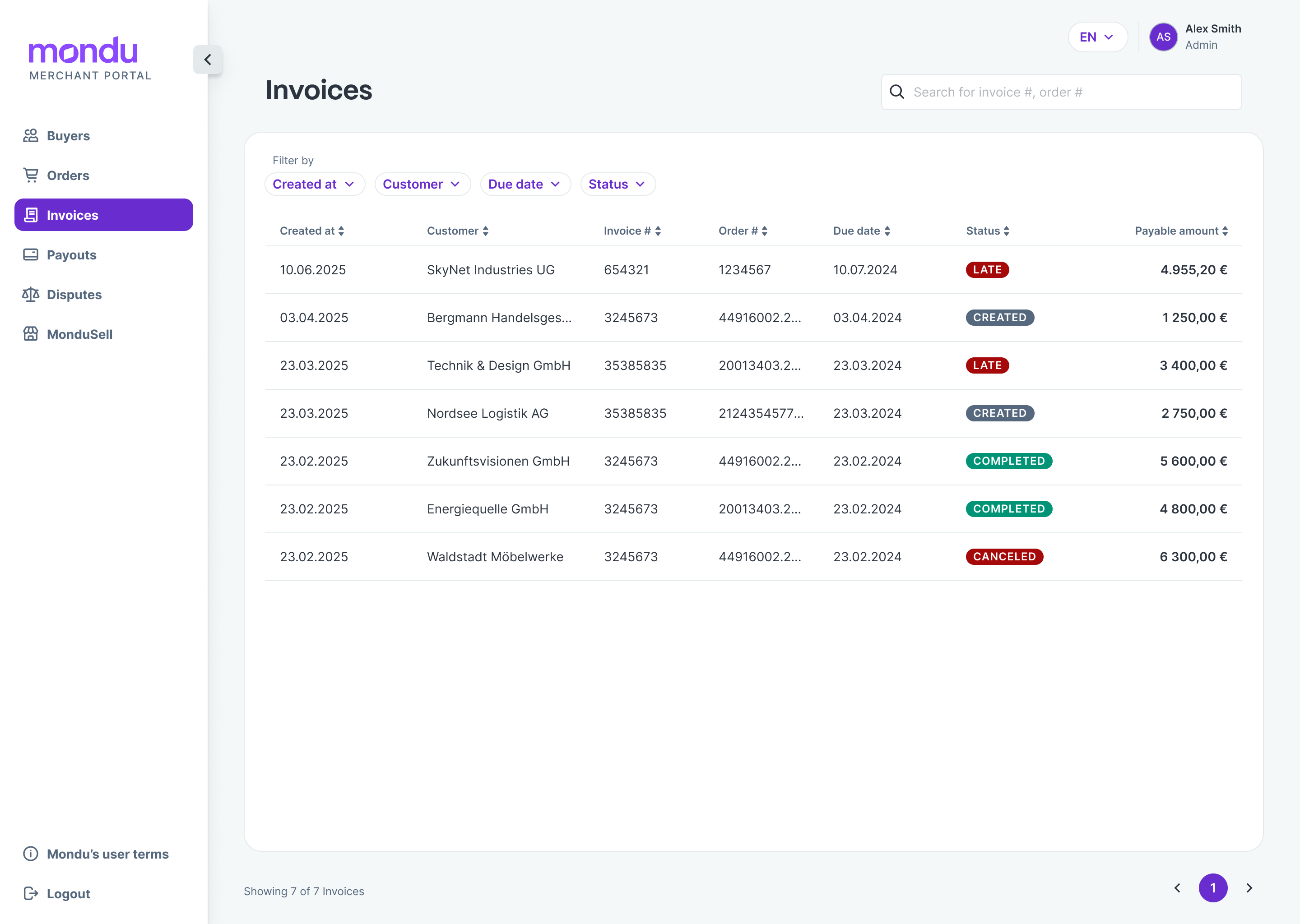
The list view includes all invoices transferred to Mondu. The invoices are listed chronologically. Use the filters to search specifically for an order, an invoice, a customer, invoice amount, due date or status.
Invoices - Detail view
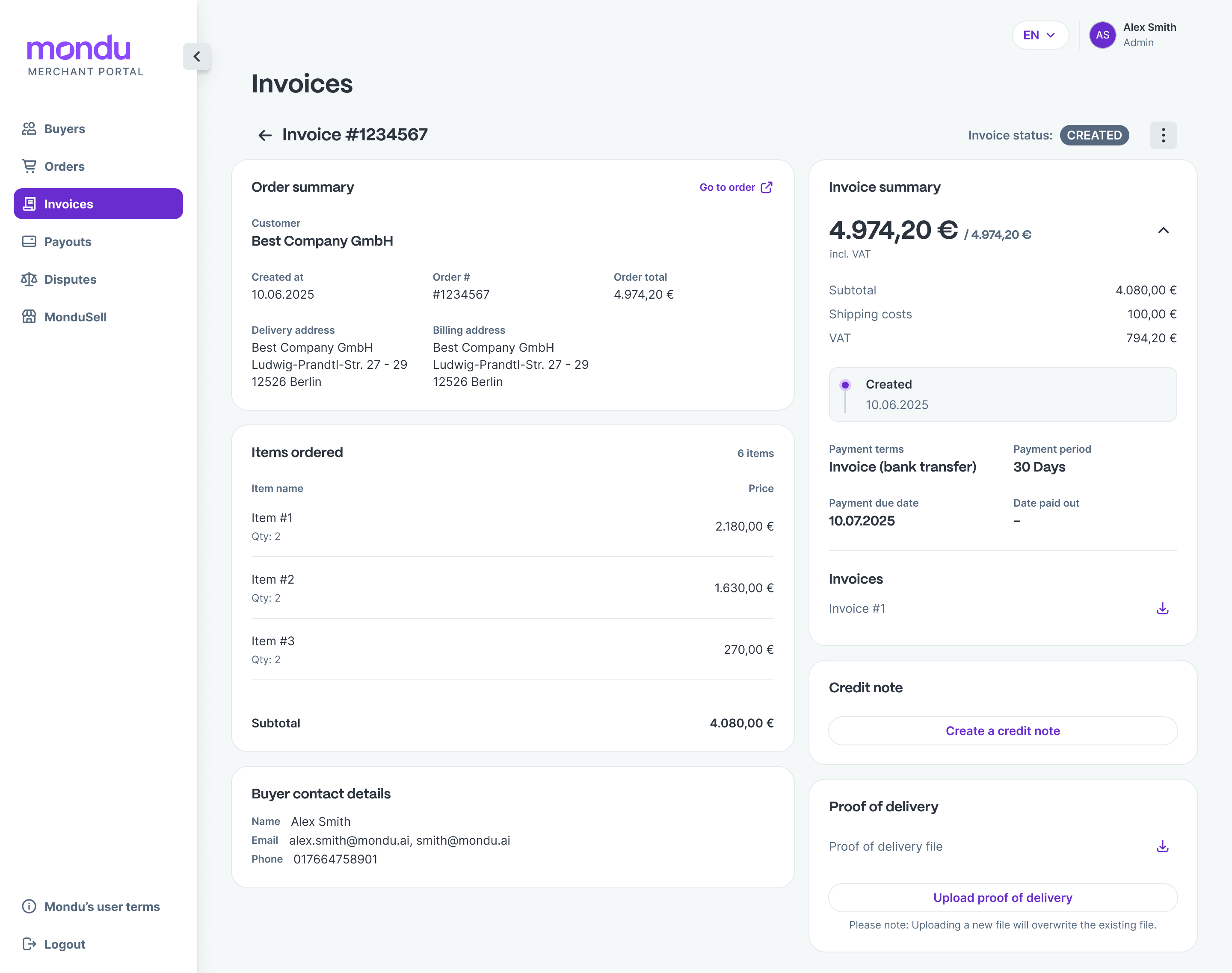
Click on an invoice to access the detail view of the selected invoice. There, you will get an insight into the invoice details, the payment status, submitted credit notes, as well as the payment status of the customer at Mondu.
In the detail view, you can also perform the actions listed on the next pages.
Outstanding amount: shows the open payment amount of the customer.
Date paid out: shows if and when Mondu has paid out the money to the merchant.
Invoice status
Following the explanation of the invoice status
| Invoice status name | Description |
|---|---|
| Created | Mondu received the invoice and the payment from the buyer is open but not yet due. |
| Late | The payment from the buyer is open and due. |
| Canceled | The invoice has been canceled. |
| Complete | Mondu received full payment of the total invoice amount and closed the invoice process. |
Create credit note
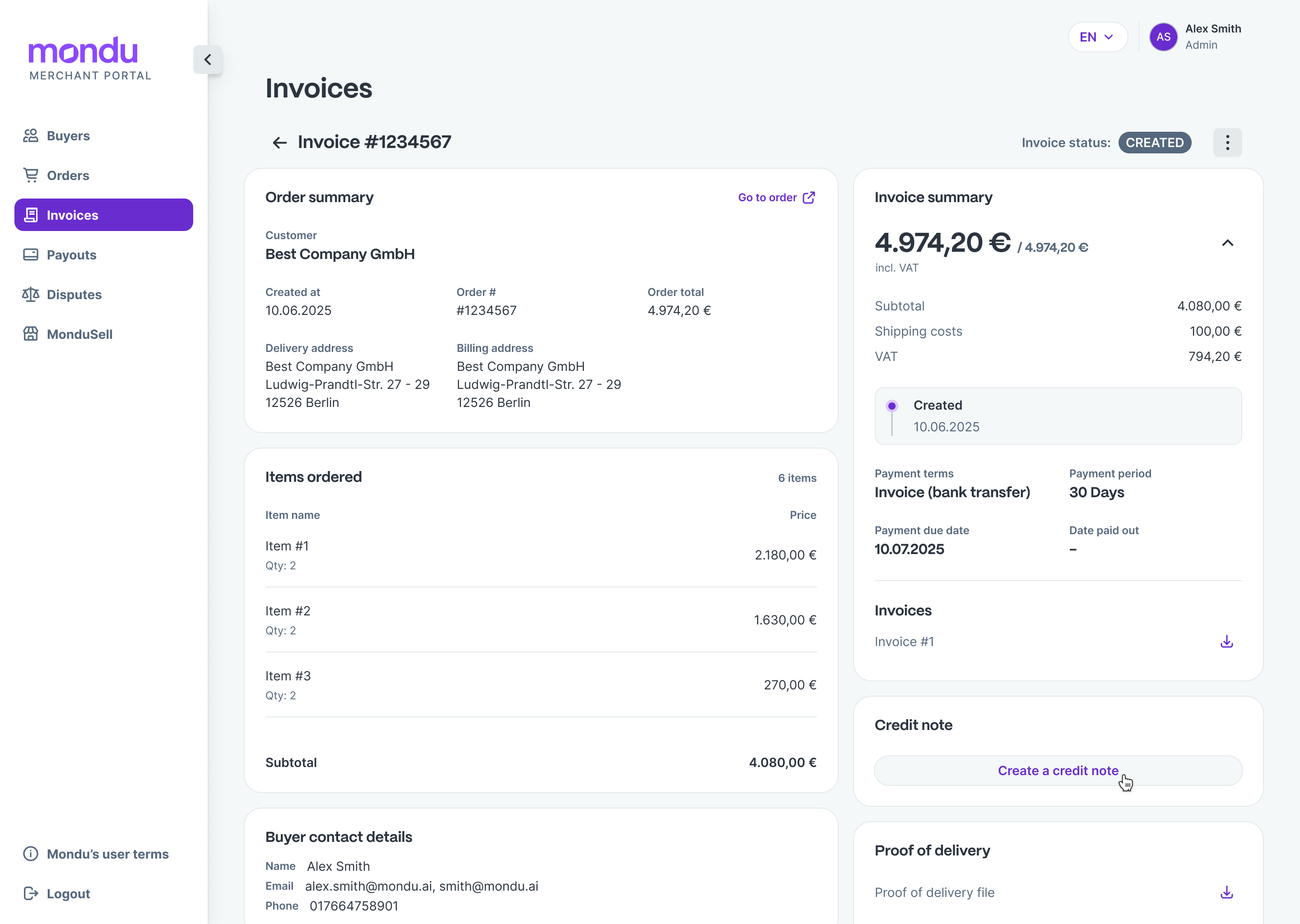
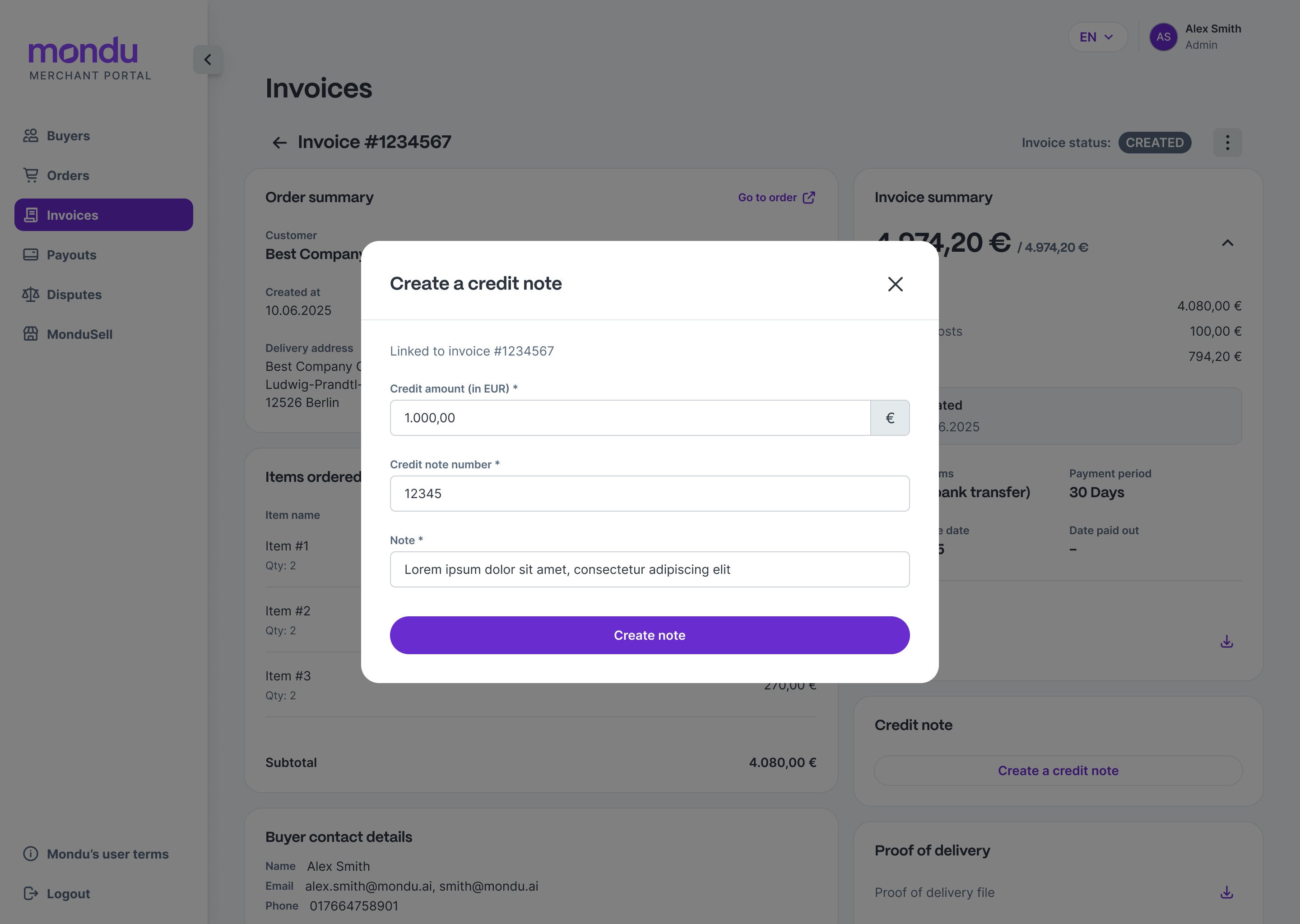
To submit a credit note for an invoice, proceed as follows:
Note The credit note number must be unique. If a credit note is submitted again, please use a different credit note number.
- Open the "Invoices" tab on the left side of the portal.
- Click on the invoice for which you want to submit a credit note to get to the detailed view.
- In the "Credit note" section, click on the button "+ Create credit note".
- Enter the credit note amount, the credit note number, and the reason for the credit note and confirm your selection.
- The submitted credit note is now visible in the detailed view of the invoice and reduces the payment amount of the customer. (see field "Outstanding amount")
Cancel credit note
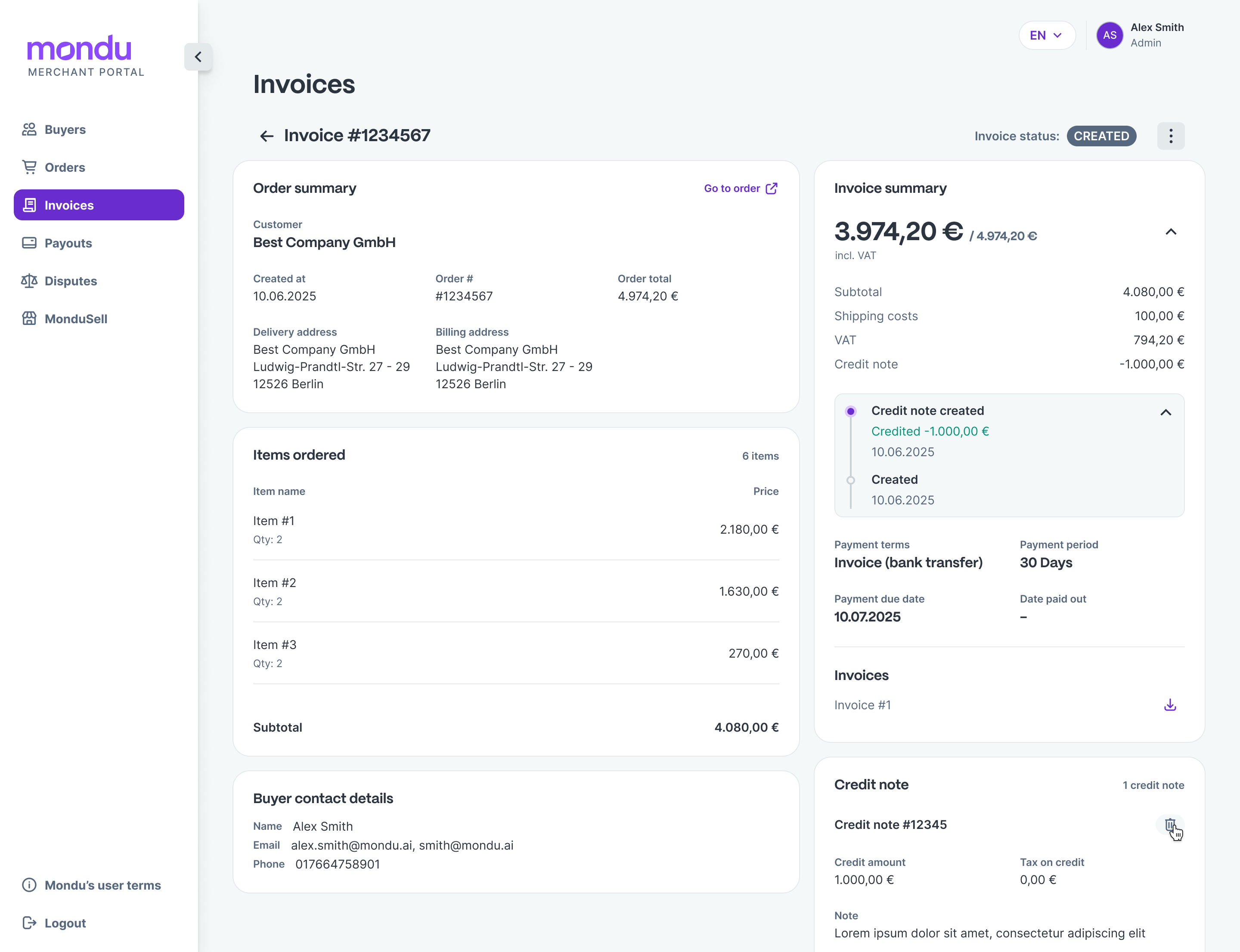
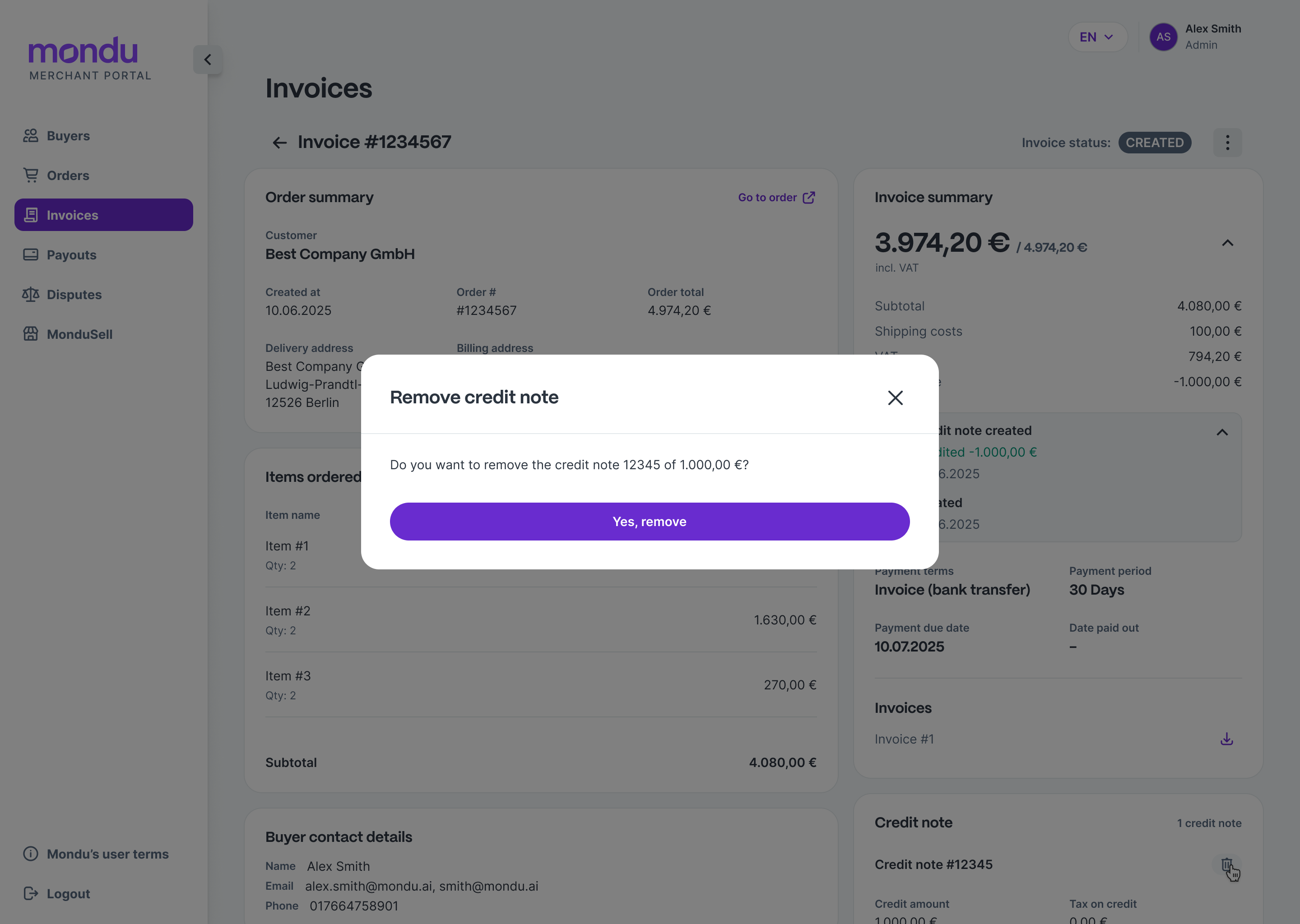
To cancel a credit note, proceed as follows:
- Open the "Invoices" tab on the left side of the portal.
- Click on the invoice for which you want to cancel a credit note to get to the detailed view.
- In the "Credit note" section, click on the button "Remove credit note" and confirm your selection.
- The customer's payment amount ("Outstanding amount" field) has increased by the amount of the removed credit note.
Cancel an invoice
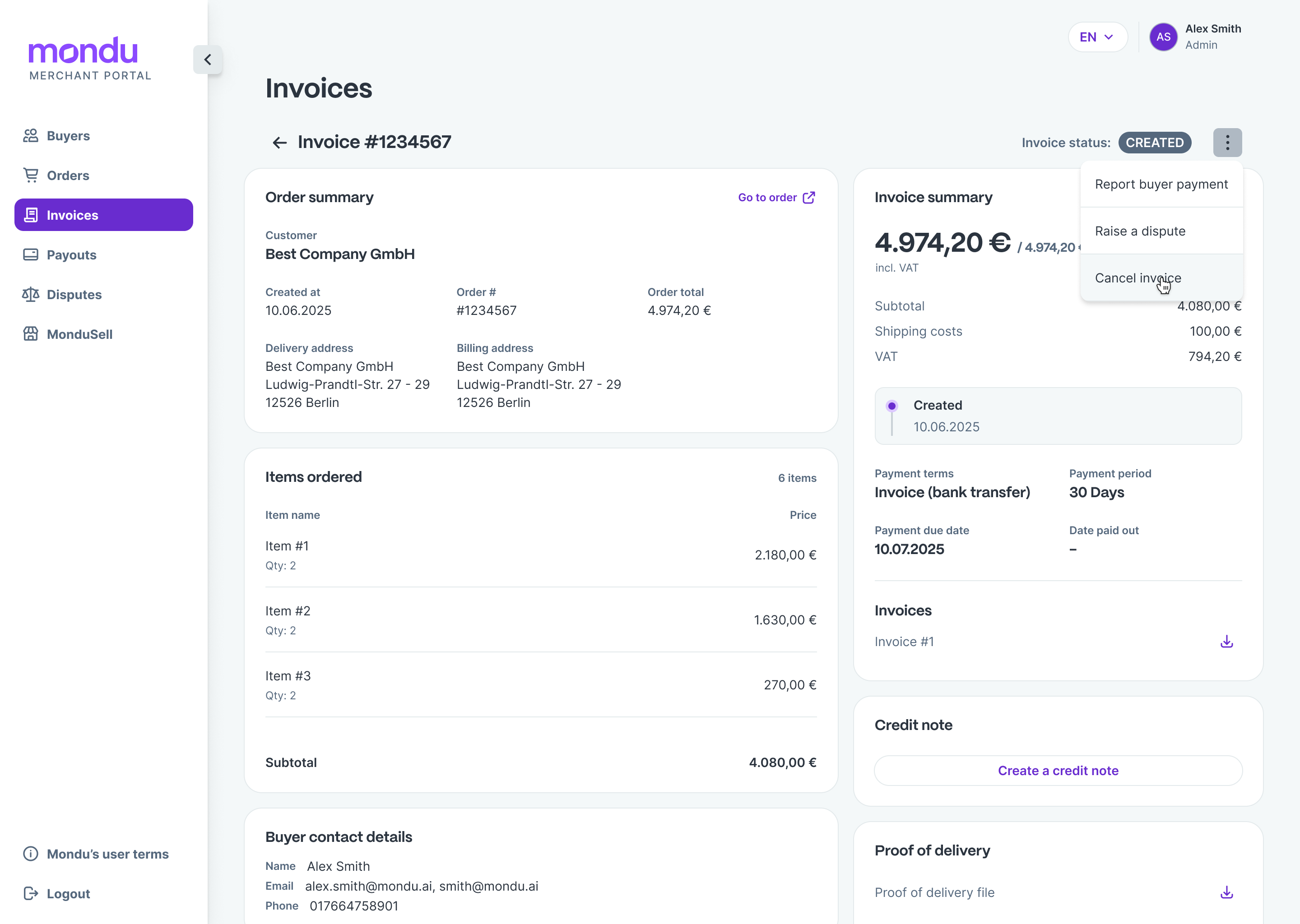
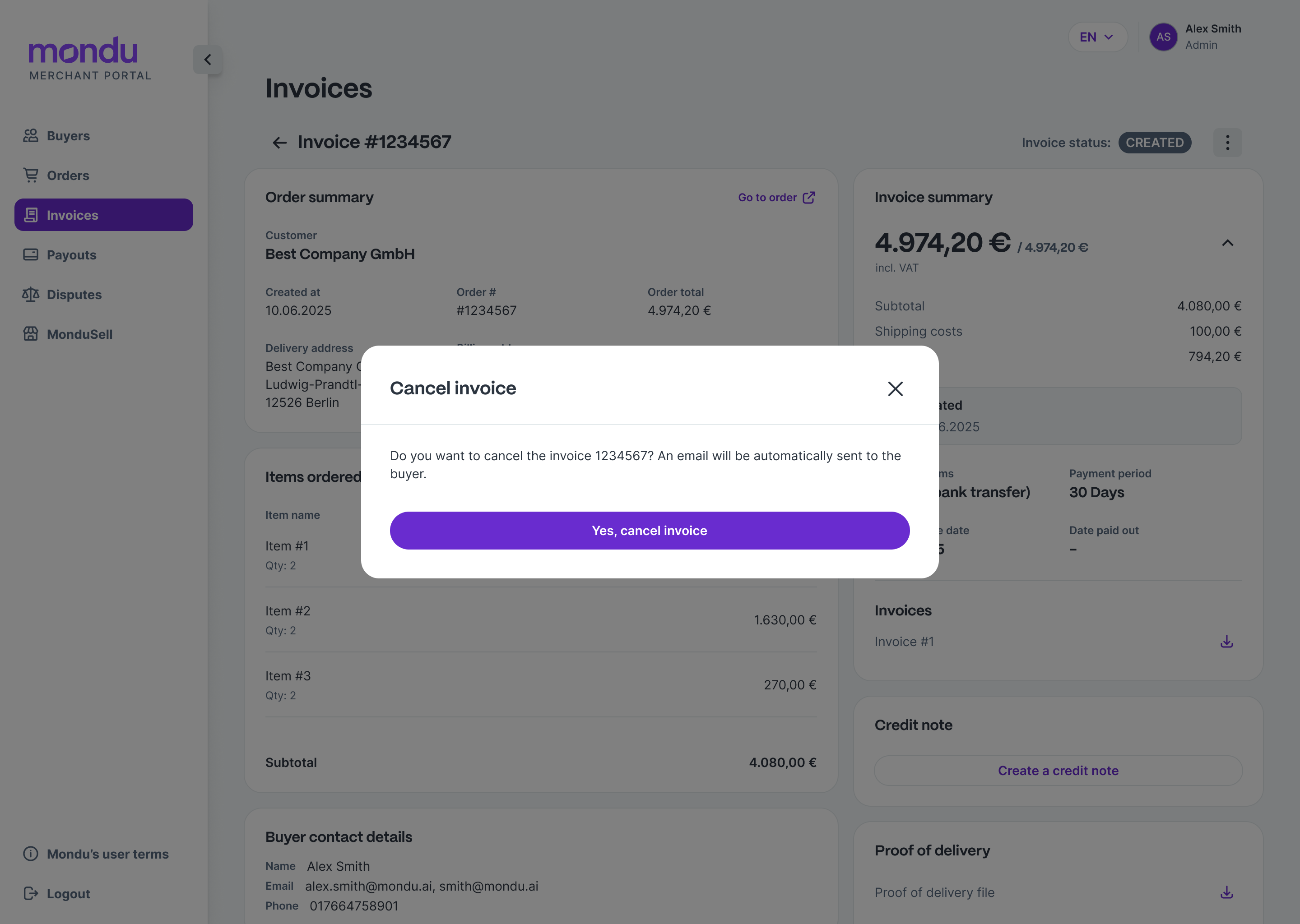
To cancel an invoice, proceed as follows:
Note: An invoice cannot be cancelled if the payment to the merchant has already taken place or the buyer made a payment to Mondu.
- Open the "Invoices" tab on the left side of the portal.
- Click on the invoice you want to cancel to get to the detailed view.
- Click on the three dots at the top right and select "Cancel invoice".
- Confirm the invoice cancellation.
- The invoice is now completely cancelled, and the payment claim against the customer is resolved. If necessary, a new invoice can be transferred to the original order.
Buyer Payment
If a buyer made a payment directly to you instead of Mondu, you can report this via the Mondu Portal. In this way, we reduce the outstanding customer payment by the amount entered and deduct this from your next payout.
- Navigate to the "Invoices" tab on the left side of the portal.
- Click on the invoice for which you want to report a buyer payment.
- Click on the three dots at the top right and select "Report buyer payment".
- Enter the amount of the buyer's payment.
- The outstanding payment amount should now be reduced by the reported sum and, depending on the case, change the status of the invoice.
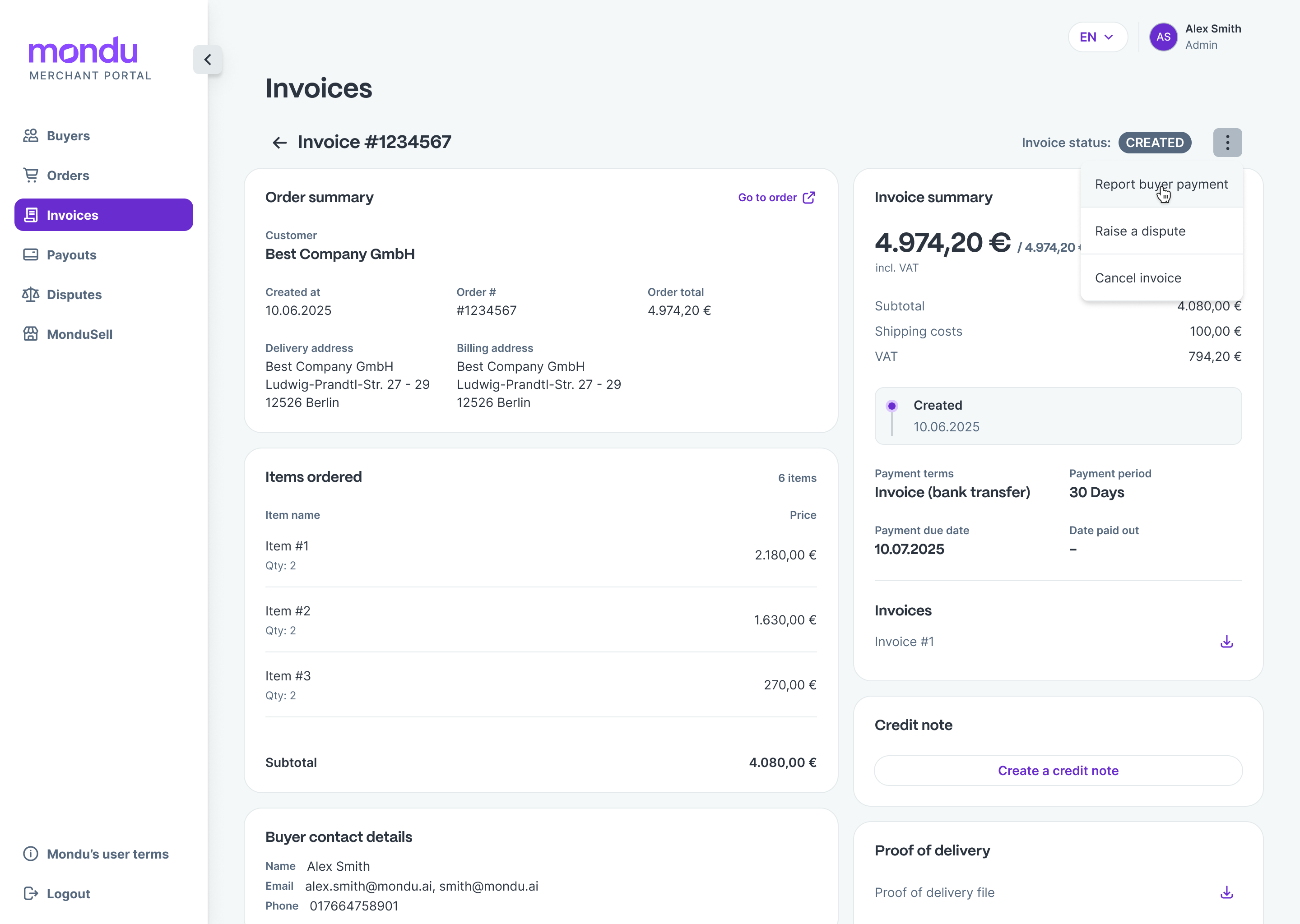
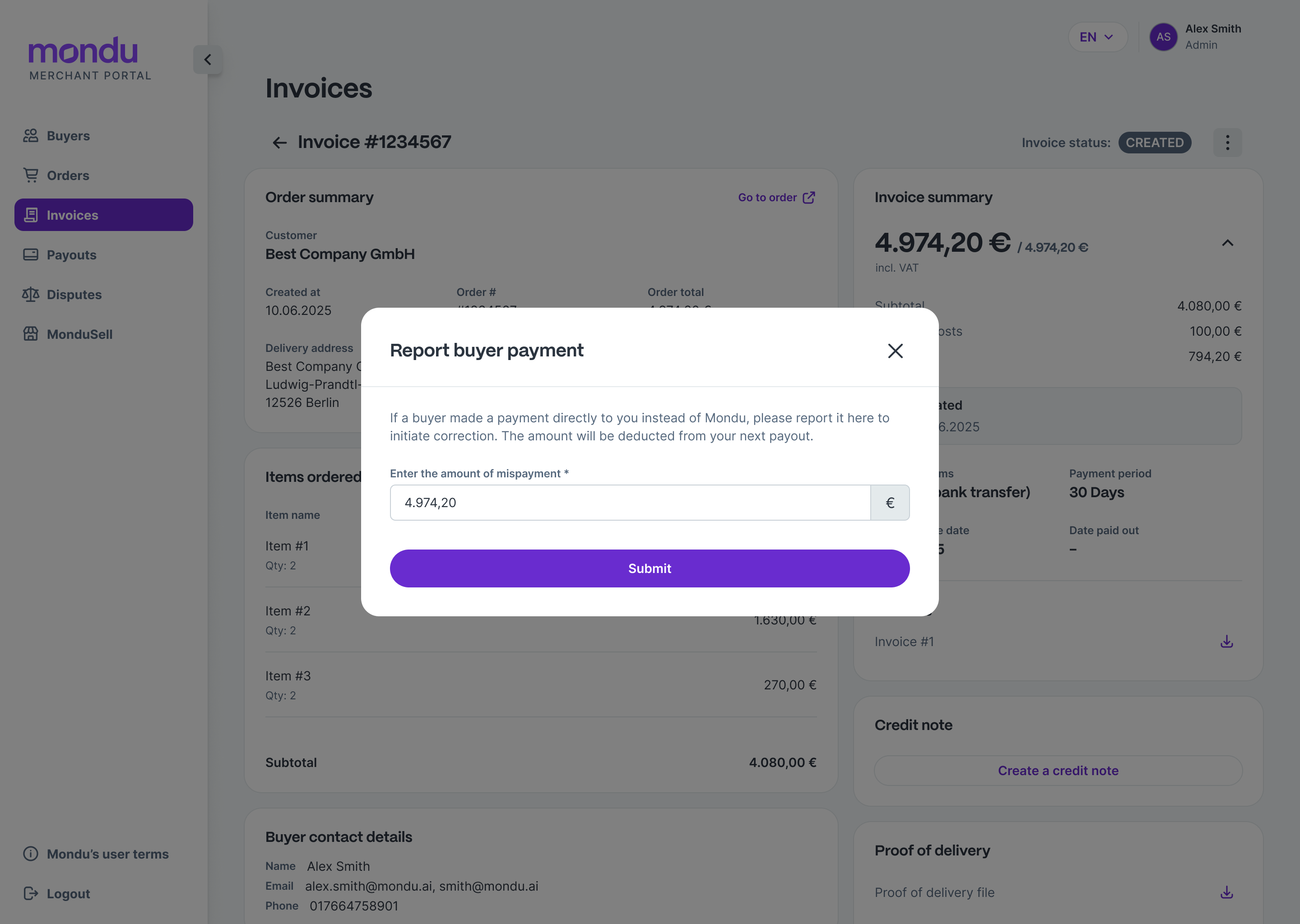
Updated about 1 month ago