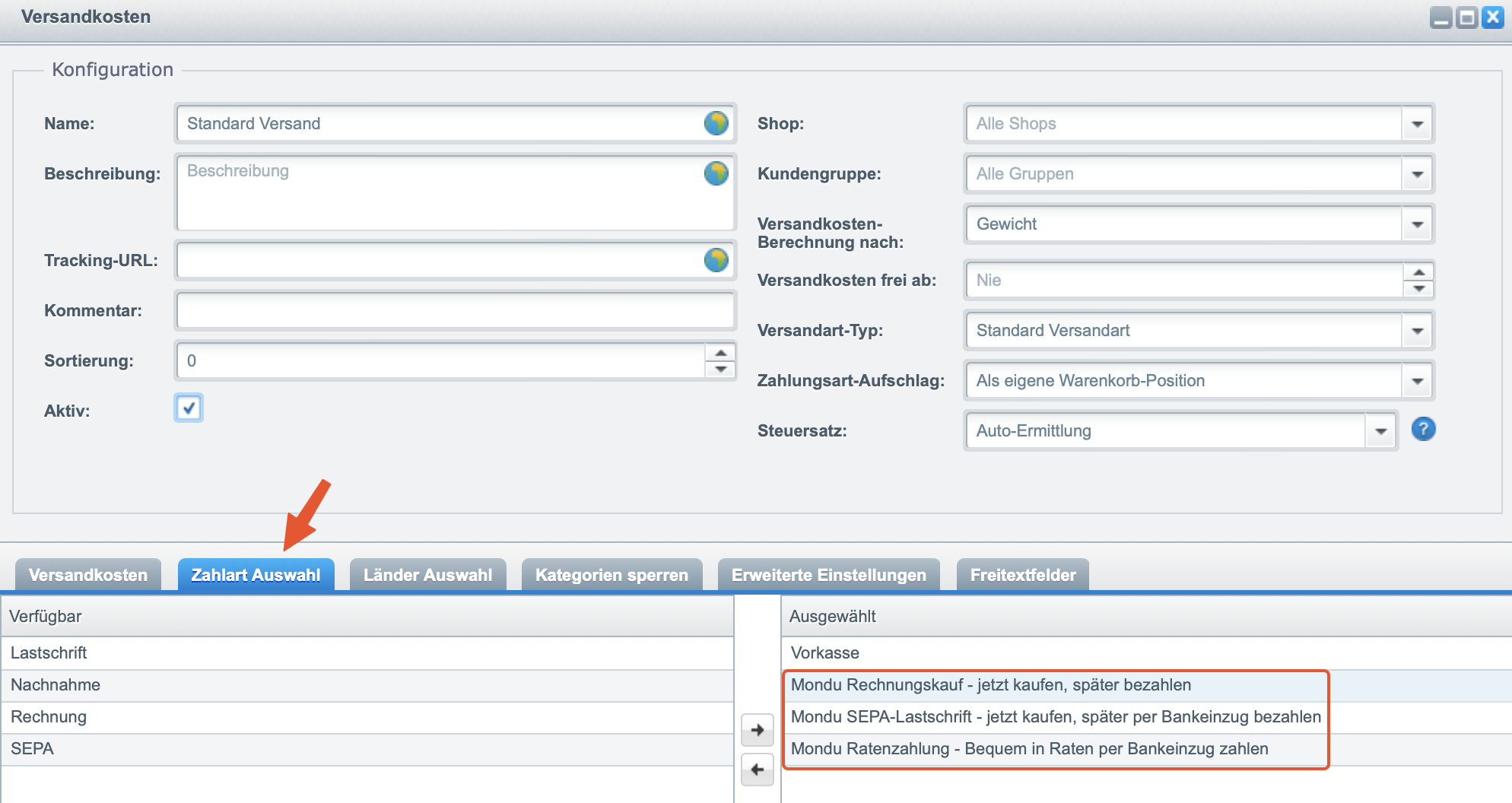Introduction
Mondu plugin for Shopware 5 makes it possible for merchants to offer a Mondu BNPL (Buy now, pay later) service to B2B customers.
The Mondu BNPL will be offered at checkout as an additional payment method.
Customers can use the convenient 30-day delayed payment option, while the merchant will be paid shortly after shipment of the goods or provision of the services.
In this process, Mondu takes the full credit risk and will also handle dunning and payment reminders.
Installation guidelines
System requirements
Developed and tested on Shopware 5.7.
Source Code
Plugin source code can be found at Github.
Mondu’s API Key
To properly configure the plugin after installation you will require an API key provided by Mondu. If you do not have one please contact us by clicking here.
Features
Mondu’s plugin for Shopware 5 implements following features
- Create Order
- Adjust Order
- Cancel Order
- Create Invoice
- Cancel Invoice
- Create Credit Note
- Order Webhook
providing full support of the order live cycle.
Installation
The Mondu Payment plugin can be installed manually with the “Upload Plugin” button in the Plugin Manager. In order to upload the plugin manually, expand the Configuration menu item on the top of the administration section and choose the Plugin Manager.
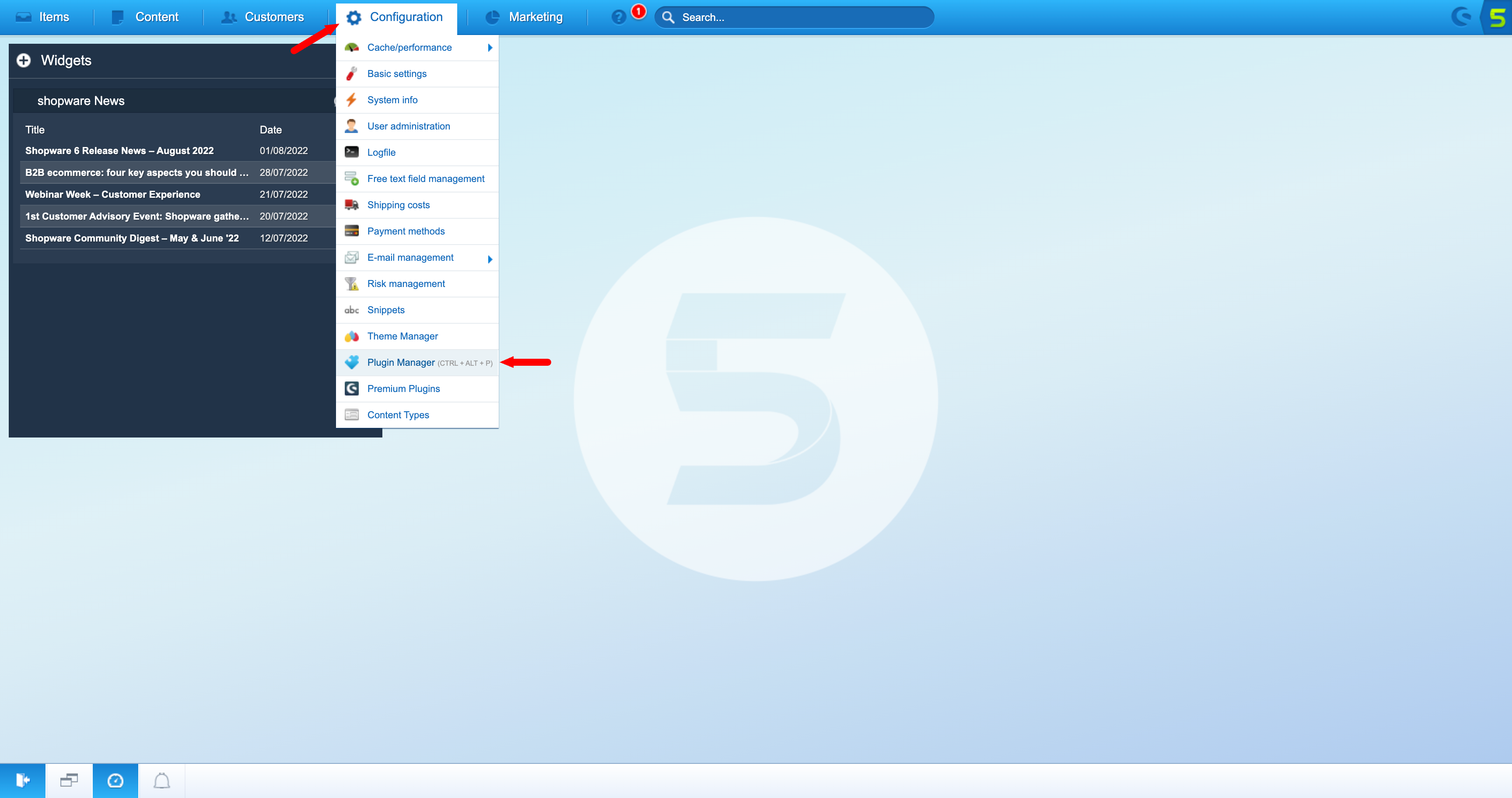
On this page, you can find the Installed button on the right side of the section. Click on this button and you should be able to see all the installed plugins. Click on the Upload Plugin button on the top of the section and choose a .zip file of the plugin. After upload, a new plugin should appear in the list.
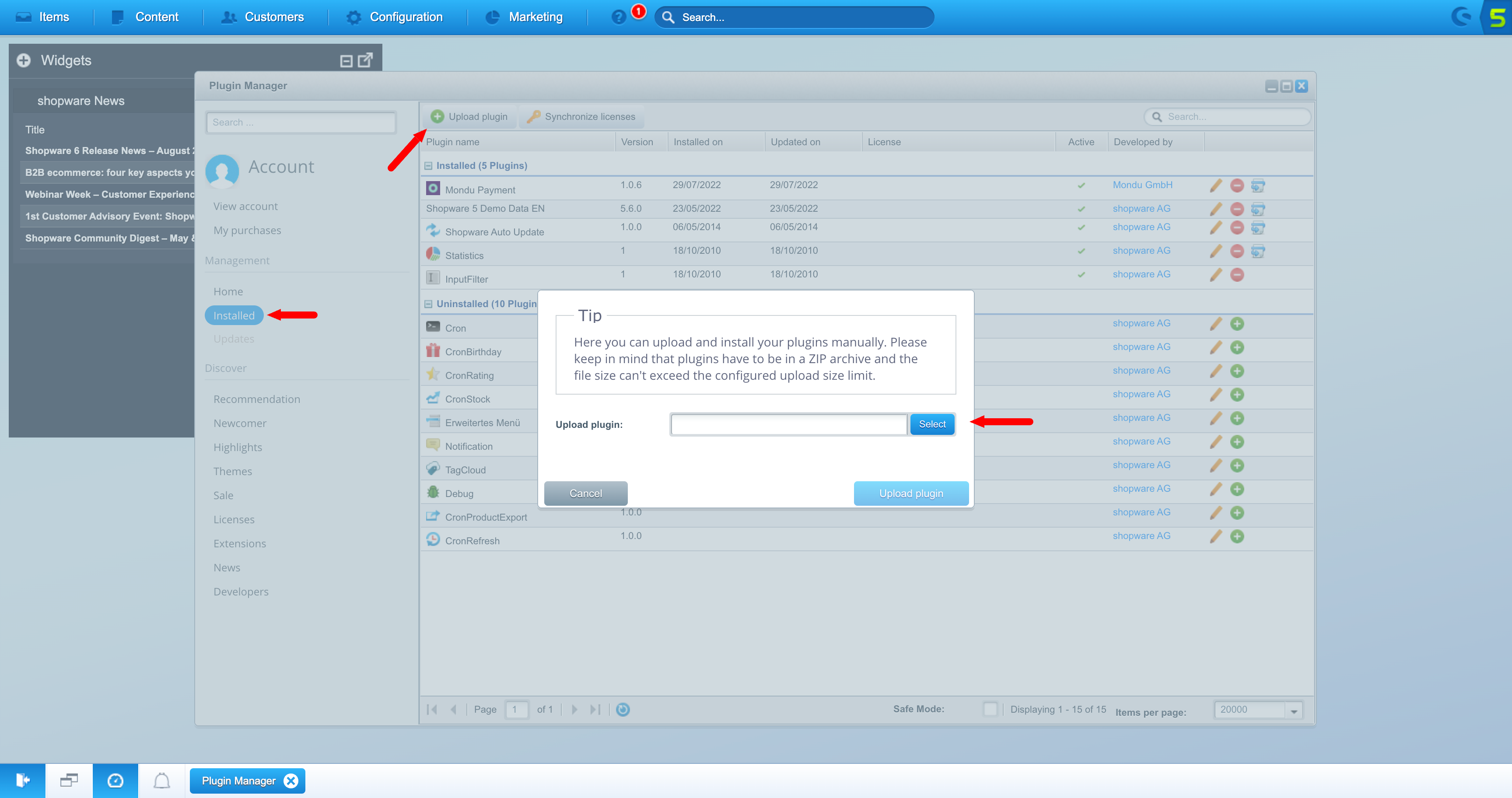
Next step, after uploading a zip file, is to install the plugin related files and configurations. This can be executed by clicking on the “Install” hyperlink on the Mondu Payment page. Once that process is finished, the plugin is ready to be configured and activated.
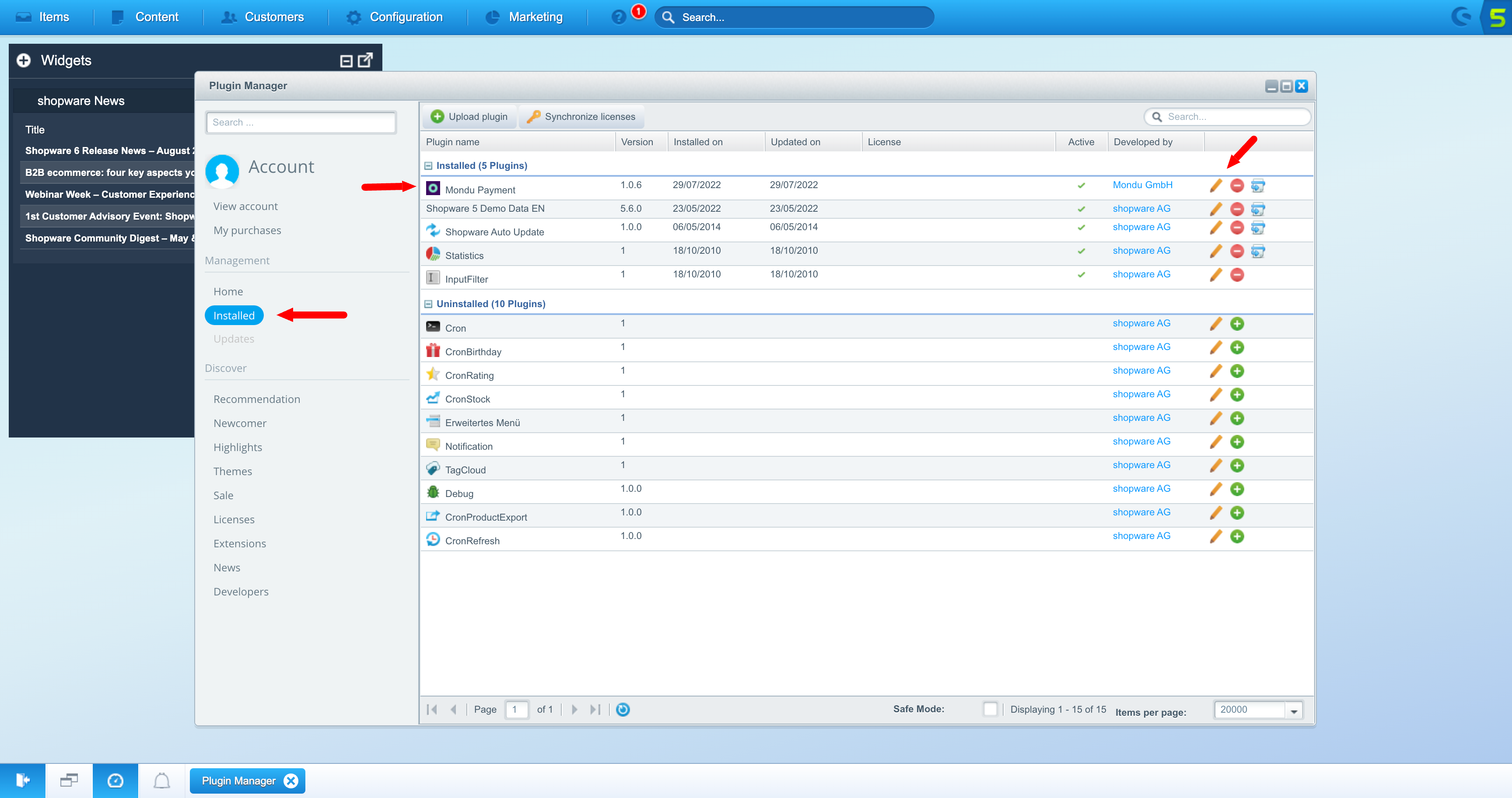
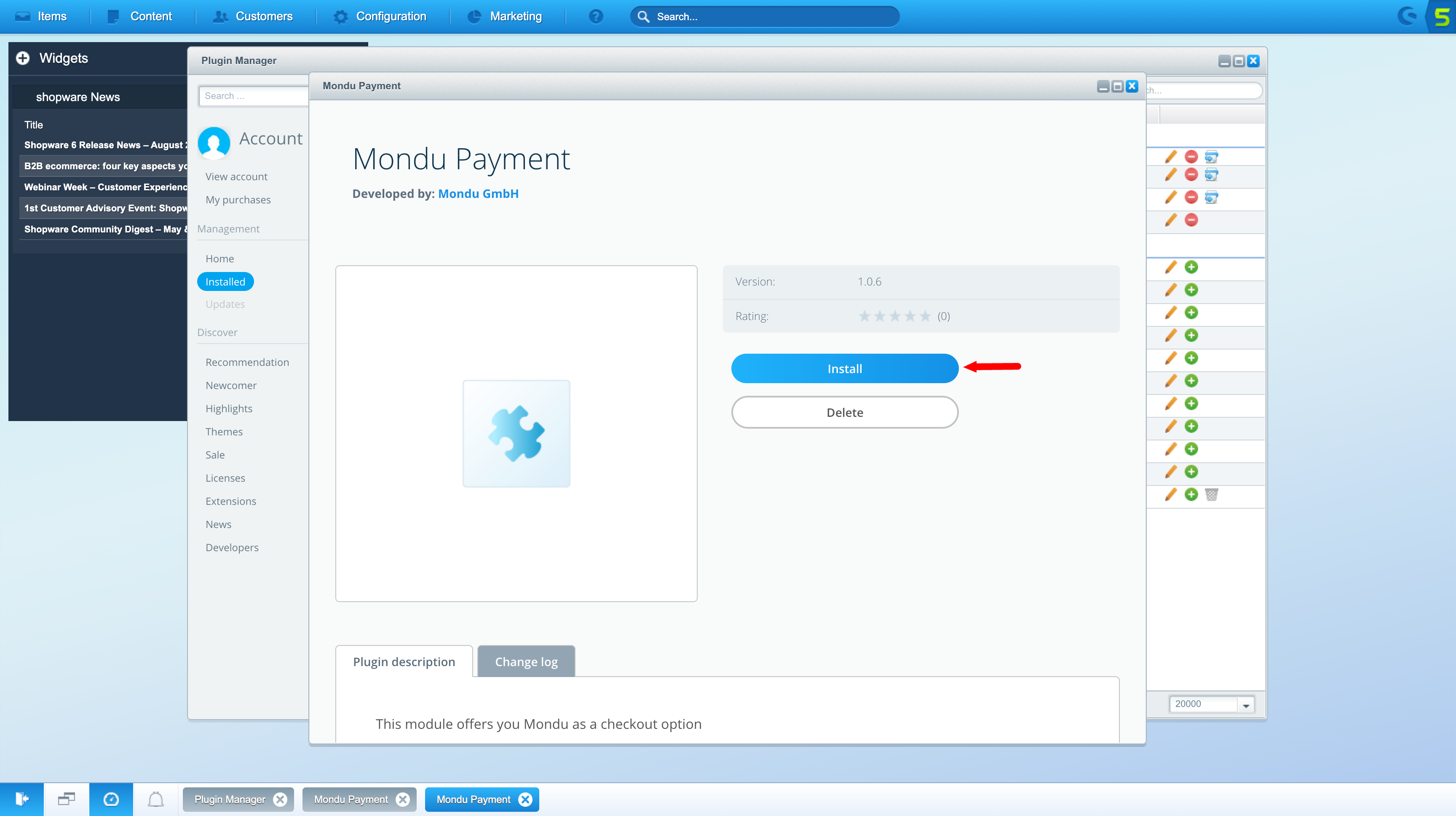
Plugin configuration
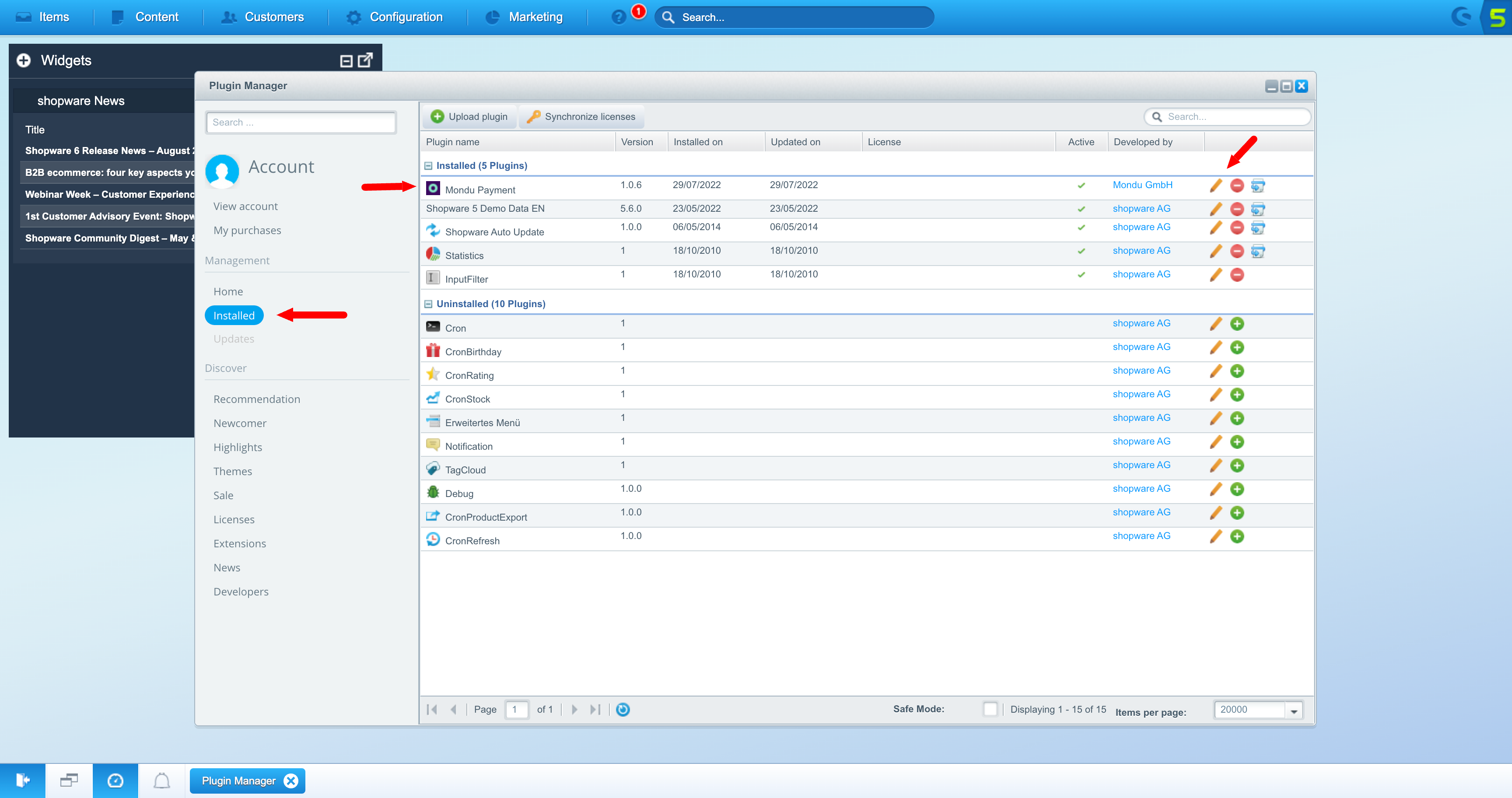
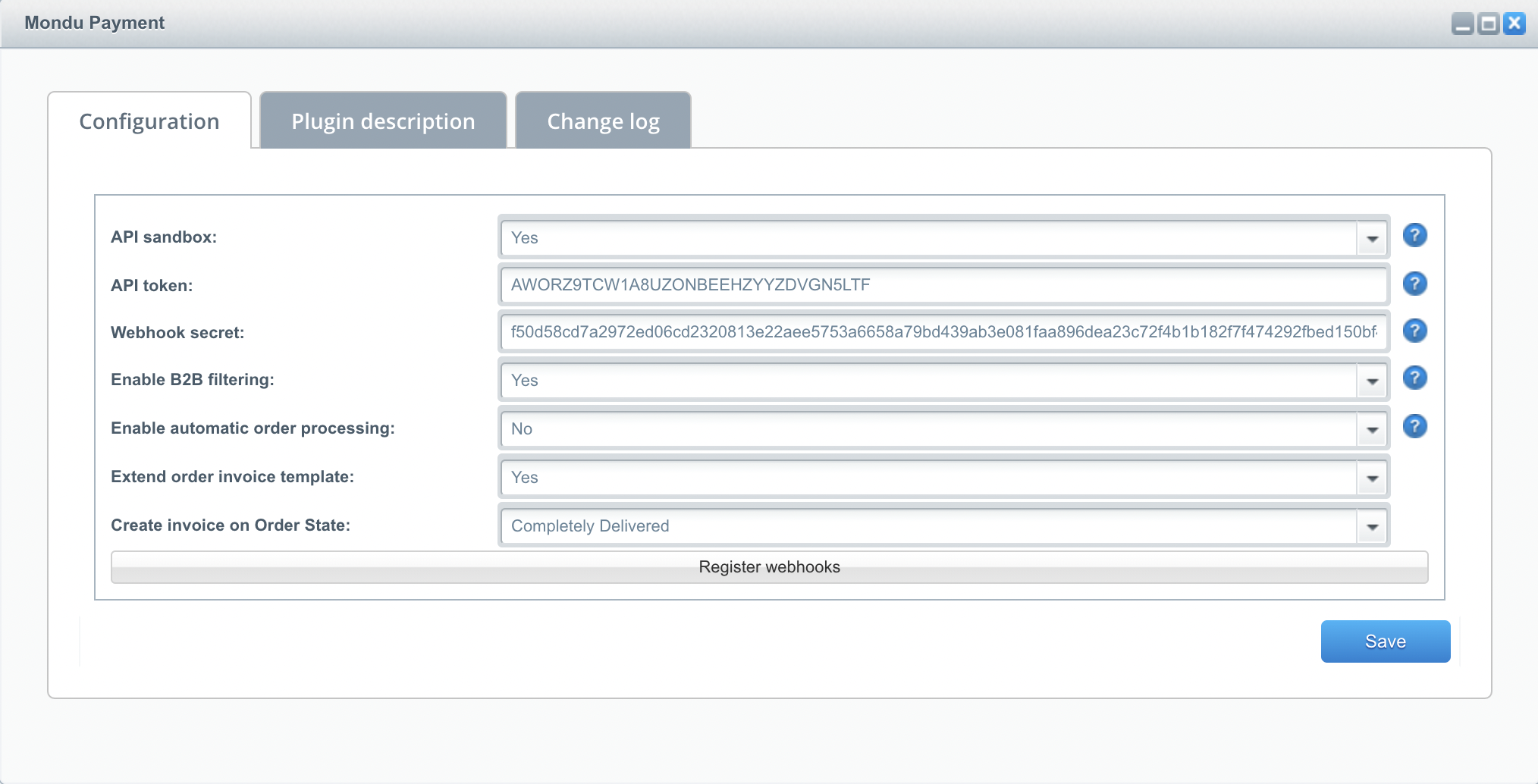
- Login to Shopware 5 Admin Panel and open the Plugin Manager.
- Find Mondu Payment plugin and select configure.
- Configure the plugin corresponding to your needs:
- API Sandbox: It determines the environment the plugin should be connected to. Set “yes” for testing on the Mondu staging system.
- API Token: Set the key provided by Mondu that corresponds to the sandbox or production environment.
- Webhook secret: Set the webhook secret provided by Mondu that corresponds to the sandbox or production environment. The Register webhooks button will automatically obtain the webhook secret from the Mondu system.
- Enable B2B filtering: If set to yes, The Mondu payments methods will be shown only to users who are flagged as Companies. This property can be set in the buyer's account in the address section.
- Enable automatic order processing: If set to “yes” cronjobs configured the plugin will check orders in states “completely delivered” or "complete" and “cancelled” and automatically sync them with mondu api. The plugin creates a new entry in the Cronjobs menu. If you are using some automated process to change orders state to “completely delivered” you need to have Cronjobs enabled in Shopware and run the process provided by our plugin. You can read more about Cronjobs in the Shopware here. If cronjobs is configured the plugin will check orders in states “completely delivered” and “cancelled” and automatically sync them with the Mondu system.
- Enable order invoice template(Beta Feature):If set to yes the invoice template will be adapted according to Mondu requirements.
- Create invoice on Order State: It determines which order state triggers sending invoice data to the Mondu system.
- Save and close the plugin configuration window.
Mondu payment method configuration
- Go to the Configuration > Payment methods and find the Mondu payment methods.
- Activate all the relevant Mondu payment methods to your contract.
- Enable Mondu payment methods for all countries relevant to your contract.
- Save and close the payment method configuration window.
After that, the active Mondu payment methods should appear in the page listing payment options.
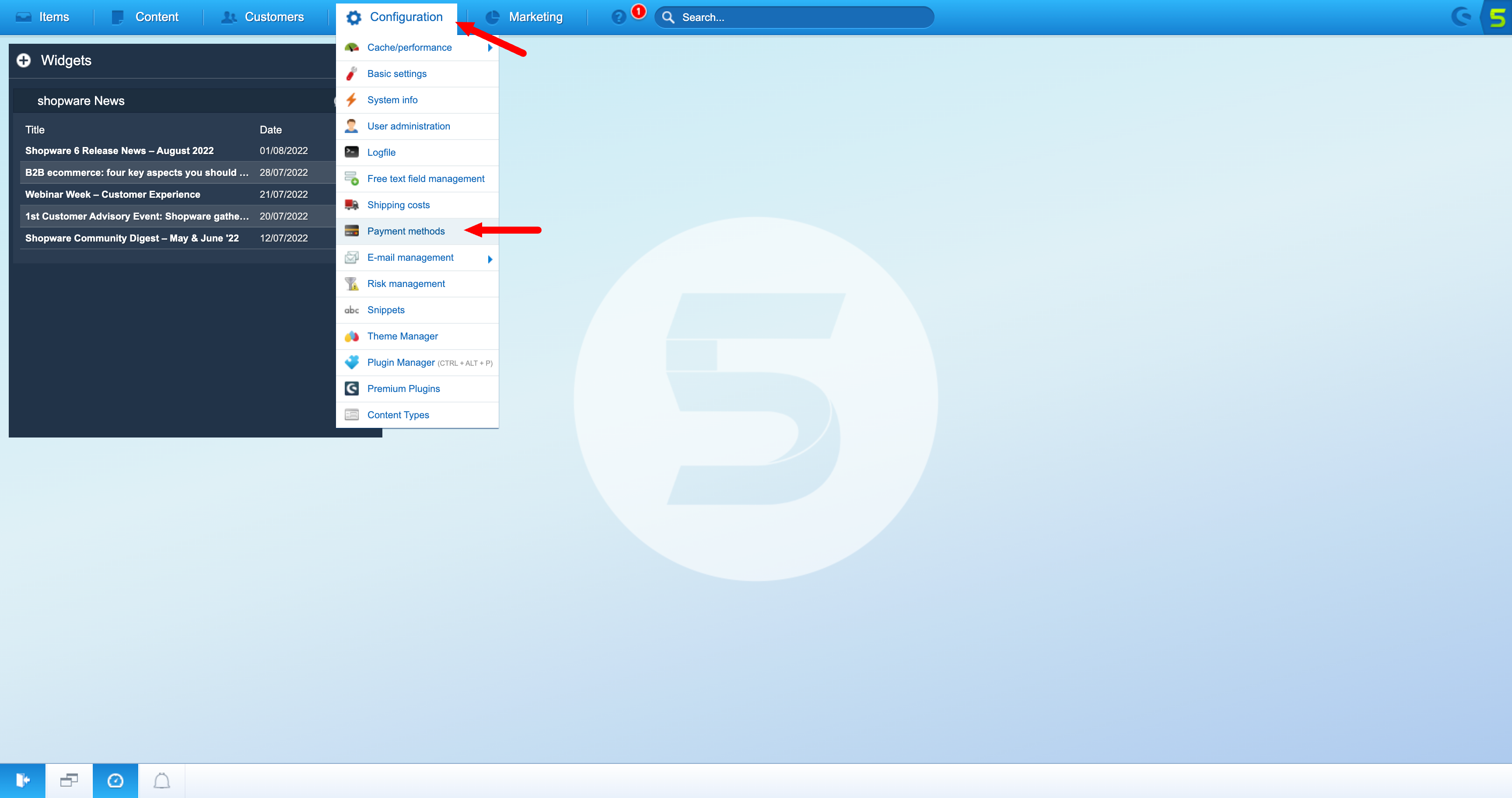
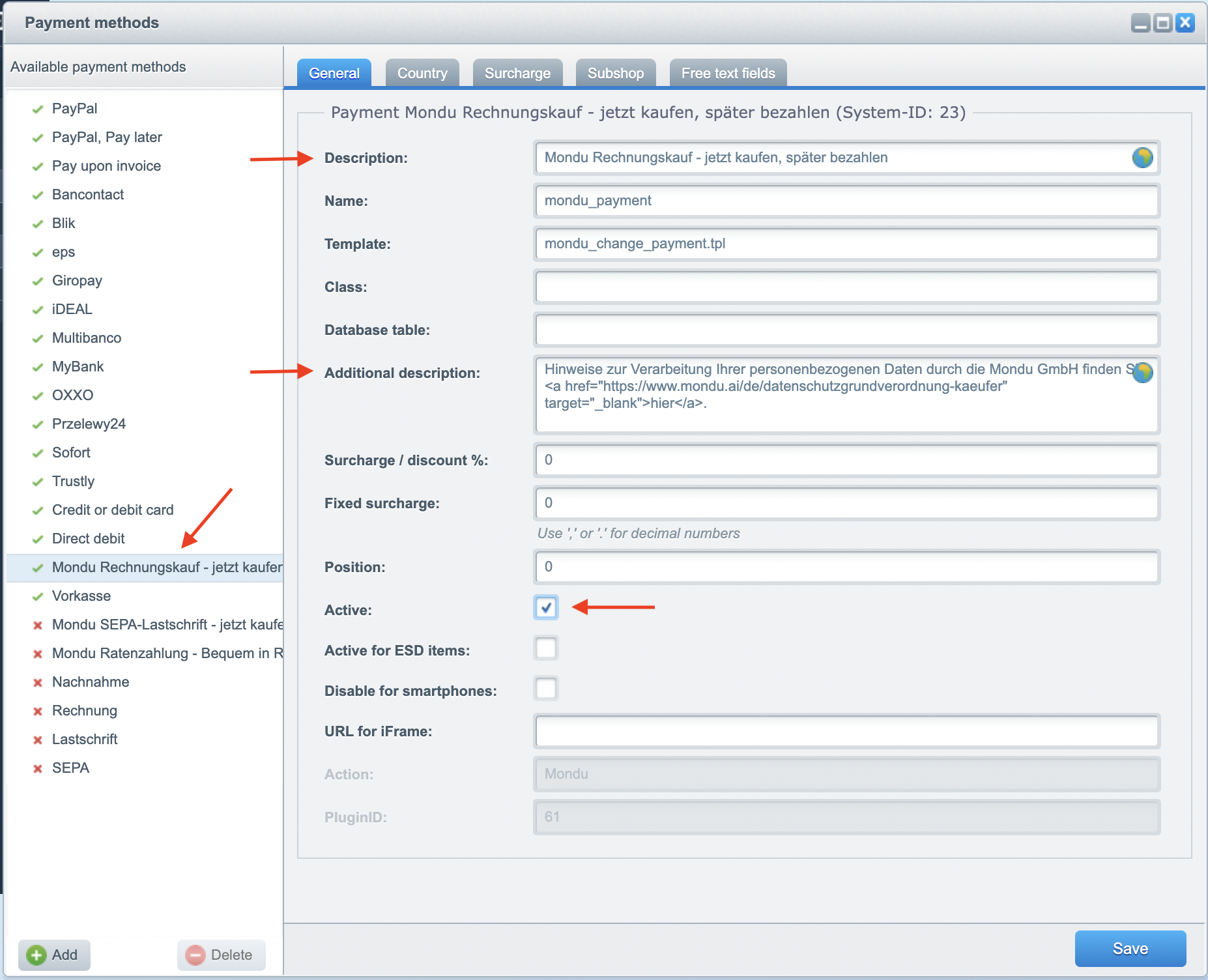
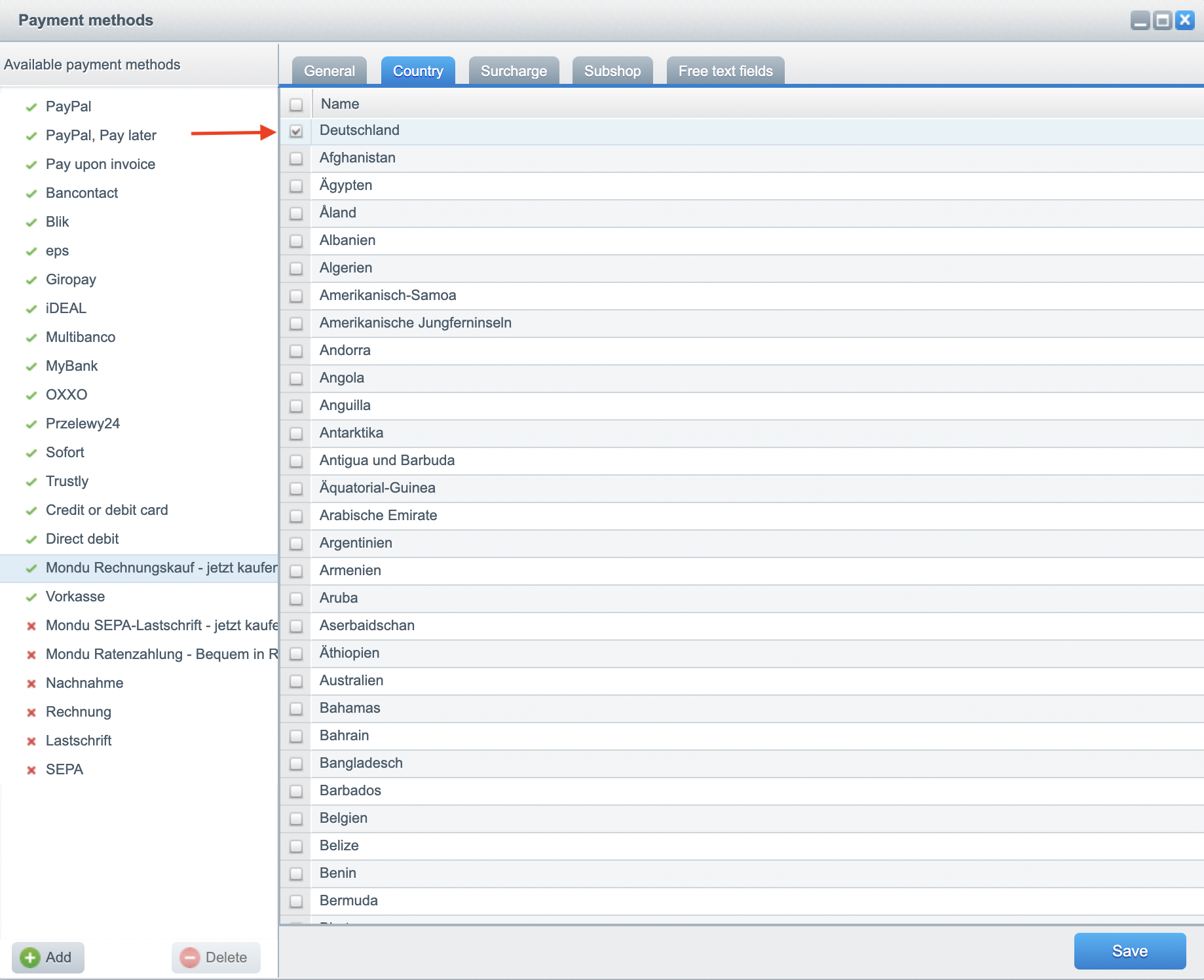
Shipping MethodsBe sure to apply the Mondu payment methods to your shipping methods.
Mondu Checkout Flow
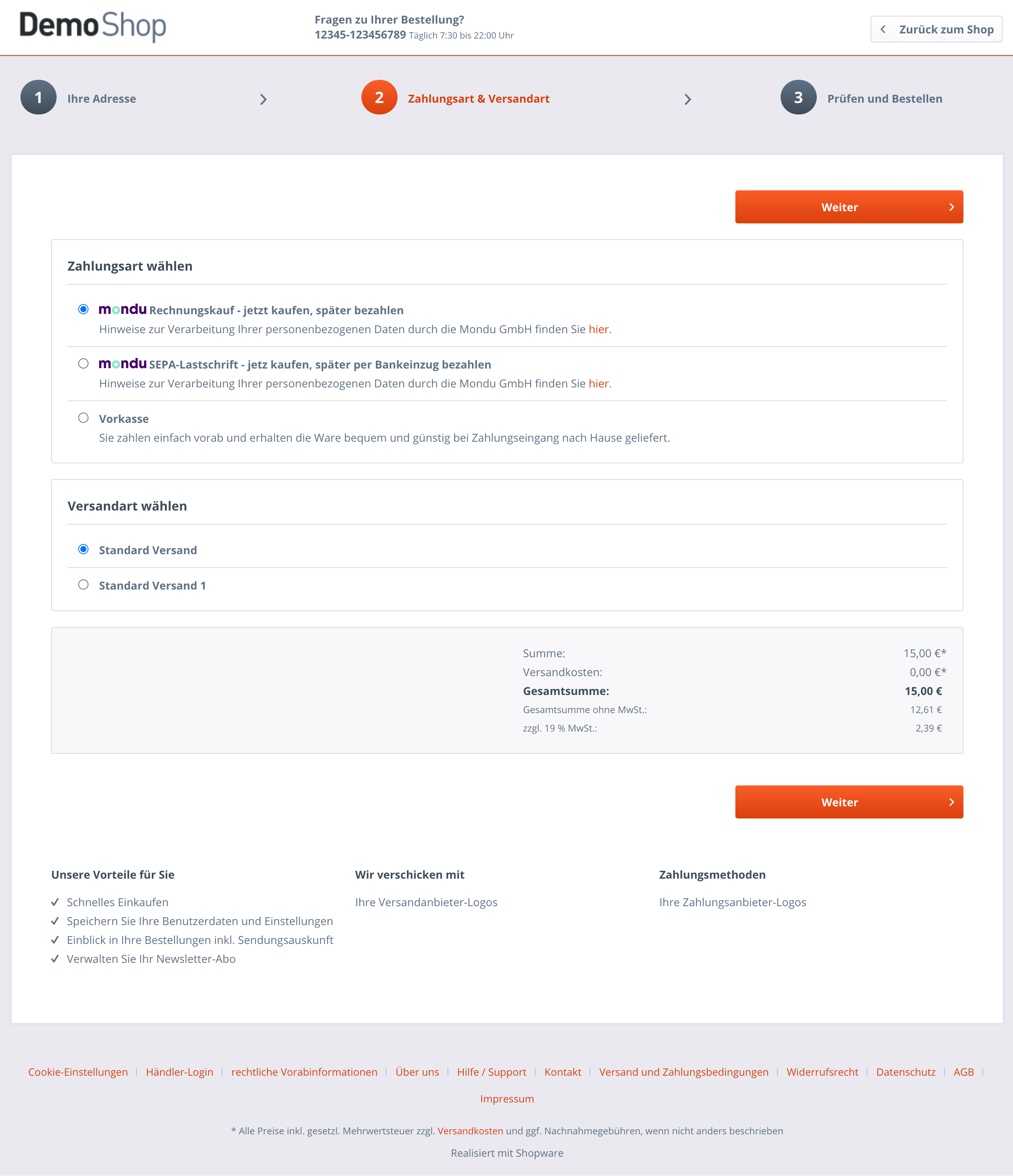
If one of the Mondu payments is chosen, Mondu widget will appear on the screen after clicking the “Buy now” button.
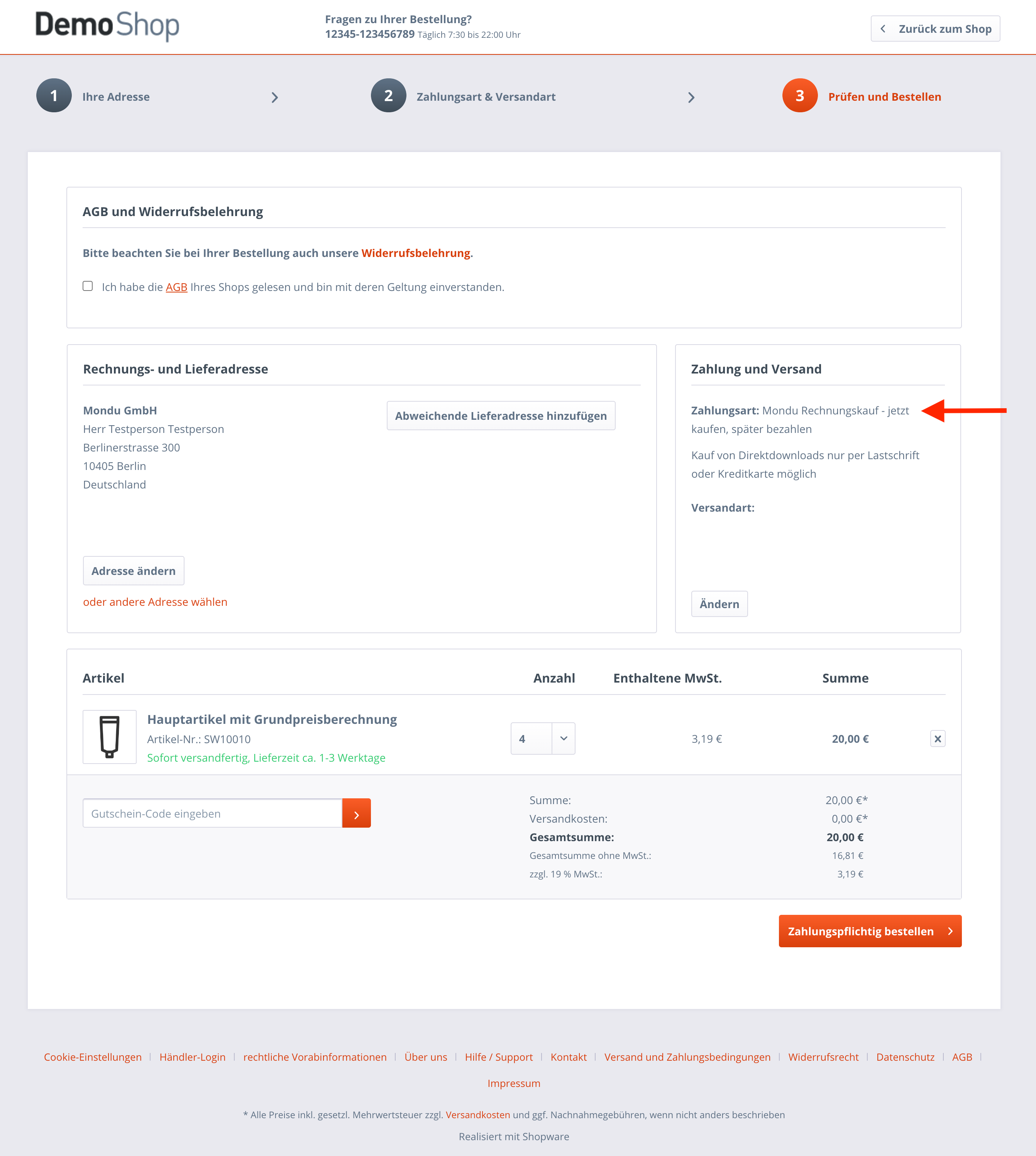
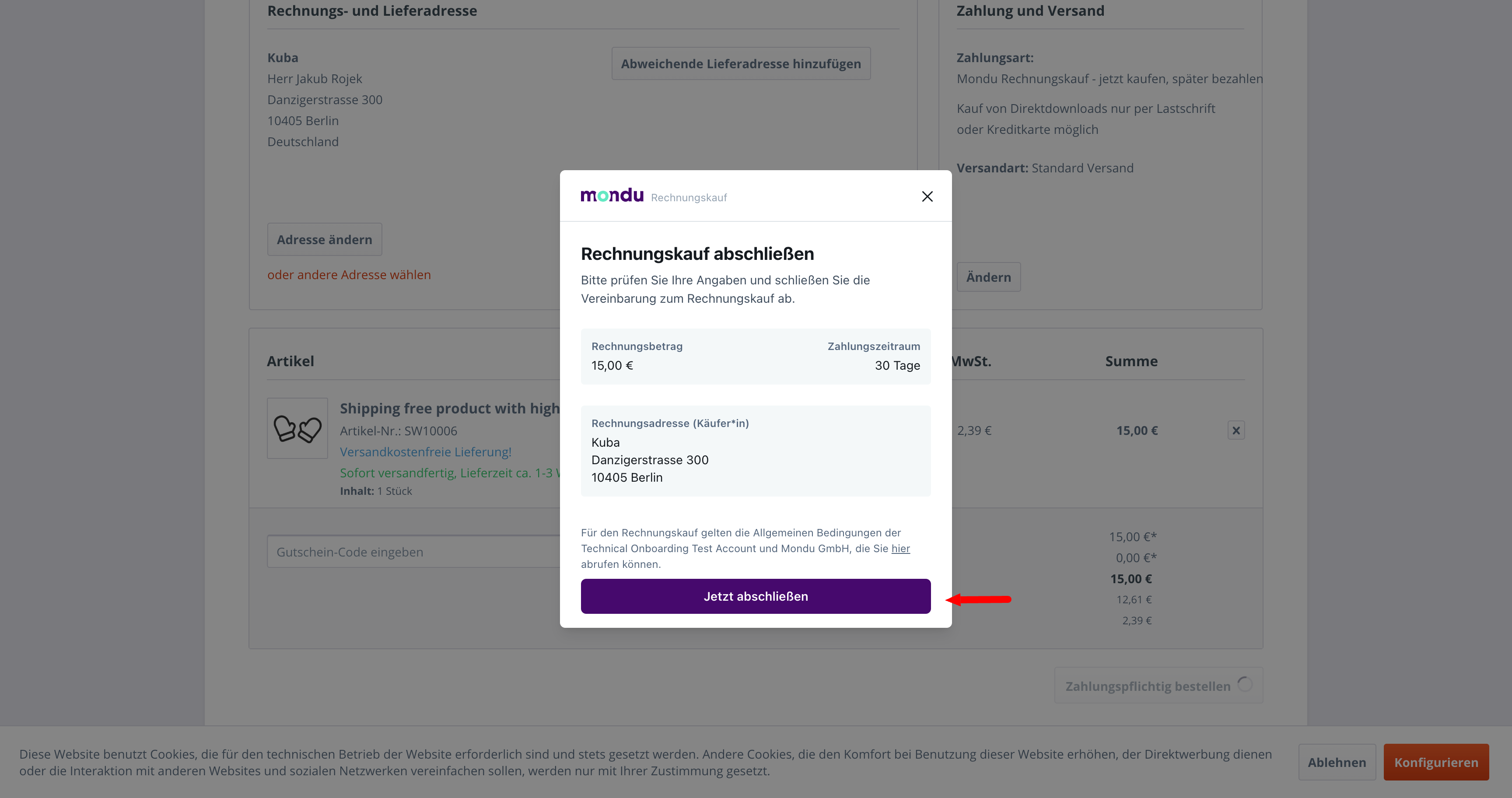

CronJob Configuration
The Cronjob Mondu Payment order status watcher will appear in the CronJob section after it was activated in the plugin configuration.
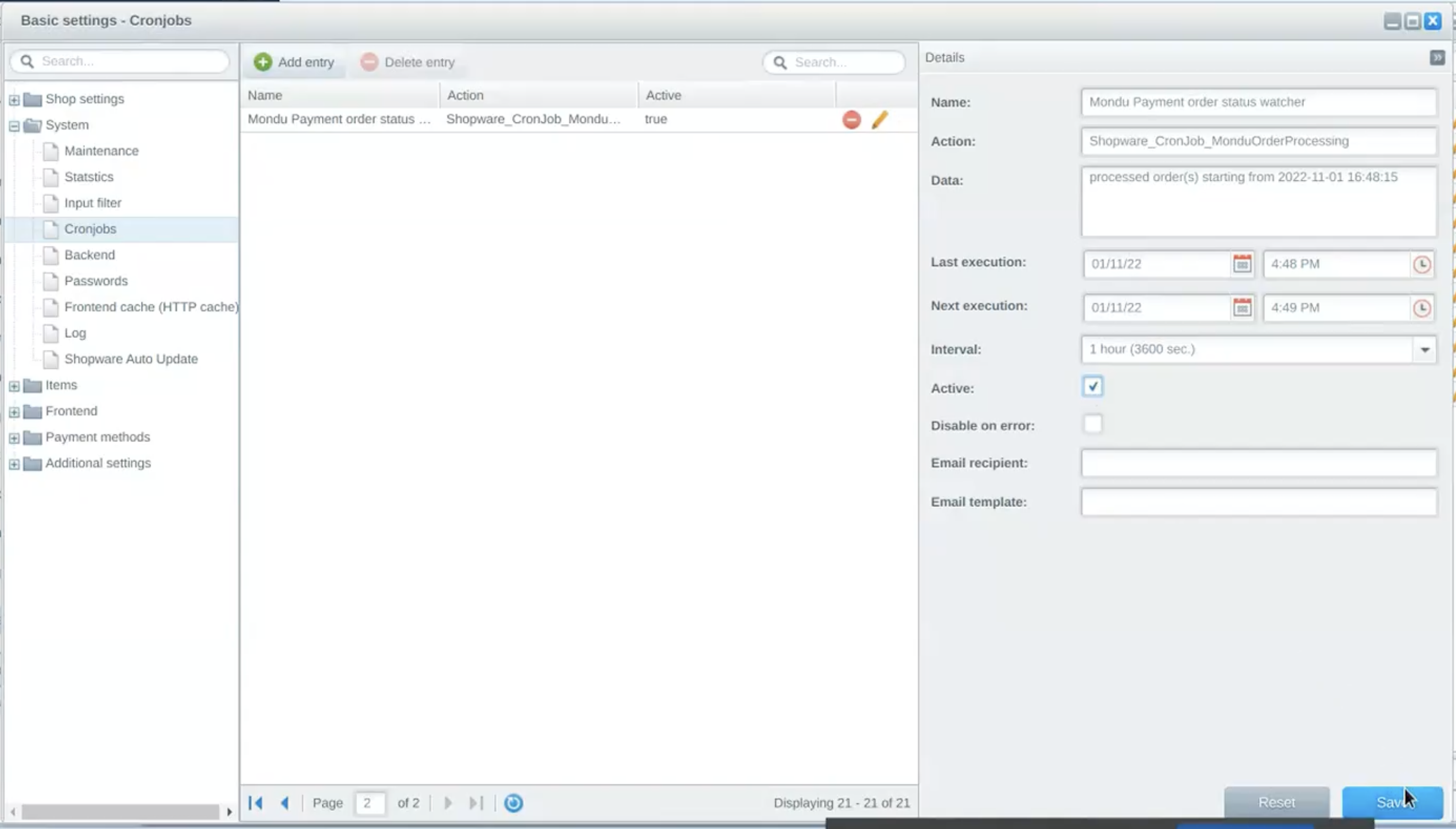
In order to activate the CronJob run flowing command server terminal where Shopware is deployed:
Run php bin/console sw:cron:run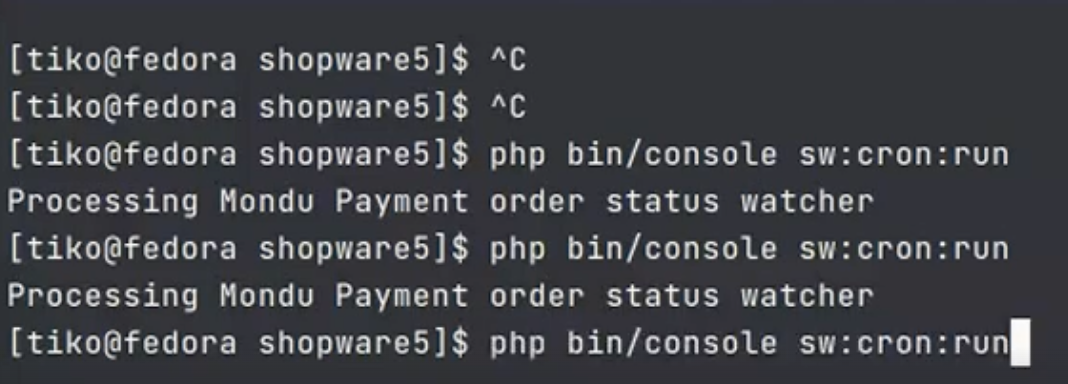
For more reference, please check Shopware 5 article on CronJobs.