Update payment method titles
To have the ability to see on the JTL Wawi side a proper Net Term value for the "Rechnungskauf - jetzt kaufen, später bezahlen" payment method, it's nice to update on the JTL side the "Displayed name (German)" field, and include the Net Term value to the "Displayed name", e.g., for the 14 Tagen the "Displayed name" could be "Rechnungskauf - jetzt kaufen, später bezahlen (14 Tagen)"
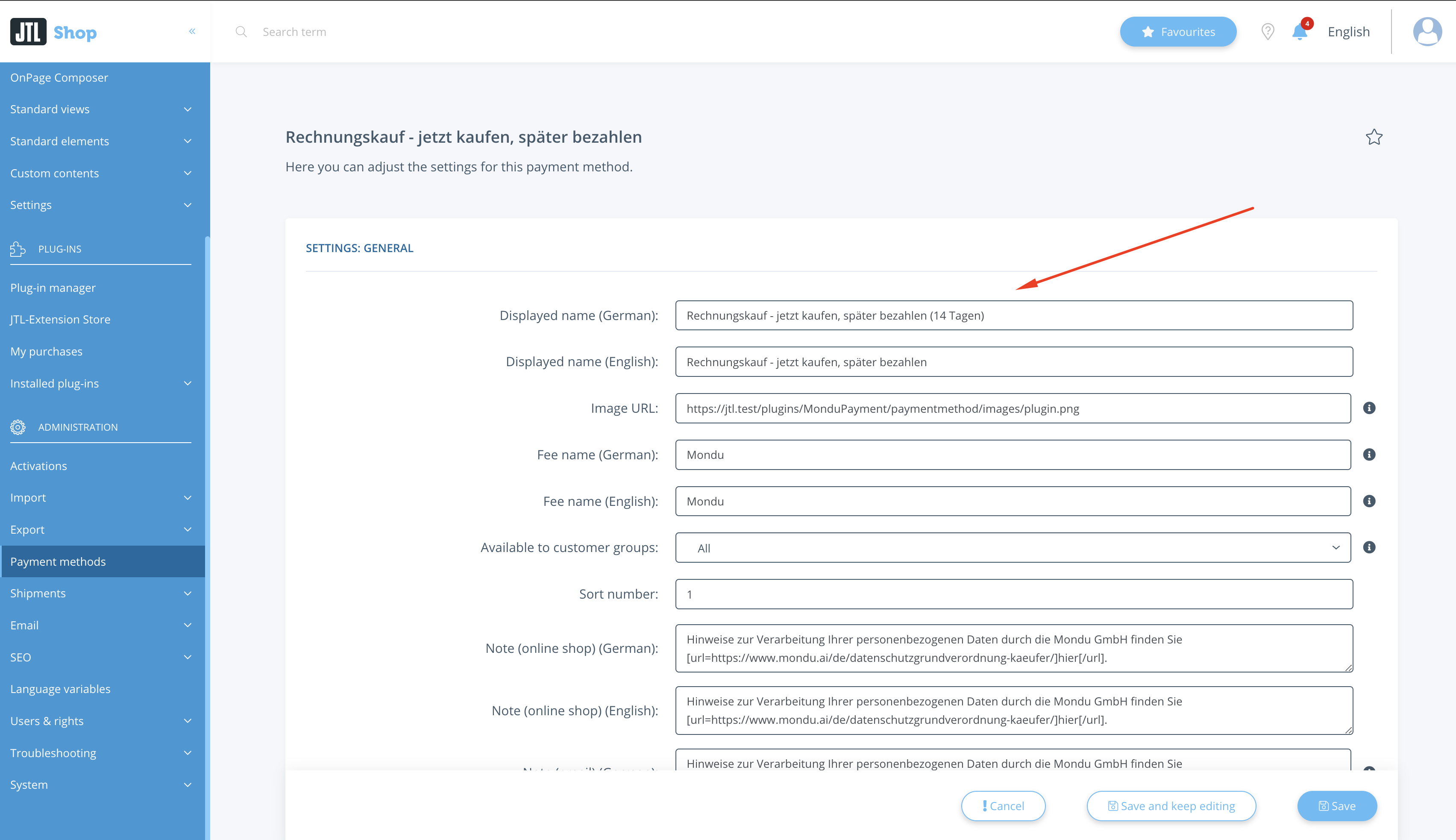
You must repeat the same action for all Mondu Payment Methods containing the Net Term field.
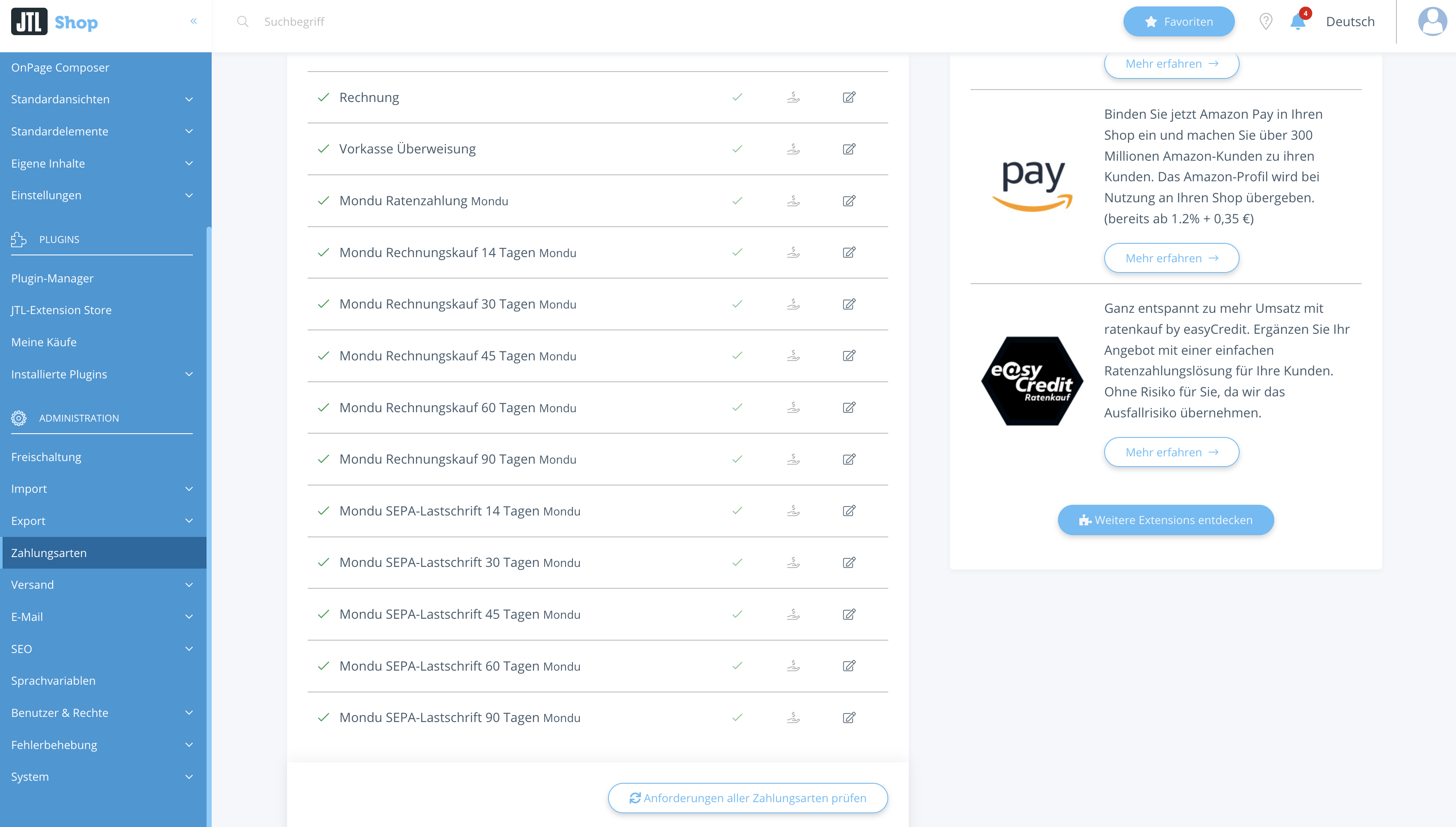
Add Payment Methods
- Navigate to the Payments -> Payment Methods in JTL Wawi
- Add the following payment methods:
Rechnungskauf - jetzt kaufen, später bezahlen (14 Tagen)
Rechnungskauf - jetzt kaufen, später bezahlen (30 Tagen)
Rechnungskauf - jetzt kaufen, später bezahlen (45 Tagen)
Rechnungskauf - jetzt kaufen, später bezahlen (60 Tagen)
Rechnungskauf - jetzt kaufen, später bezahlen (90 Tagen)
SEPA-Lastschrift - jetzt kaufen, später per Bankeinzug bezahlen (14 Tagen)
SEPA-Lastschrift - jetzt kaufen, später per Bankeinzug bezahlen (30 Tagen)
SEPA-Lastschrift - jetzt kaufen, später per Bankeinzug bezahlen (45 Tagen)
SEPA-Lastschrift - jetzt kaufen, später per Bankeinzug bezahlen (60 Tagen)
SEPA-Lastschrift - jetzt kaufen, später per Bankeinzug bezahlen (90 Tagen)
Ratenzahlung - Bequem in Raten per Bankeinzug zahlenNote: In case Payment Method names are changed manually in the JTL Shop, please update accordingly in the JTL Wawi.
Create Invoice Workflow
- Navigate to the Admin -> JTL-Workflows
- Select Rechnungen tab
- Select Rechnungen -> Erstellt -> Rechnungen_Erstellt workflow
- Configure condition with "One condition met" (Eine Bedingung erfüllt")
- Rechnungen\Auftrag\Zahlungsart\Name Enthält Rechnungskauf - jetzt kaufen, später bezahlen (14 Tagen) (you need to repeat this for all Net Terms options)

- Rechnungen\Auftrag\Zahlungsart\Name Enthält SEPA-Lastschrift - jetzt kaufen, später per Bankeinzug bezahlen (14 Tagen) (you need to repeat this for all Net Terms options)

- Rechnungen\Auftrag\Zahlungsart\Name Enthält Ratenzahlung - Bequem in Raten per Bankeinzug zahlen
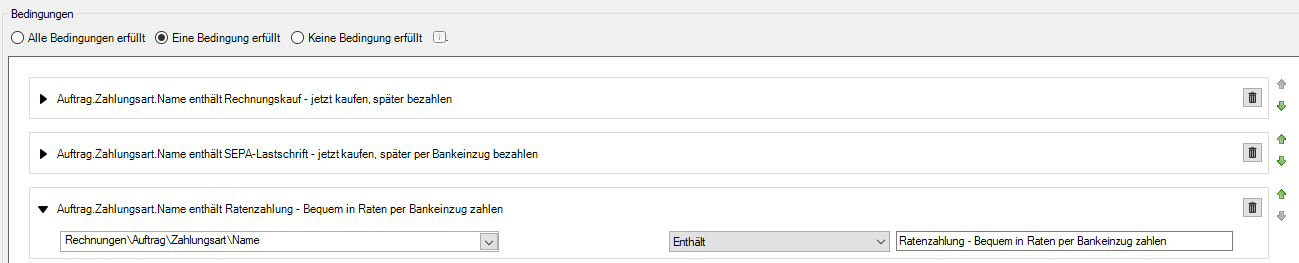
- Rechnungen\Auftrag\Zahlungsart\Name Enthält Rechnungskauf - jetzt kaufen, später bezahlen (14 Tagen) (you need to repeat this for all Net Terms options)
- Configure action
- Web-Request POST:
- URL:
http://{SHOP-URL}/mondu-api?return=invoice-create&webhooks_secret={WEBHOOK SECRET} - Parameter:
gross_amount_cents={{ Vorgang.Auftrag.Positionen.BruttopreisGesamt2 }}&net_amount_cents={{ Vorgang.Auftrag.Positionen.NettopreisGesamt2 }}&invoice_id={{ Vorgang.Rechnungsnummer }}&order_id={{ Vorgang.Auftrag.ExterneAuftragsnummer }} - Header:
Content-Type: application/x-www-form-urlencoded
- URL:
- Web-Request POST:
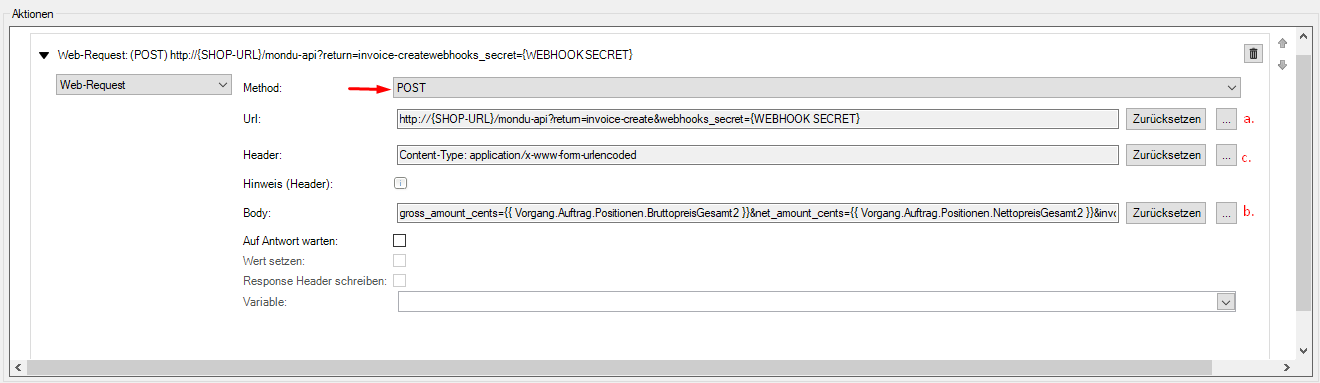
Web-RequestPlease make sure, that you click to the three dots and paste the data for the URL, Parameter and Header manualy.
ParametersMake sure the invoice_id parameter is assigned to the variable that holds the invoide ID printed on the invoice sent to the buyer. i.e
- „Vorgang.Rechnungsnummer“
- „Vorgang.InterneRechnungsnummer“
Your Webhook SecretDon't know your webhook secret yet? Contact us at [email protected]!
Cancel Invoice Workflow
- Navigate to the Admin -> JTL-Workflows
- Select Rechnungen tab
- Select Rechnungen - Manuell, create new Event with "Ereignis anlegen" button
- Create new event
- Configure condition with "One condition met" (Eine Bedingung erfüllt")
- Auftrag\Zahlungsart\Name Enthält Rechnungskauf - jetzt kaufen, später bezahlen (14 Tagen) (you need to repeat this for all Net Terms options)
- Auftrag\Zahlungsart\Name Enthält SEPA-Lastschrift - jetzt kaufen, später per Bankeinzug bezahlen (14 Tagen) (you need to repeat this for all Net Terms options)
- Auftrag\Zahlungsart\Name Enthält Ratenzahlung - Bequem in Raten per Bankeinzug zahlen
- Configure action
- Web-Request POST:
- URL:
http://{SHOP-URL}/mondu-api?return=cancel-invoice&webhooks_secret={WEBHOOK SECRET} - Parameter:
invoice_number={{ Vorgang.Rechnungsnummer }} - Header:
Content-Type: application/x-www-form-urlencoded
- URL:
- Web-Request POST:
Cancel Order Workflow
- Navigate to the Admin -> JTL-Workflows
- Select Aufträge tab
- Select Auftrag -> Storniert and create a workflow
-
- Configure condition with "One condition met" (Eine Bedingung erfüllt")
- Zahlungen\Zahlungsart\Name Enthält Rechnungskauf - jetzt kaufen, später bezahlen (14 Tagen) (you need to repeat this for all Net Terms options)
- Zahlungen\Zahlungsart\Name Enthält SEPA-Lastschrift - jetzt kaufen, später per Bankeinzug bezahlen (14 Tagen) (you need to repeat this for all Net Terms options)
- Zahlungen\Zahlungsart\Name Enthält Ratenzahlung - Bequem in Raten per Bankeinzug zahlen
- Configure action
- Web-Request POST:
- URL:
http://{SHOP-URL}/mondu-api?return=cancel-order&webhooks_secret={WEBHOOK SECRET} - Parameter:
order_number={{ Vorgang.Stammdaten.ExterneAuftragsnummer }} - Header:
Content-Type: application/x-www-form-urlencoded
- URL:
- Web-Request POST:
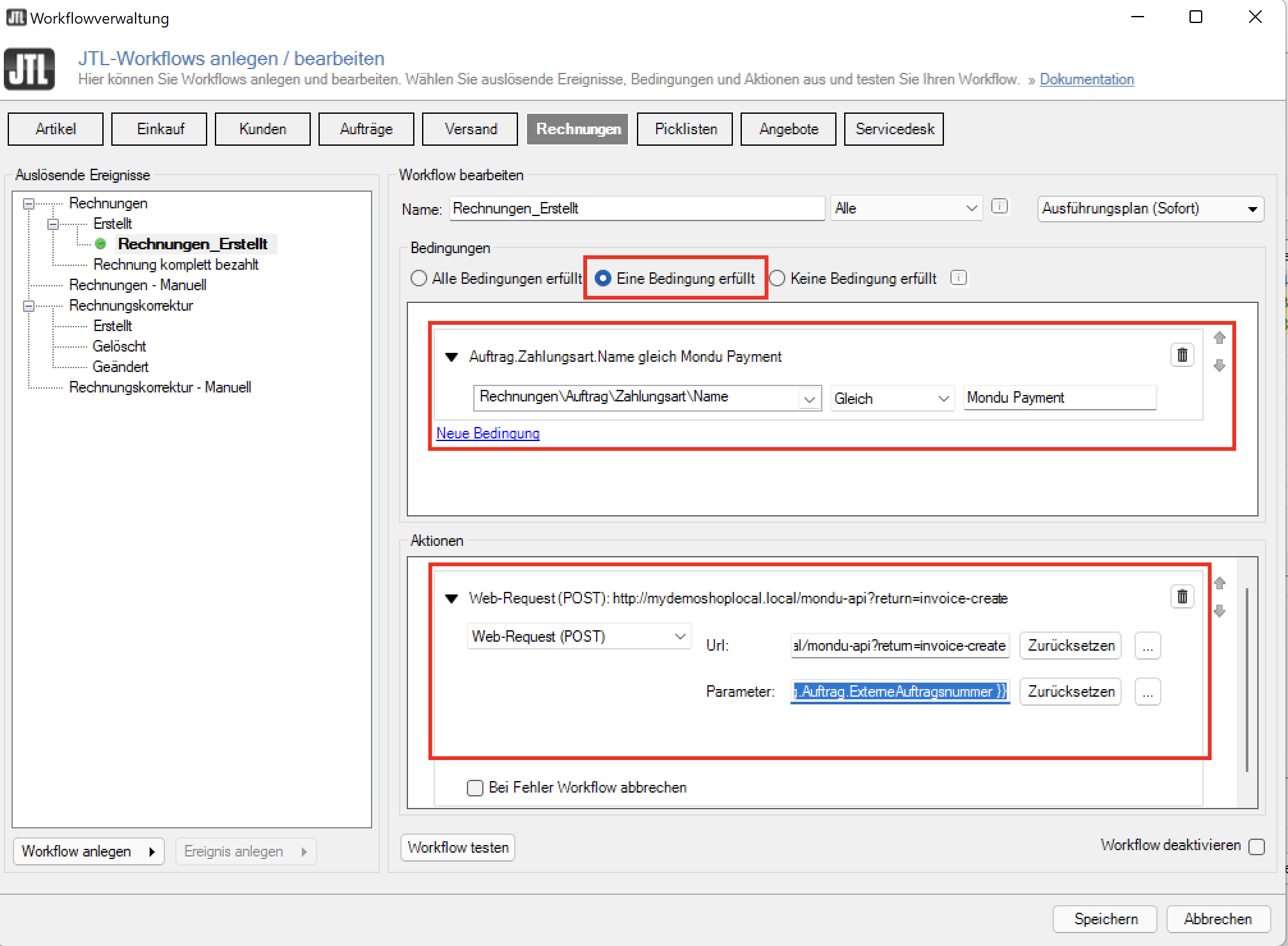
Configure Invoice Template
-
Navigate to the Admin -> Druck-/ E-Mail-/ Exportvorlagen
-
Choose under Root the item
Rechnungand clickBearbeitento edit invoice template
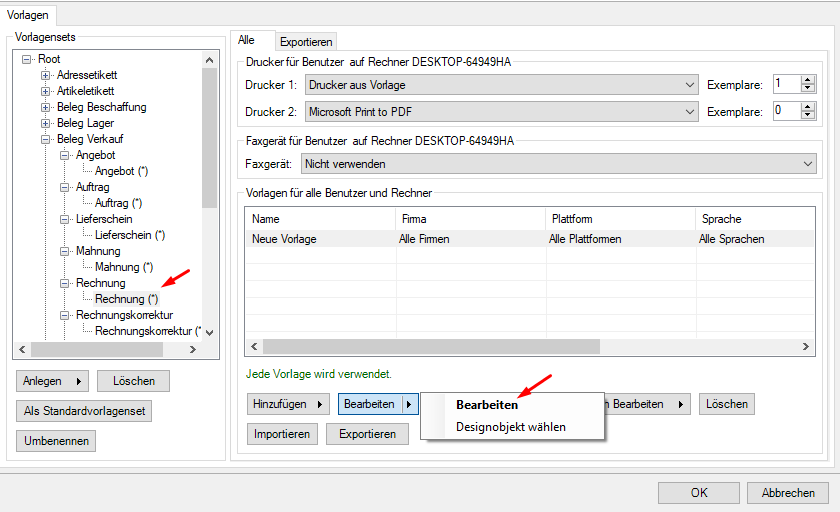
-
Under Payment blocks, copy any of the payment block and then paste it under payment blocks table
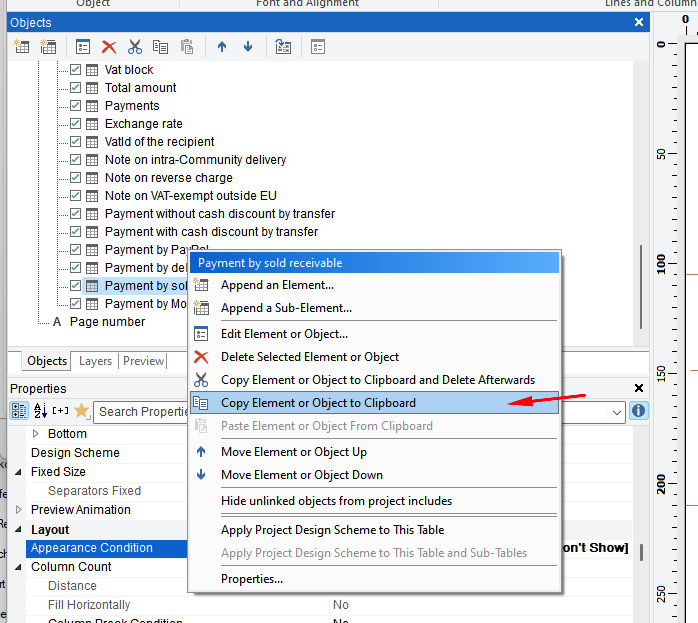
-
Change the name to Payment with Mondu Invoice
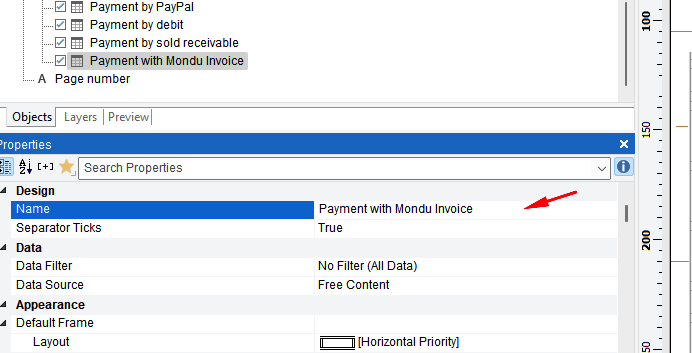
-
Right-click on the block Payment with Mondu Invoice and choose "Edit element or block"
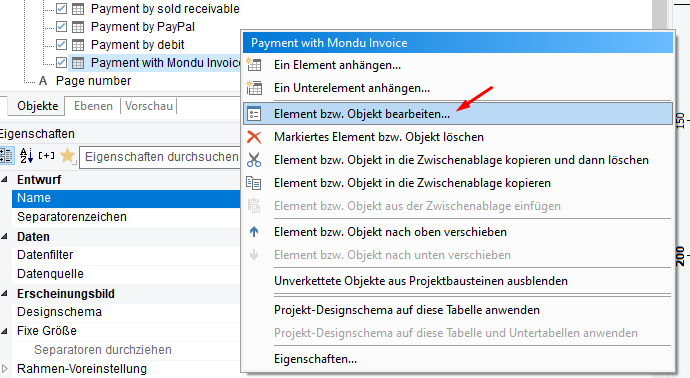
-
Change the block structure to match the one in the screenshot
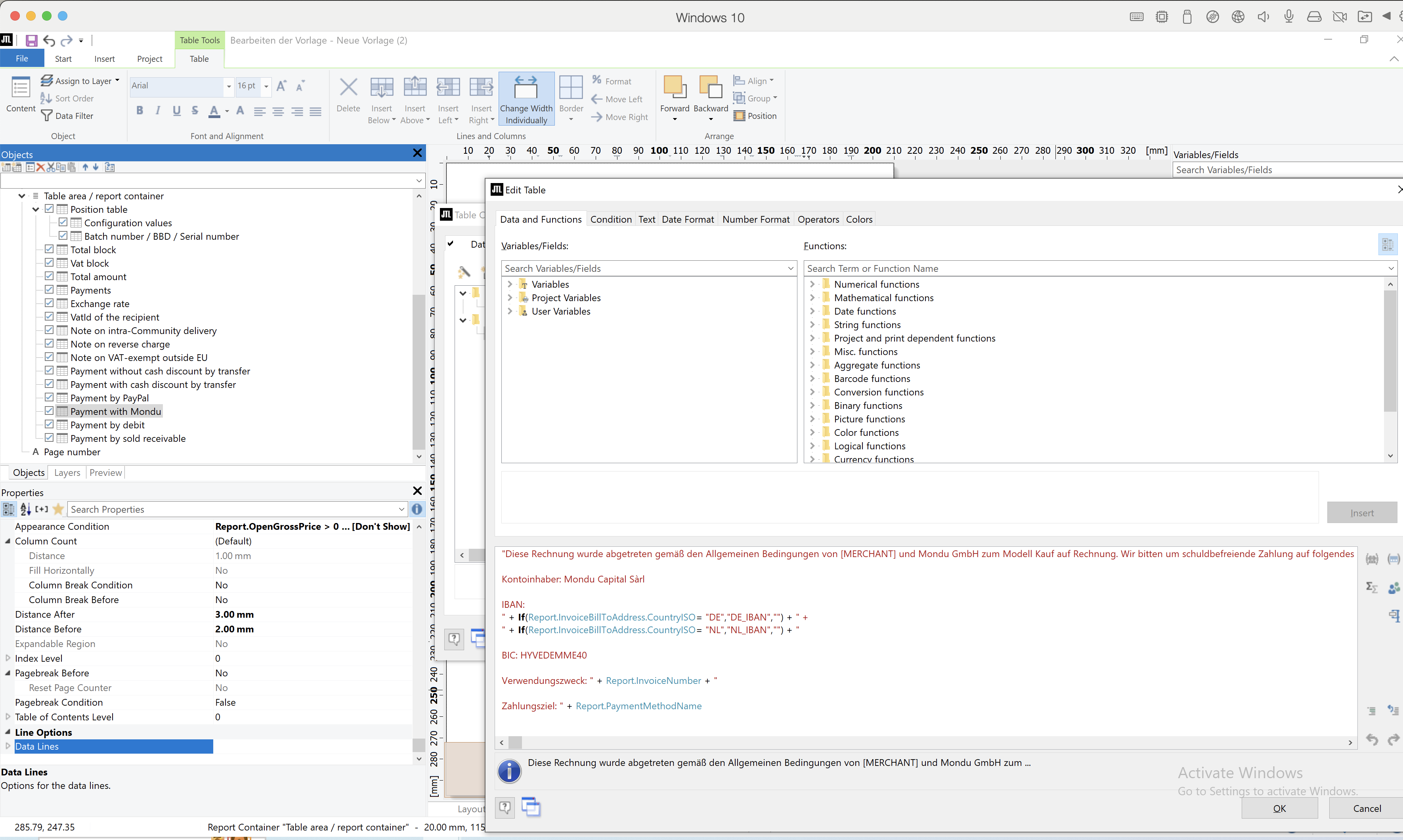
-
Copy the text below and change the values as needed. The text will be available here.
"Diese Rechnung wurde abgetreten gemäß den Allgemeinen Bedingungen von [MERCHANT] und Mondu GmbH zum Modell Kauf auf Rechnung. Wir bitten um schuldbefreiende Zahlung auf folgendes Konto: Kontoinhaber: Mondu Capital Sàrl IBAN: " + If(Report.InvoiceBillToAddress.CountryISO= "DE","DE_IBAN","") + " + " + If(Report.InvoiceBillToAddress.CountryISO= "NL","NL_IBAN","") + " BIC: HYVEDEMME40 Verwendungszweck: " + Report.InvoiceNumber + " Zahlungsziel: " + Report.PaymentMethodName
And the result of the invoice template will be like this:
-
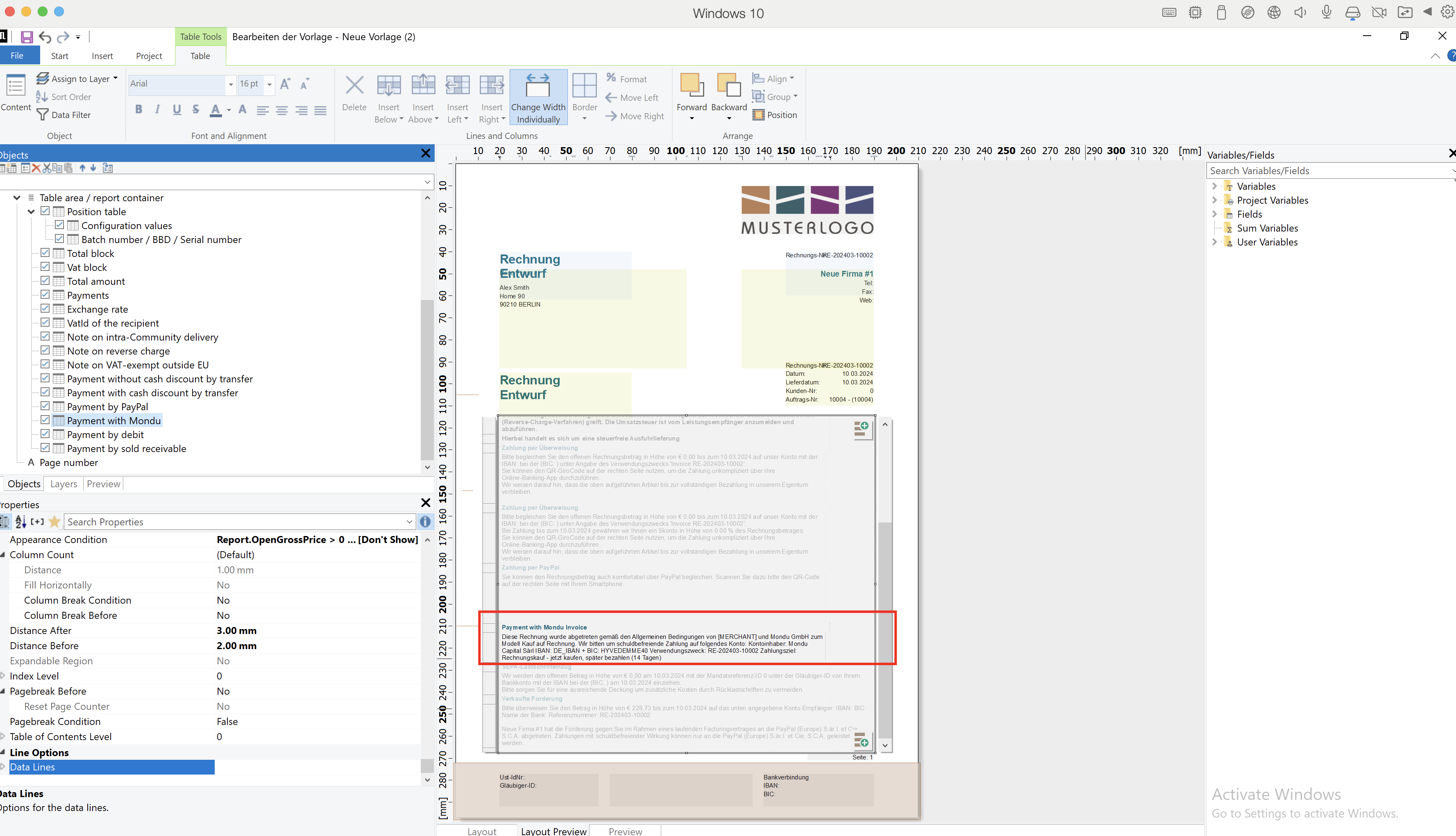
- Repeat these steps for the payment methods Instalment and SEPA. Please refer to this page for the invoice snippet texts.